Quickly reactivate a MyFinView account within the FinView debt collection software using the steps below.
Quick Steps
1, Find the Case: Log in to FinView and select the case linked to the account you wish to activate.
2, Open the myFinView control panel: Click the mobile icon on the debtor file located in the top right corner. This will open the myFinView window.
3, Activate Account: Hit the red "Deactivated" toggle in the MyFinView window.
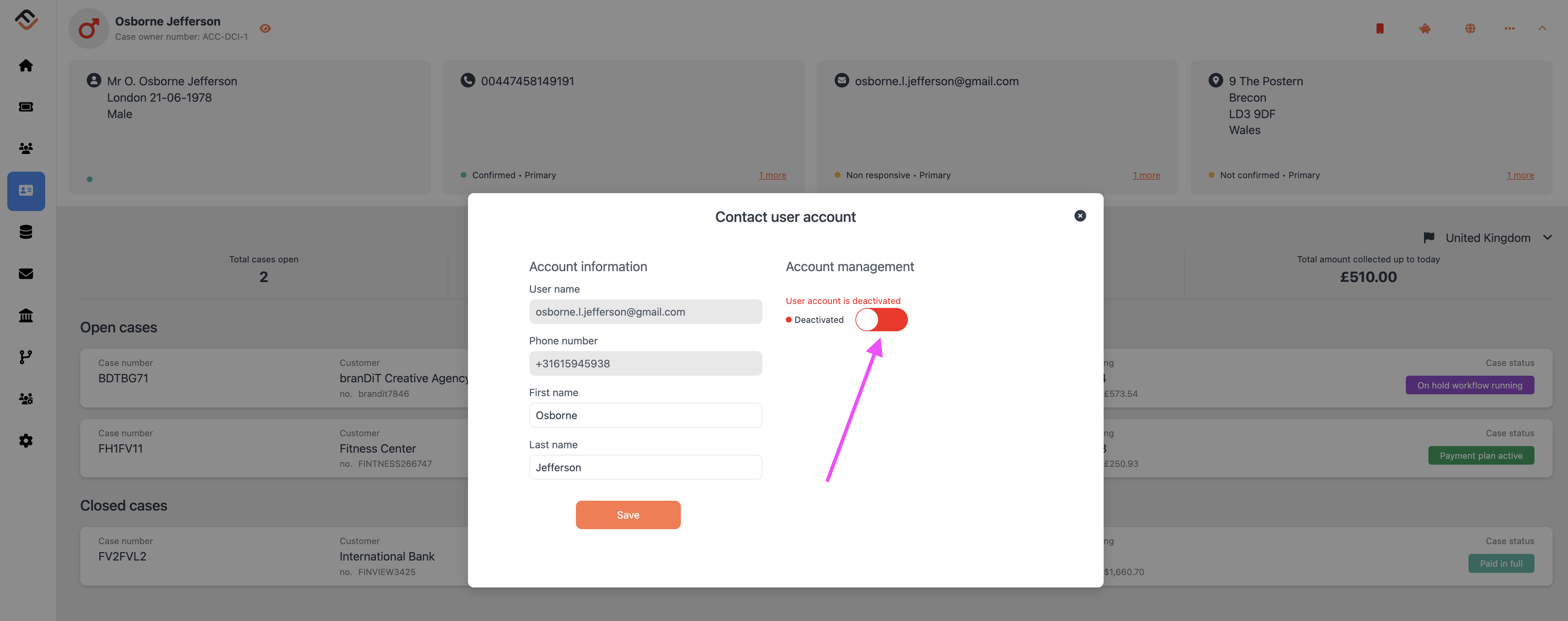
4, Confirm Activation: Click "Yes, activate user" when prompted to confirm.
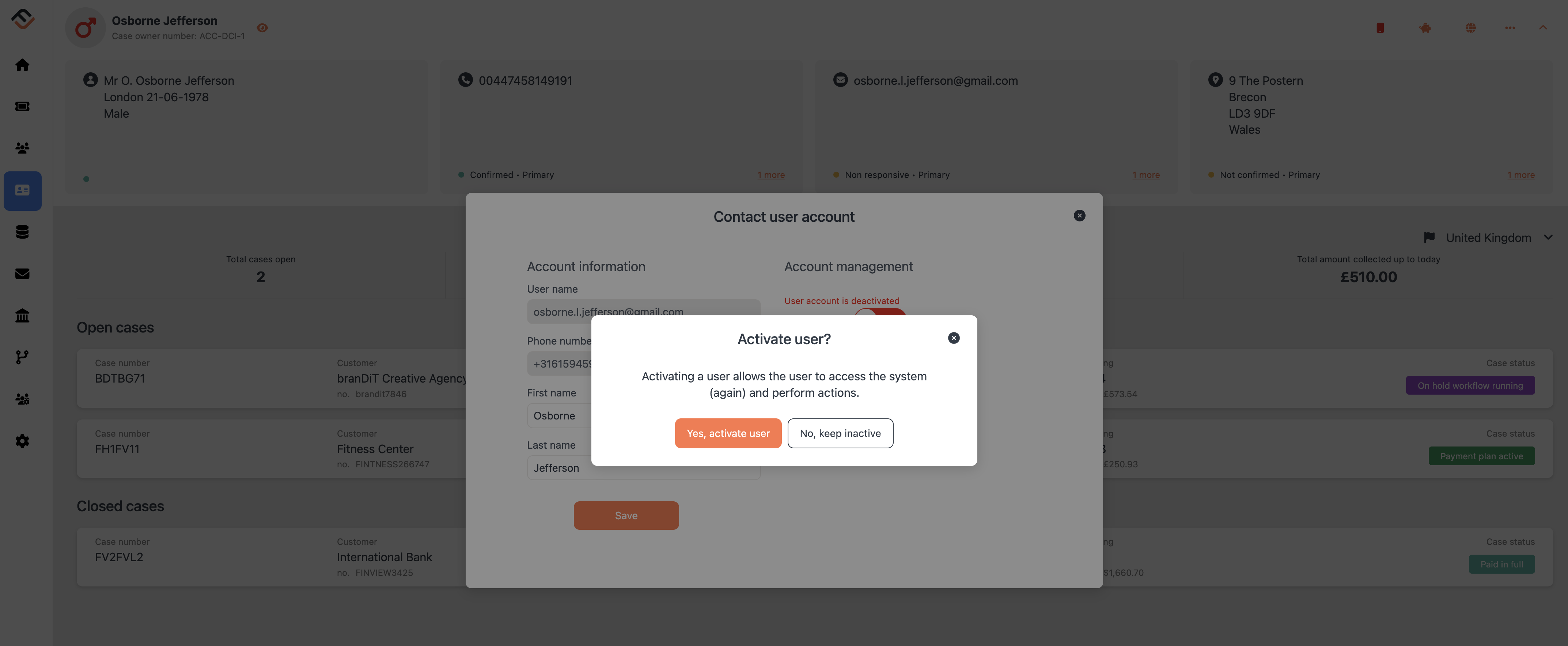
5, Check Status: The mobile icon turns green, indicating the account is active. Confirm this under the activities tab in the case.
Conclusion:
Reactivating a myFinView account is straightforward, ensuring you have quick access to all necessary features for efficient debt collection management.



