Managing debt collection efficiently, requires quick access to specific documents, such as invoices, that make up a case. This quick guide will help you through the steps, to locating the invoices, for a particular debt collection case in FinView.
1. Click to the case
From the debtor overview screen, click on the case you need to open.
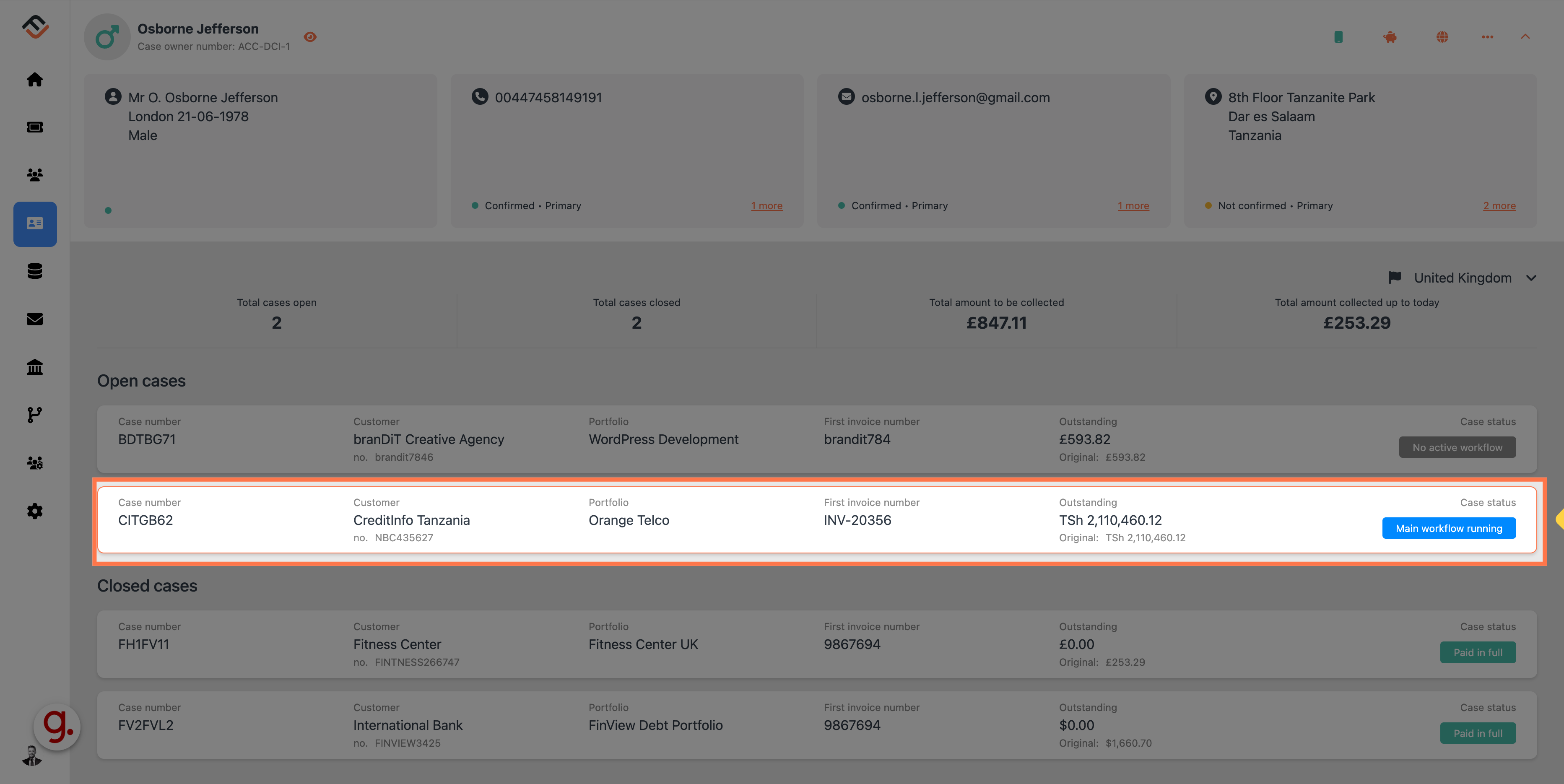
2. Click here
Now select the 3 dots, located in the case status box.
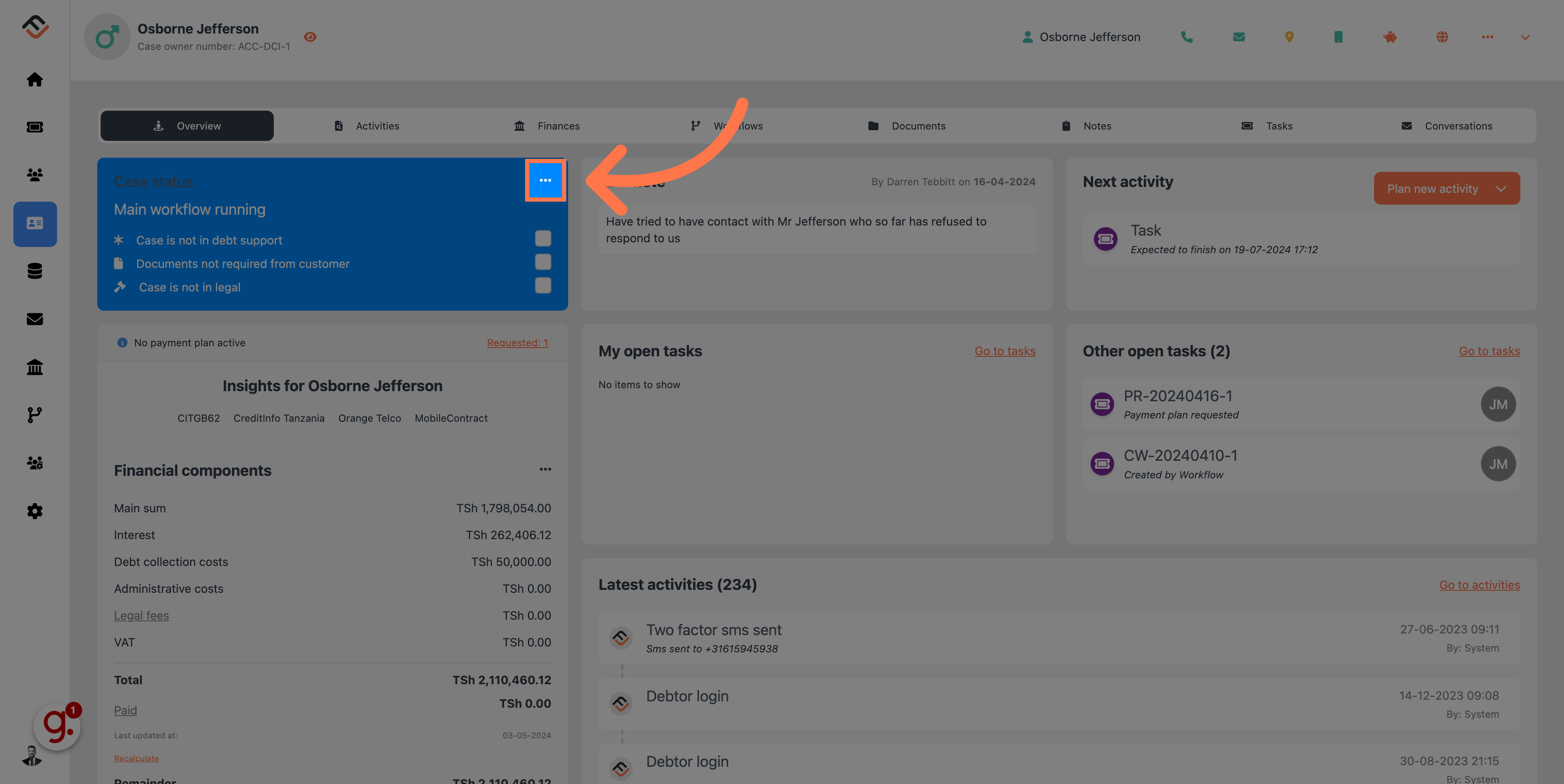
3. Click "Initial invoice"
From the drop down list, click on the Initial Invoice option.

4.
The invoice information, will appear via a pop up screen. To close, simply click the cross icon, in the top right corner of the box.
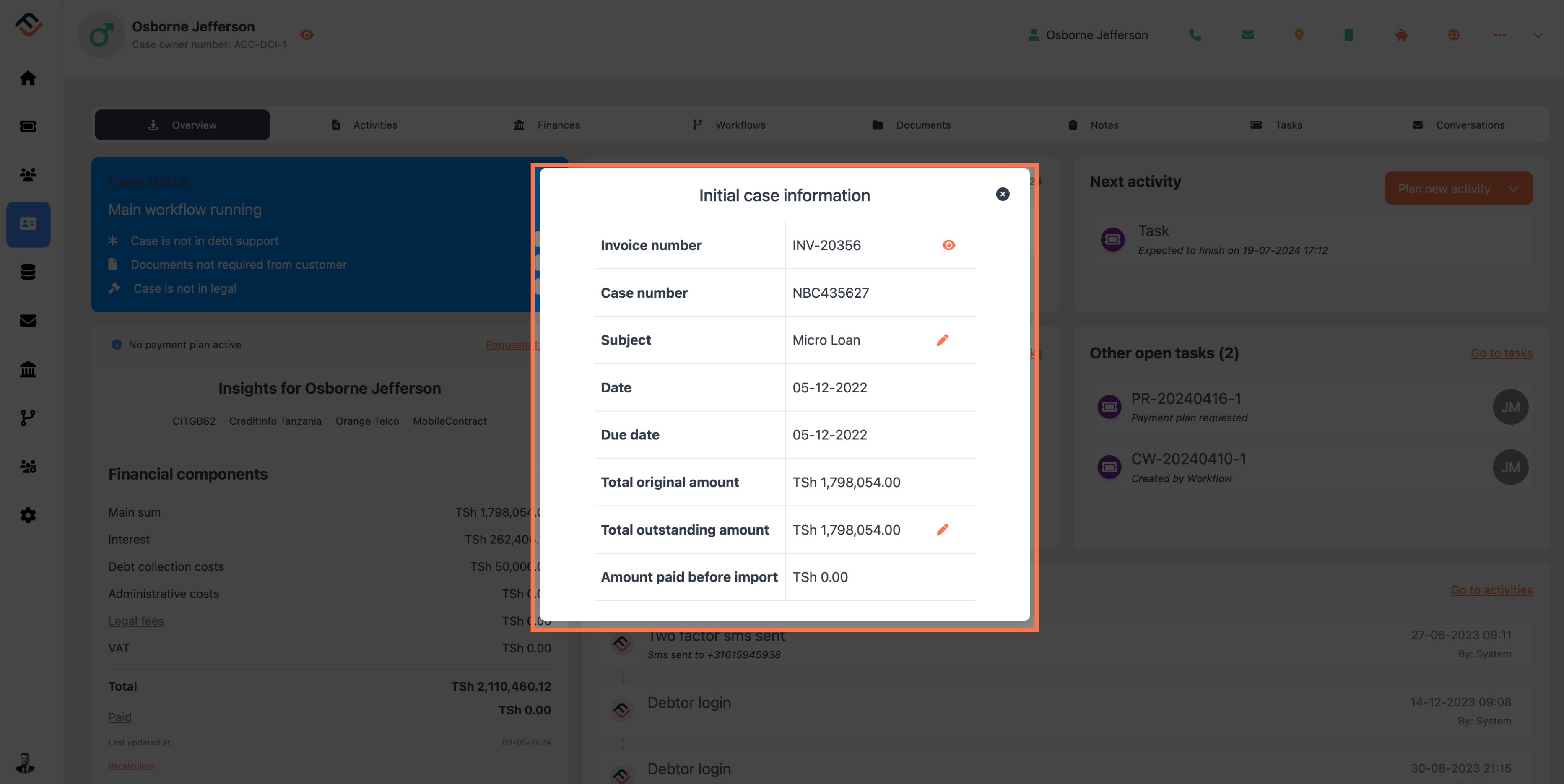
Finding invoices within a case, is a straightforward process, designed for quick access, and easy navigation. Whether you need to review, verify, or utilise these invoices for further action, FinView makes it simple, and efficient.



