You may at times need to remove debt collection costs from a case. Follow our simple guide on how to do this.
1. Select the case you need
From the open cases, select the case you need.
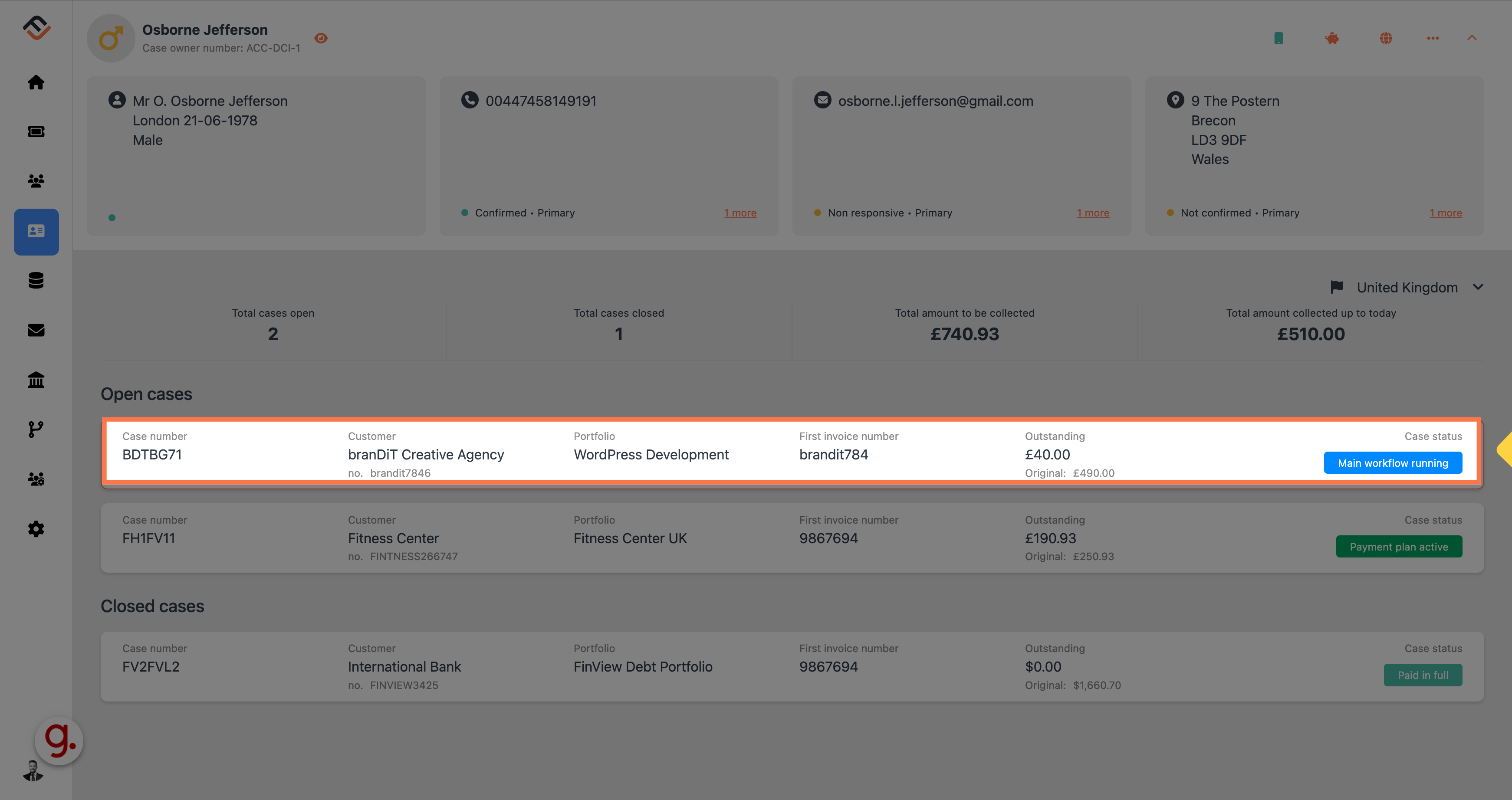
2. Click on the 3 dots
Directly under the Case status box you will find the financial insights panel. This panel explains the financial components on that specific case. The 3 dots, located above the amounts provide a few options that will help you to change the financial elements. Click on the 3 dots.
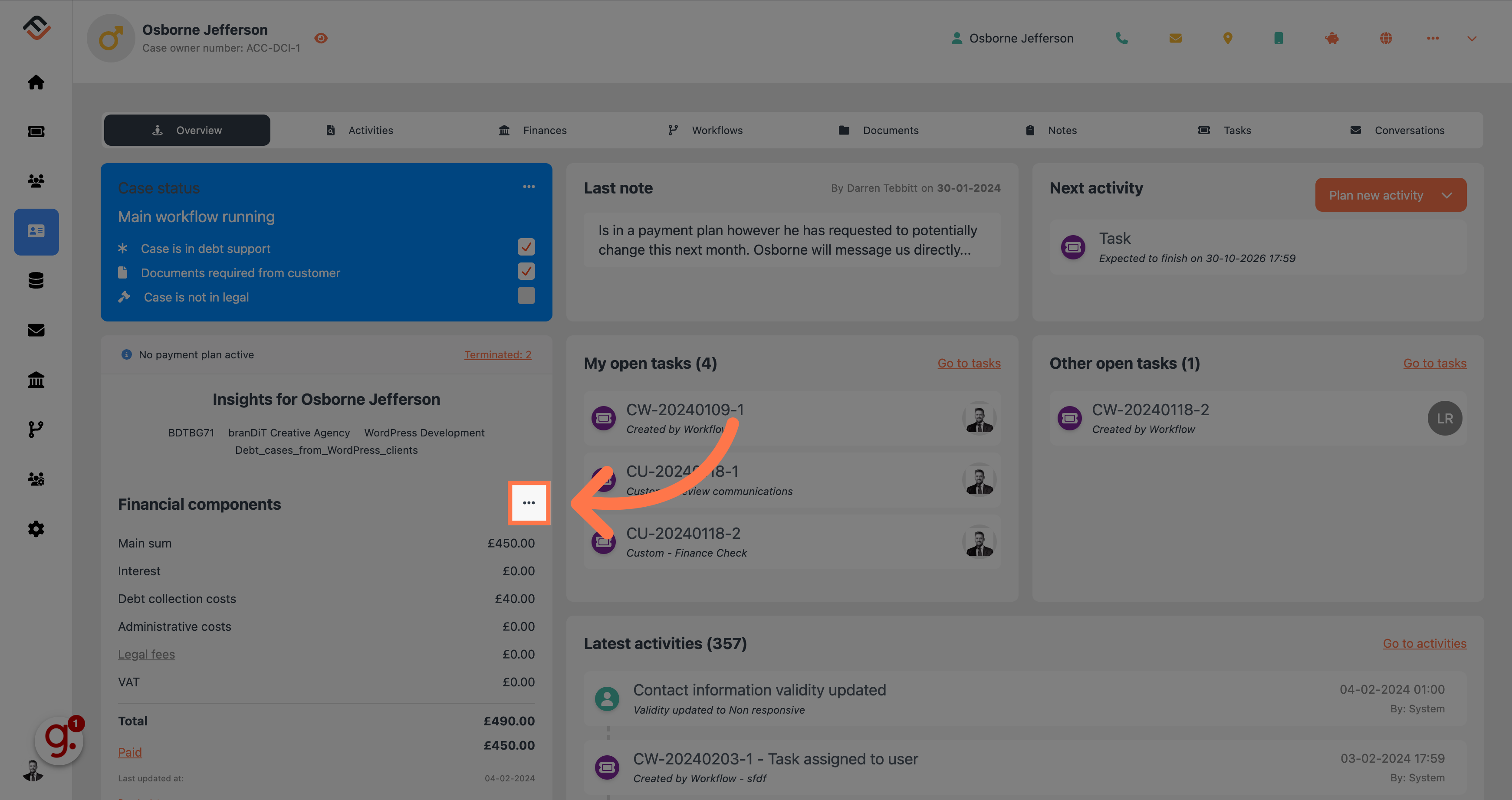
3. Click "Remove debt collection costs"
From the drop down list, select "Remove debt collection costs"
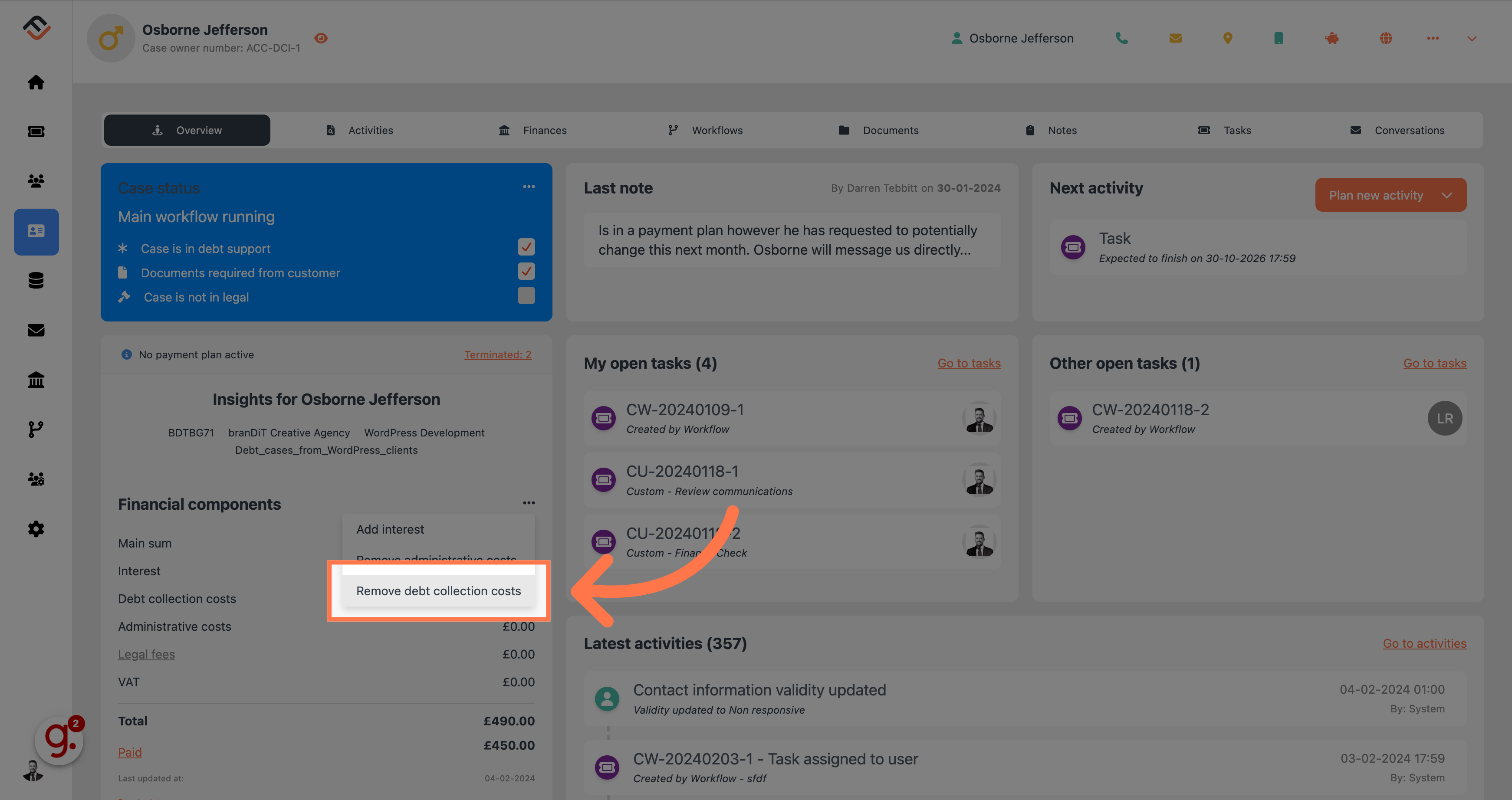
4. Confirm by clicking 'Yes'
Click on the confirmation button labeled "Yes". FinView will now remove the debt collections costs which will be reflected in the financial components overview. A record of this activity is also added to the activities panel ensuring you have a record of this change for audit reasons.

5. Check the financial elements to see if the costs have now been removed
In the below screenshot, you can now see that the interest has been removed, and the overall debt value has been recalculated.

In this guide, you learned how to remove debt collection costs from a case in Finview. By following the step-by-step instructions, you can easily navigate the application and eliminate unnecessary expenses. Take control of your finances and improve your financial management with this straightforward process.



