In FinView's TicketDesk, each task has a description that provides additional information about what the task entails. Here are the steps to find and view this description:
- Access the TicketDesk: From the FinView main menu, click on the TicketDesk icon. This will take you to the main TicketDesk page.
- Select a Task: From your list of tasks in the TicketDesk, click on the task you want to view. This will open the task details.
- View the Task Description: On the task details page, look at the navigation panel on the left side of the screen. The description of the task is located here. This panel displays essential information about the task, including its name, status, assigned user, and due date, with the task description placed prominently for easy reference.
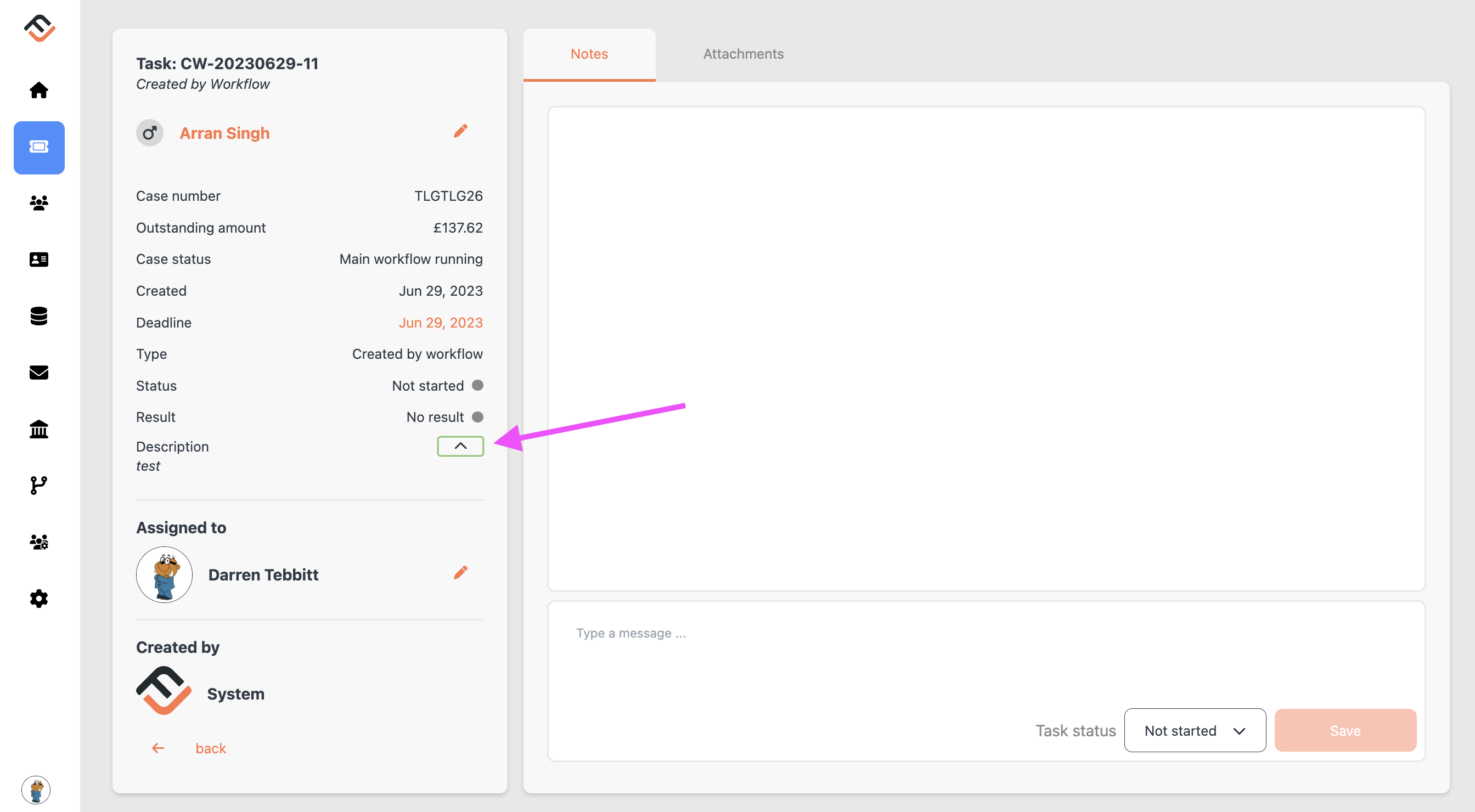
If you require to change the decription of a task, follow this guide - link
Remember, the task description provides key insights into the task, helping you understand its purpose and what needs to be done to complete it. Always refer to it when starting a new task or when you need to refresh your memory about a task's requirements.
Related articles
No items found.



