How to drill down to different debt collection portfolios via the FinView control dashboard.
This guide provides a step-by-step approach to viewing various portfolios, within the FinView Control Dashboard. You'll learn how to customise filters, and access specific details, ensuring you can navigate the application effortlessly, for efficient portfolio management.
1. Log into FinView Control
The FinView Control Dashboard, can be found on the home page.
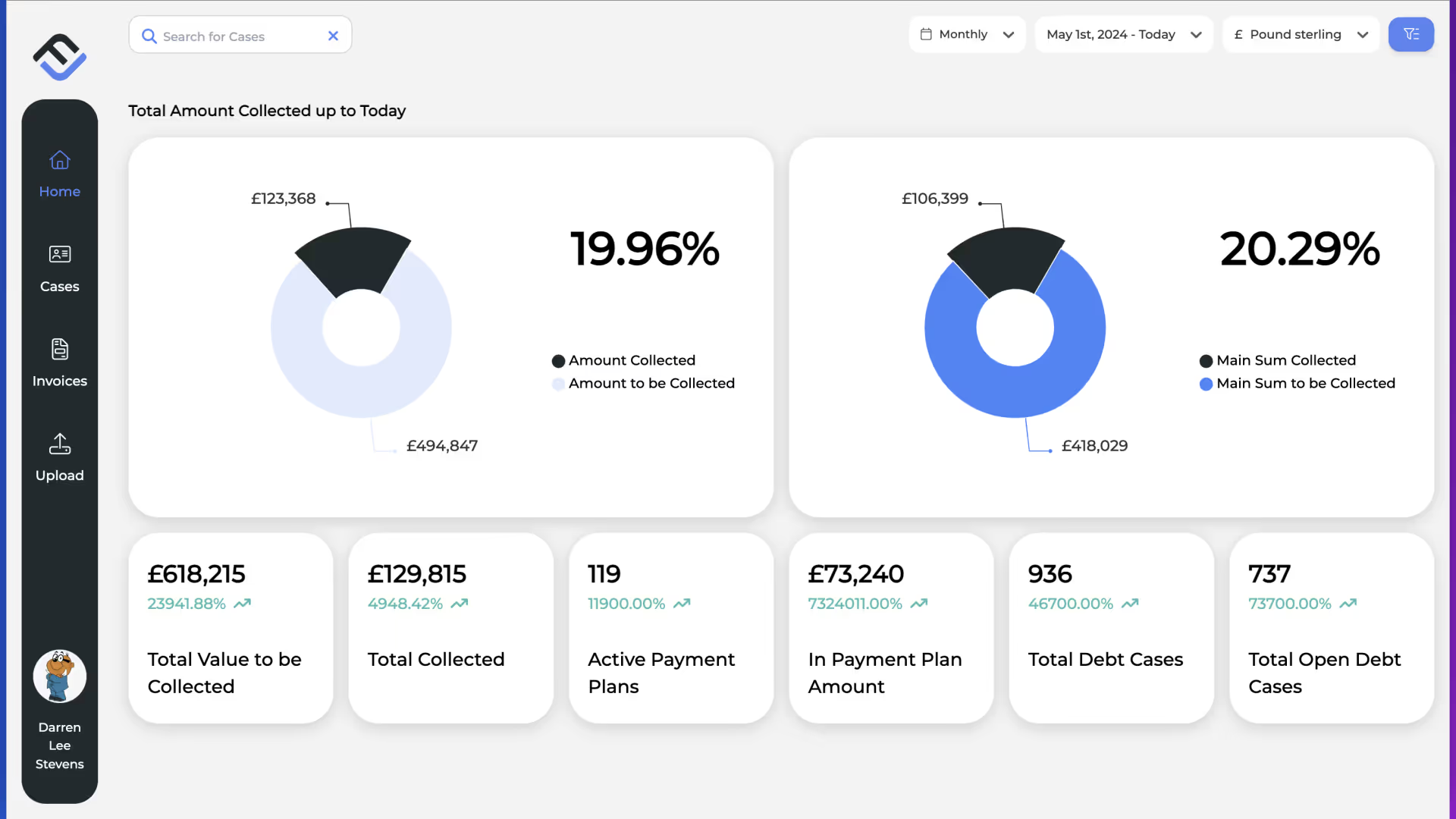
2. Click the filters button
Click the filters button, found on the top right of the dashboard.
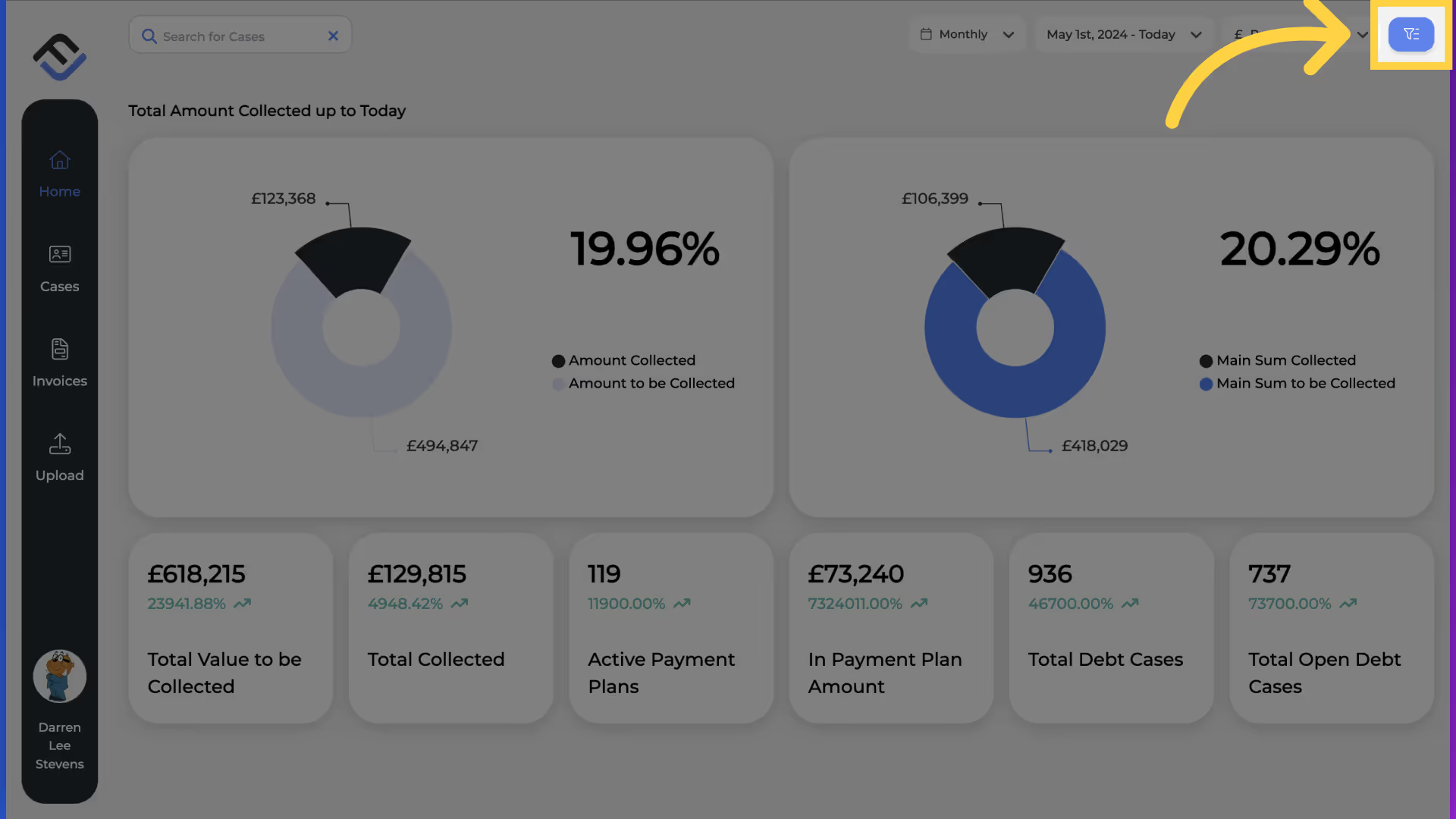
3. Filters window
A popup window will appear, presenting you with different options. The first selection you need to make, is to select the customer entity.
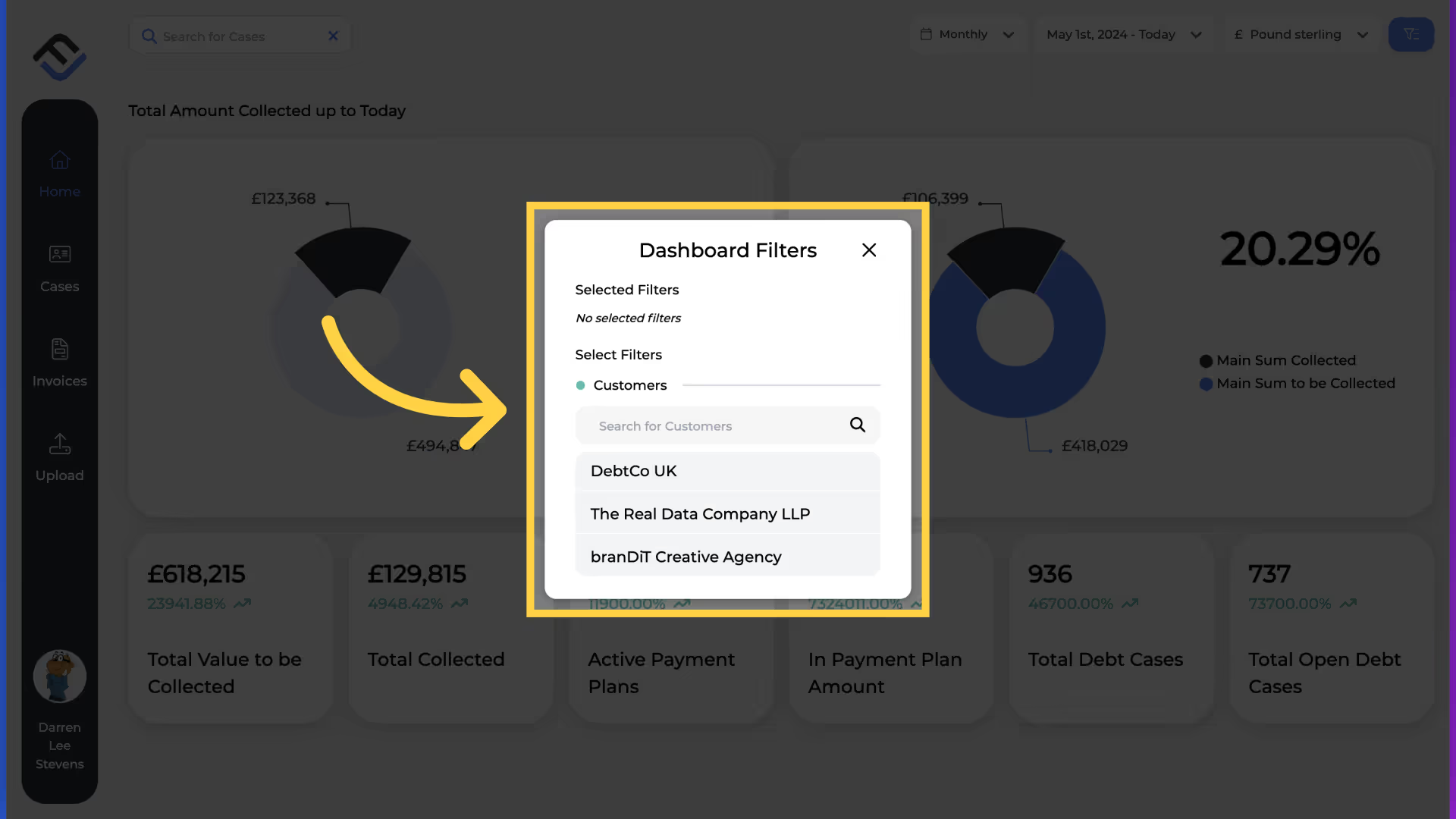
4. Choose the entity
For this example, we have chosen DebtCo UK.
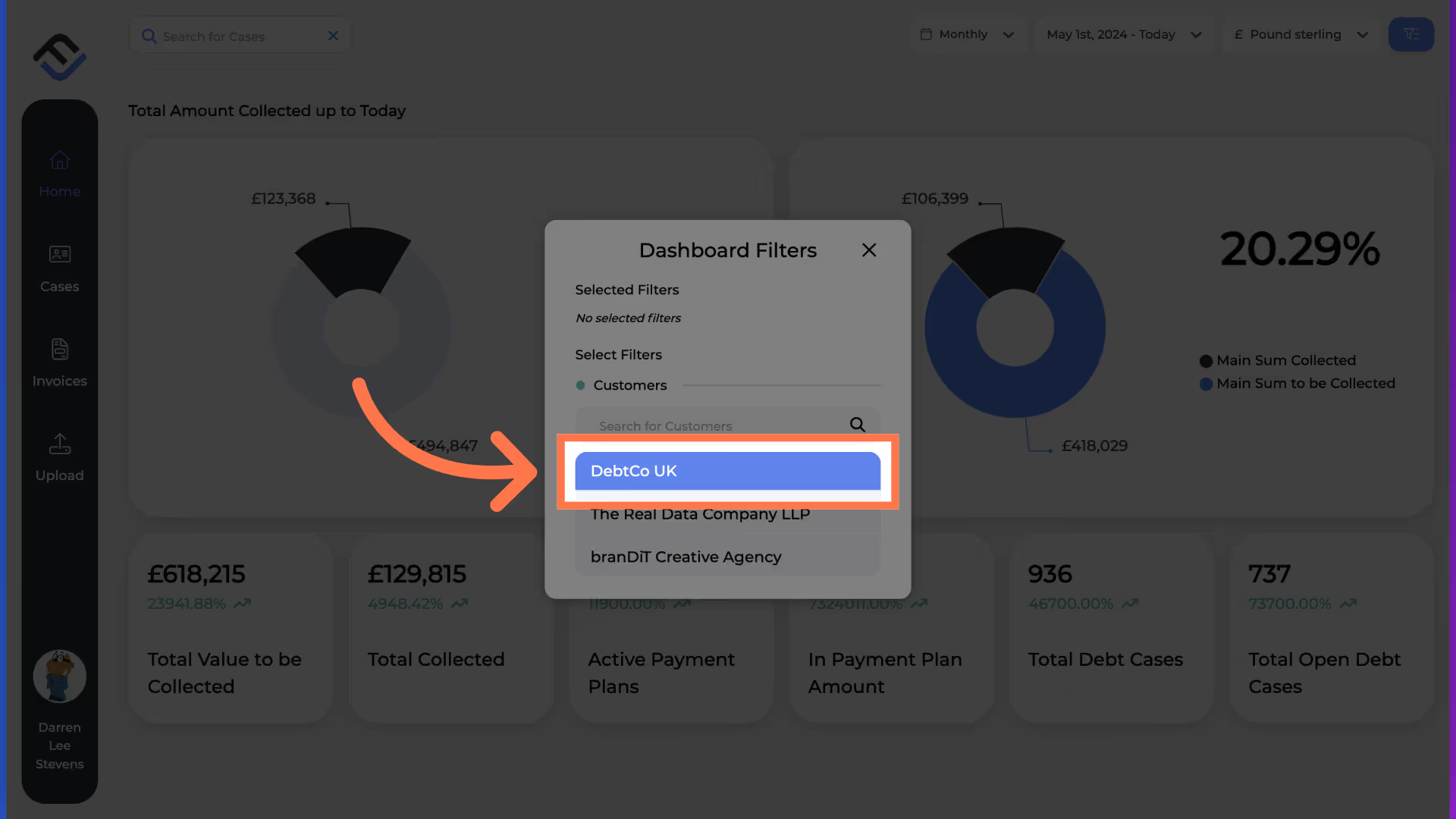
5. Choose the portfolio
You will now need to select the portfolio.
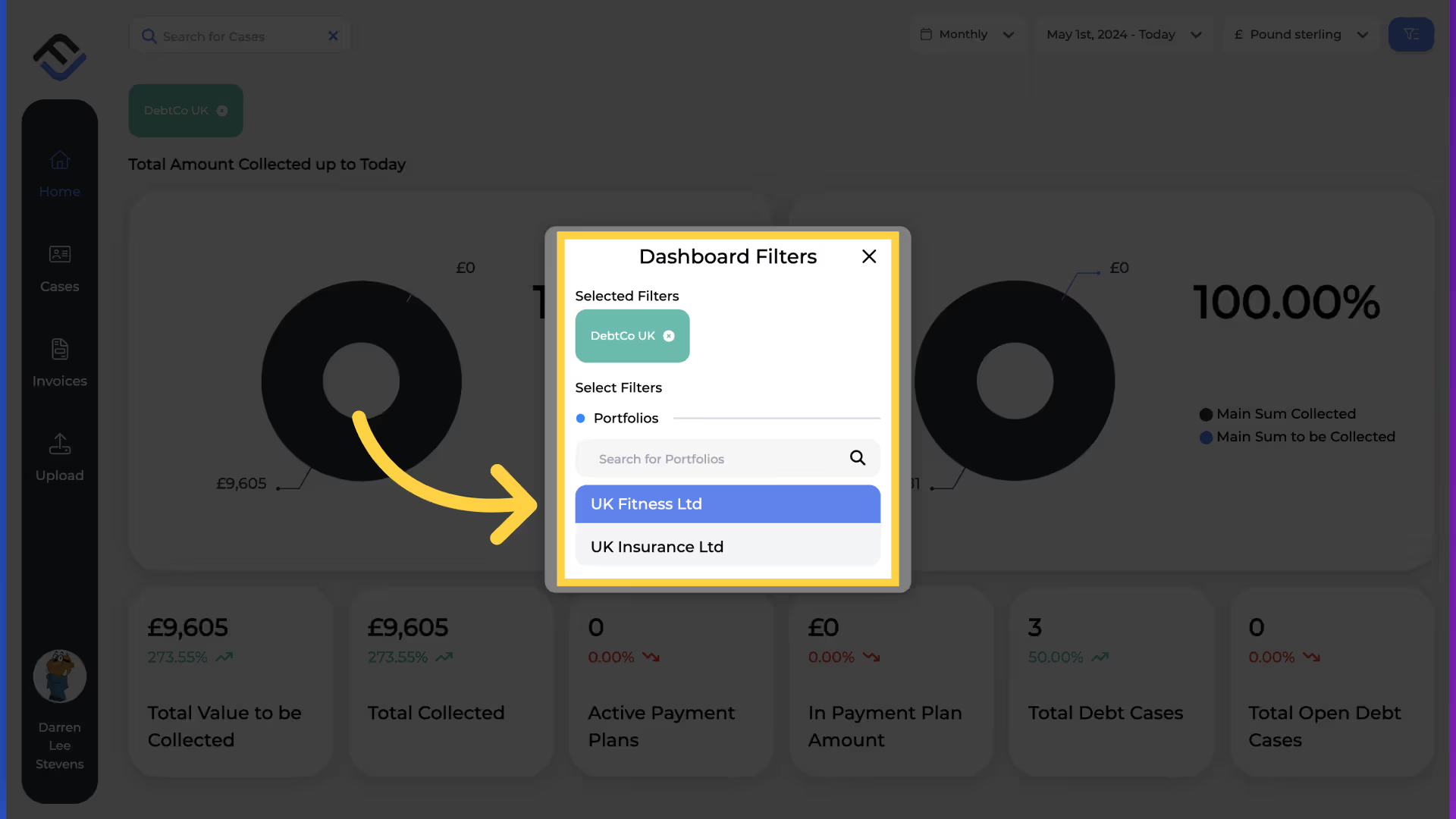
6. Close the window
The filters have now been applied. To see the dashboard, close the popup window as highlighted.
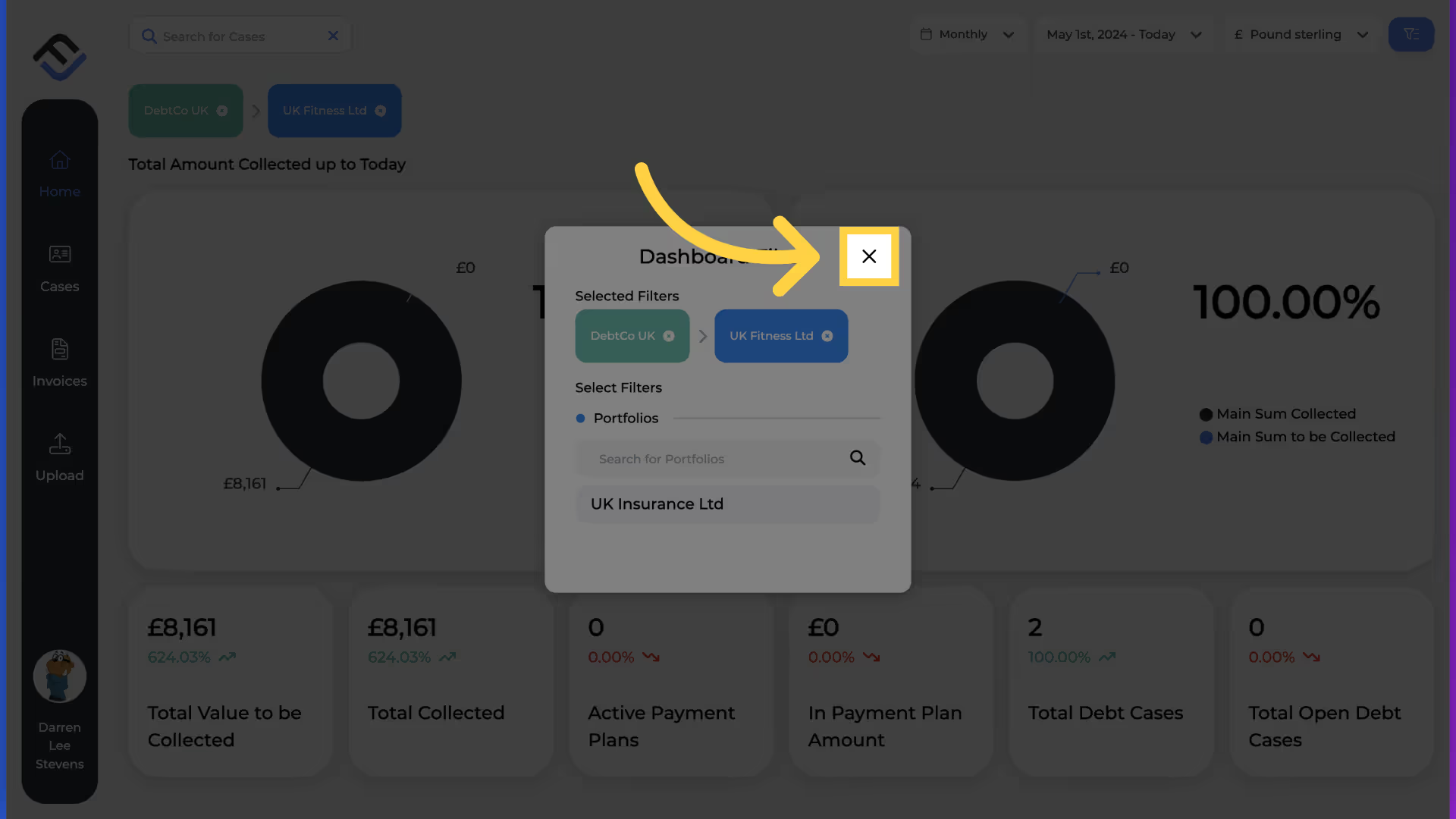
7. Dashboard results
The dashboard now displays the results based on your selected filter options. Highlighted in yellow, you can see the results for the entity DebtCo UK and the portfolio UK Fitness Ltd.
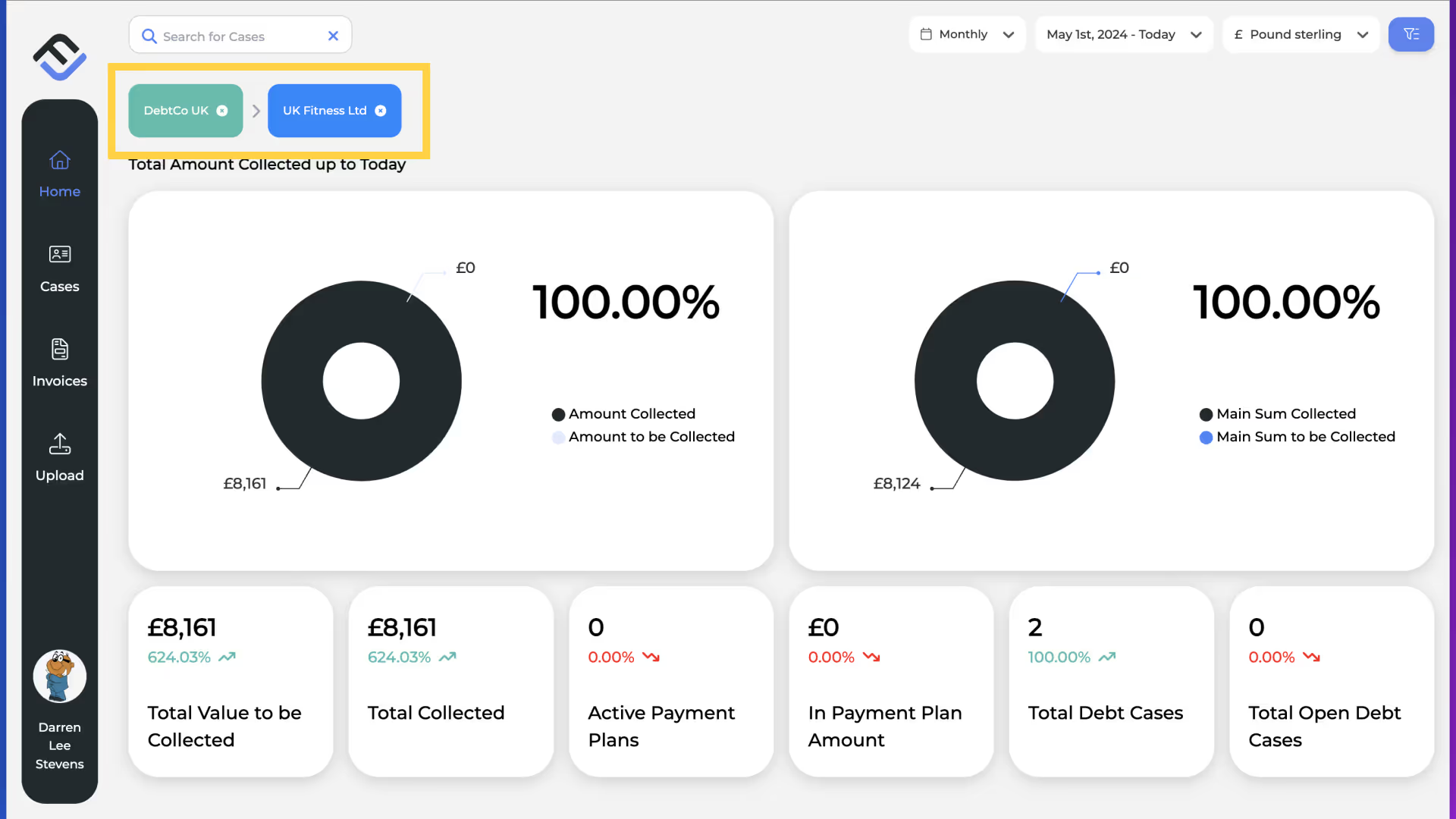
8. Change the timeframe
To view analytics based on weekly, quarterly, or yearly performance, navigate to the time filter and select your preferred option.
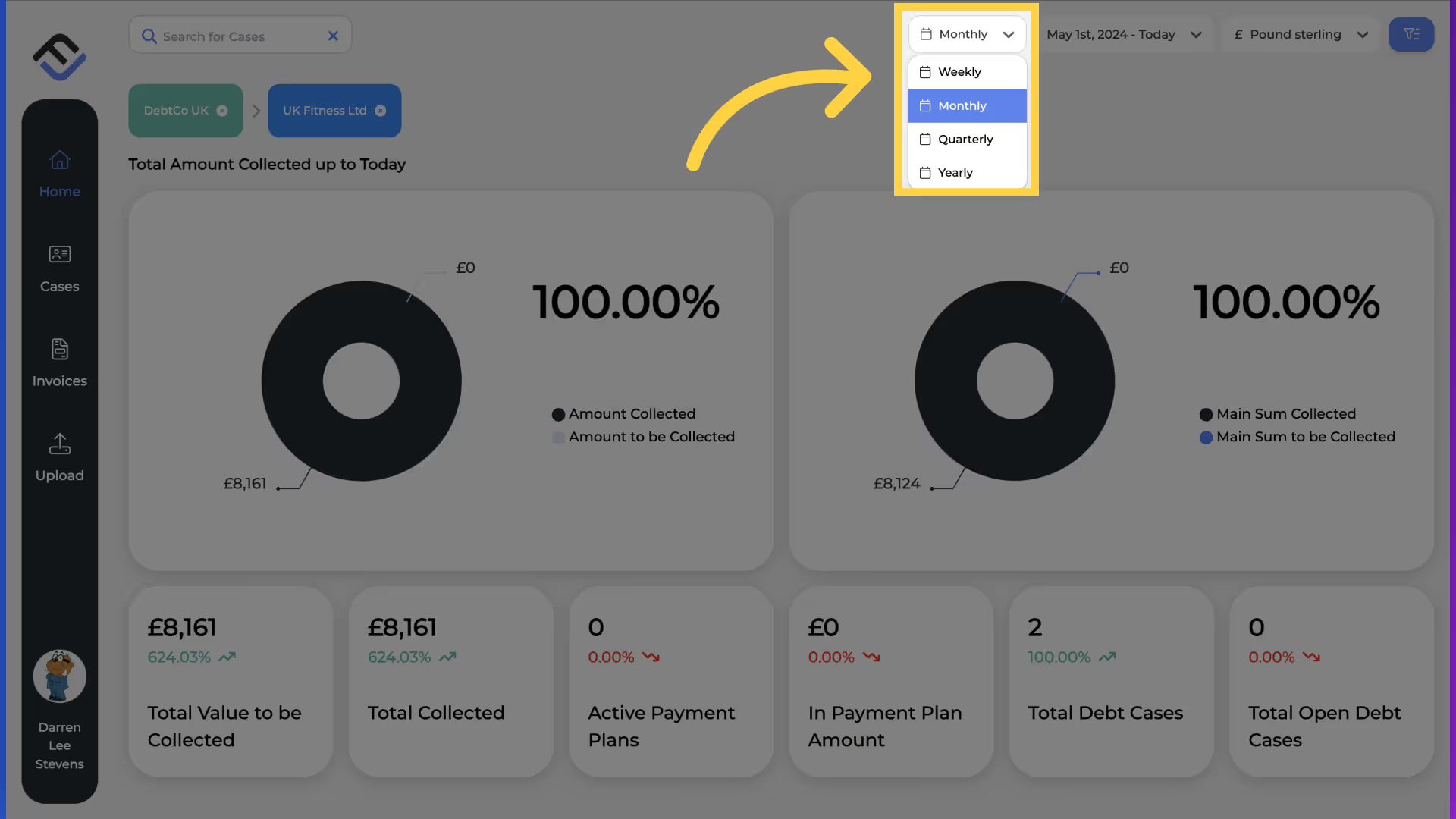
9. View the updated dashboard
The dashboard will now update to reflect the new filter options you have entered.
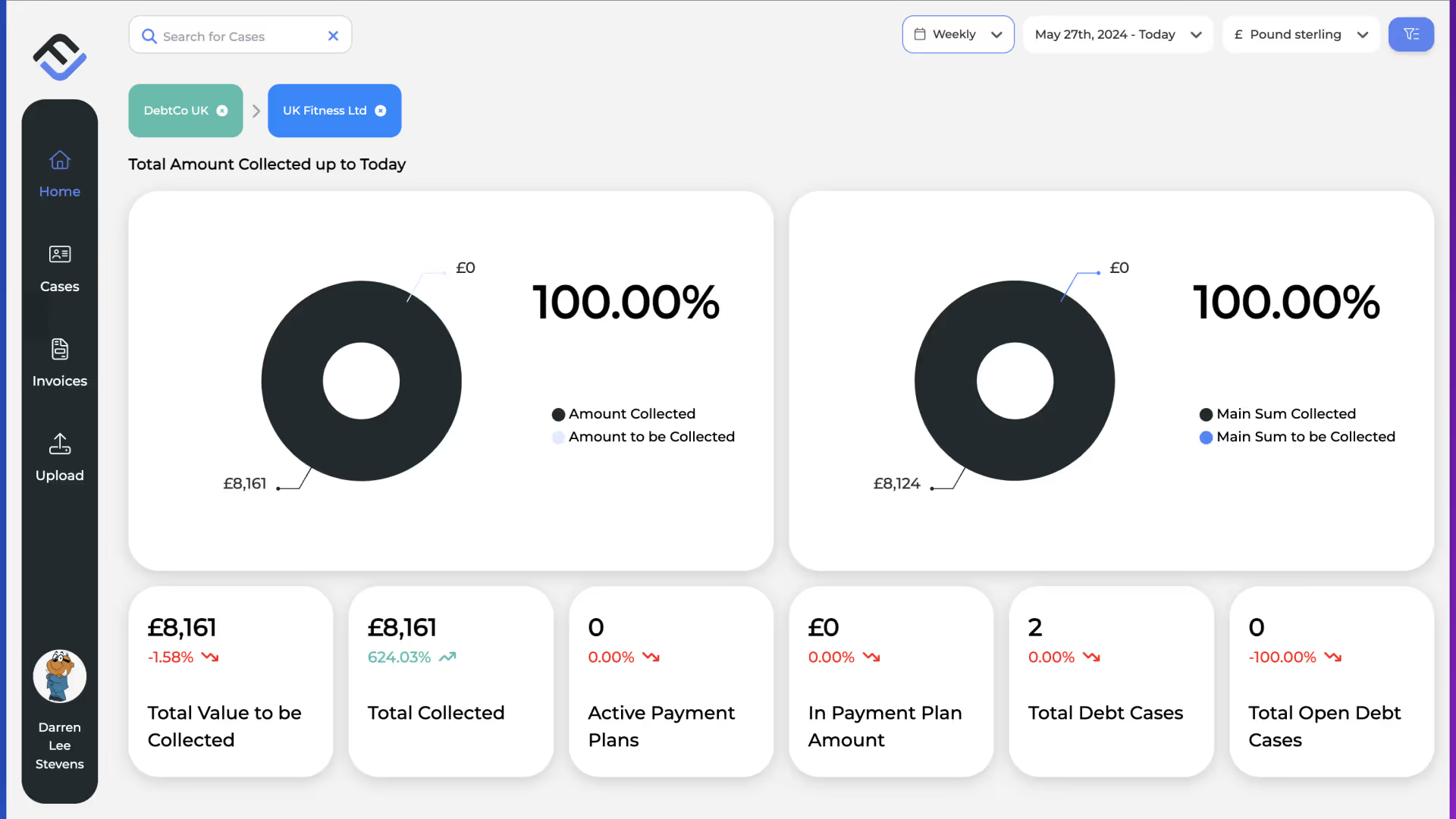
10. Close the filters
To return to the main dashboard with no filtered options, close the filter options as highlighted. Begin with the portfolio filter.
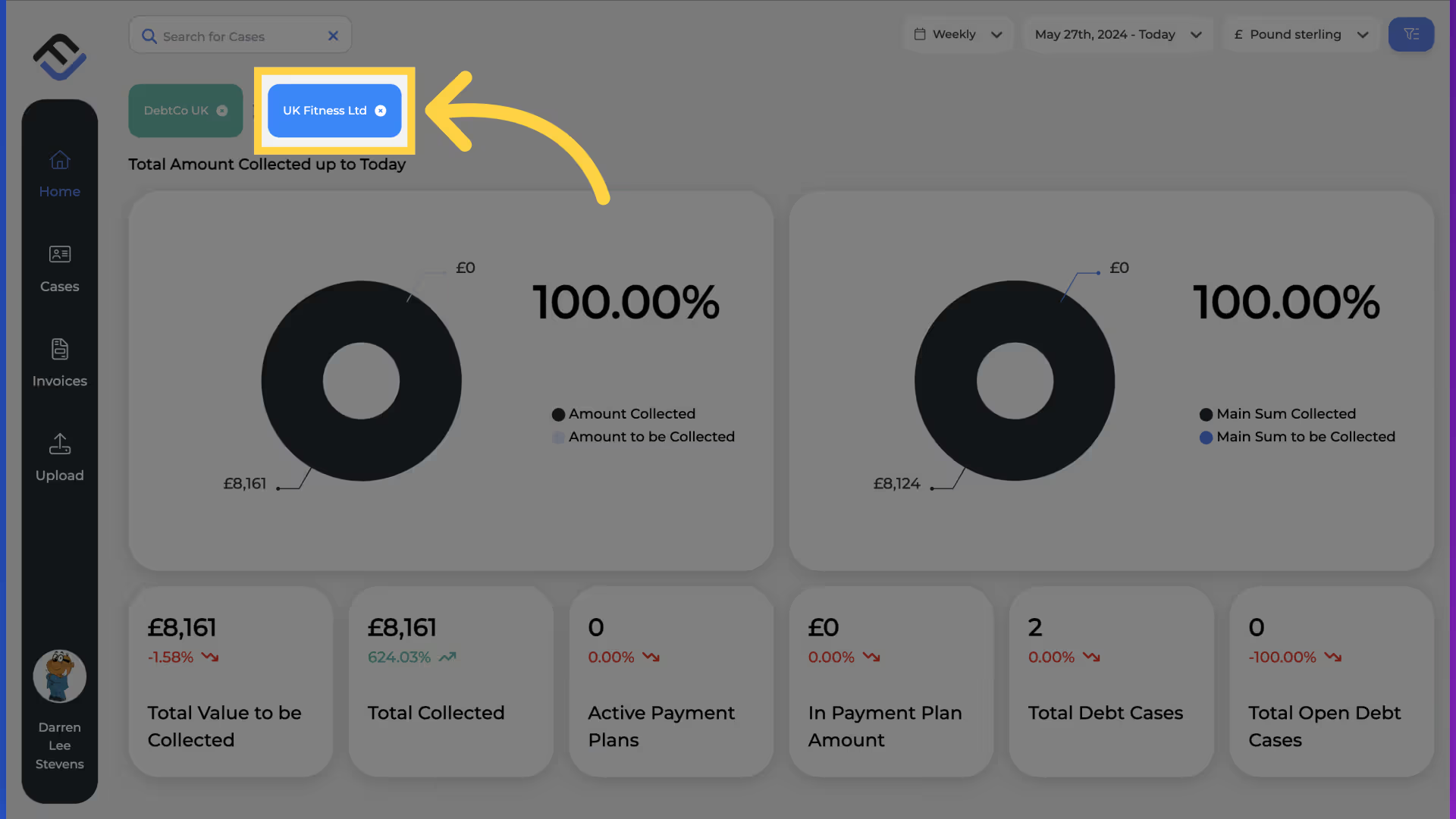
11. Back to the main dashboard
Followed by the customer entity.
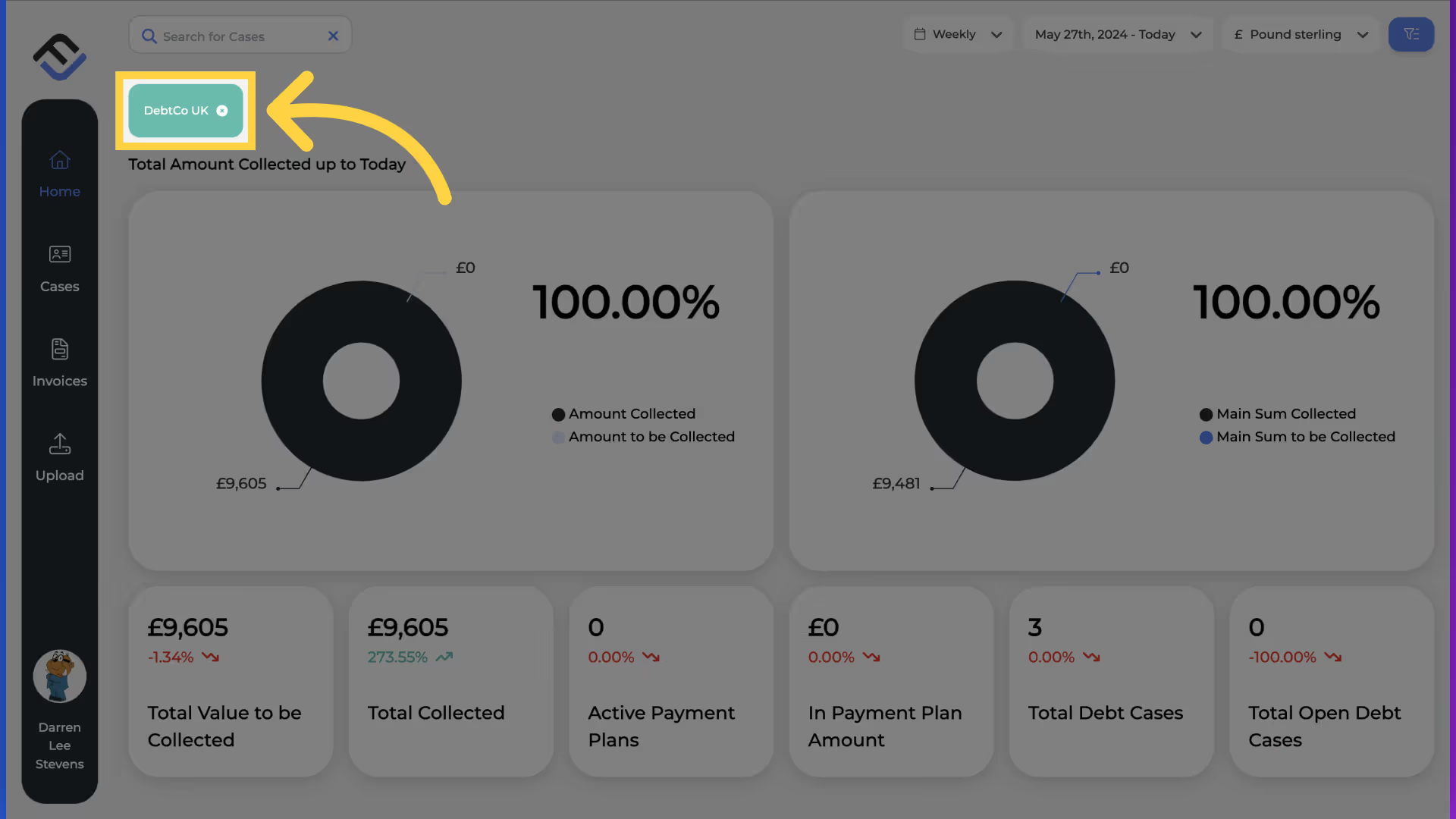
This guide covered accessing various portfolio details in the FinView Control Dashboard, including customising filters, viewing specific company information, and switching between different views. By following these steps, you can efficiently manage and analyse portfolios within the application.



