Assigning tasks to users in FinView's TicketDesk is straightforward and helps ensure your team is efficiently managing their workload. Here's a step-by-step guide on how to do this:
1. Select the task
From the task desk, select the ticket you want to reassign.

2. Click here
Once in the ticket, navigate to the 'Assigned to' section in the left hand panel. Click on the pencil icon next to the name.
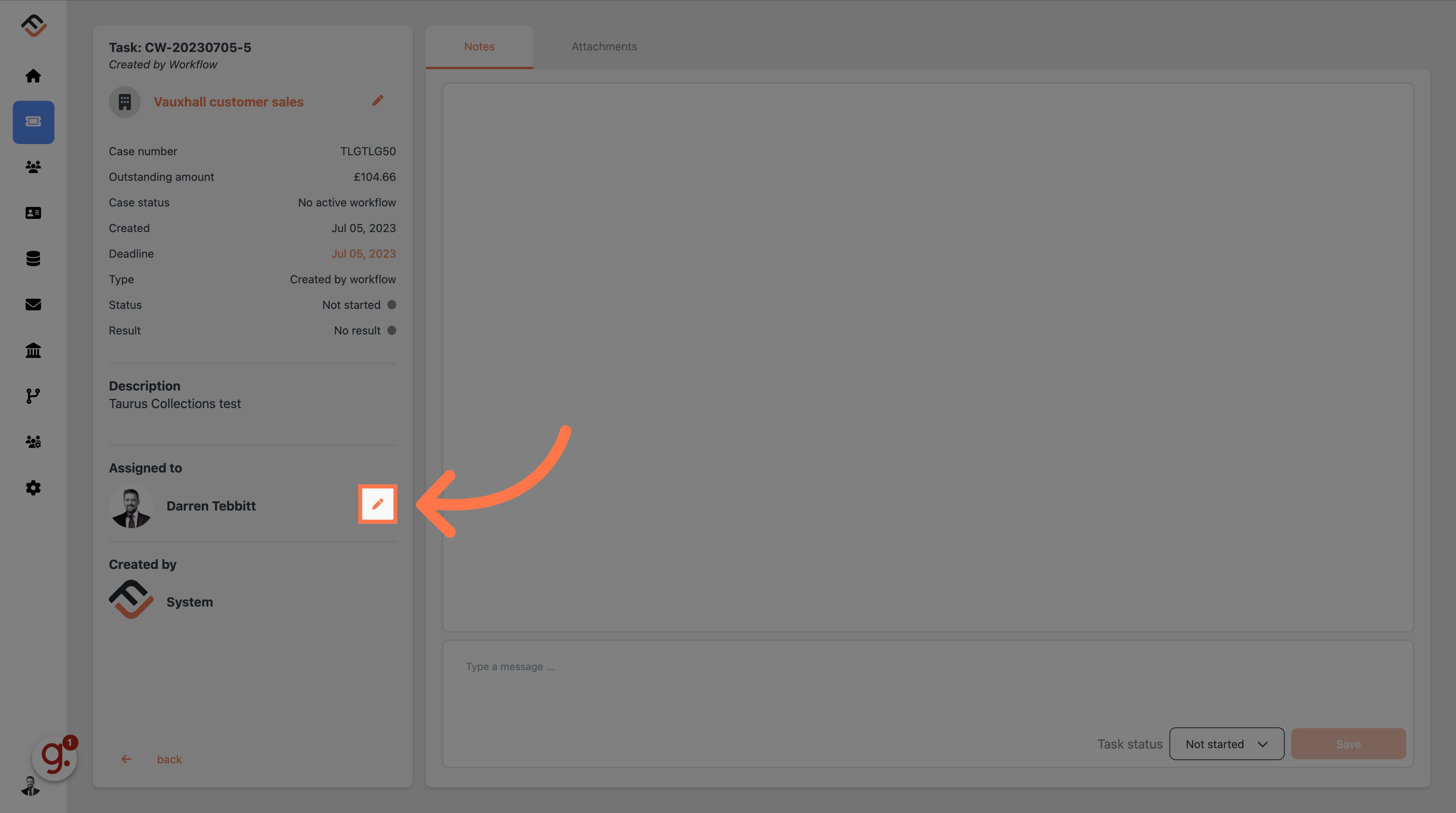
3. Navigate to the user list
A new window will appear which will enable you to change the task owner. Click on the user, a drop down list will appear. You can either type in the name of the user, or scroll through the list.
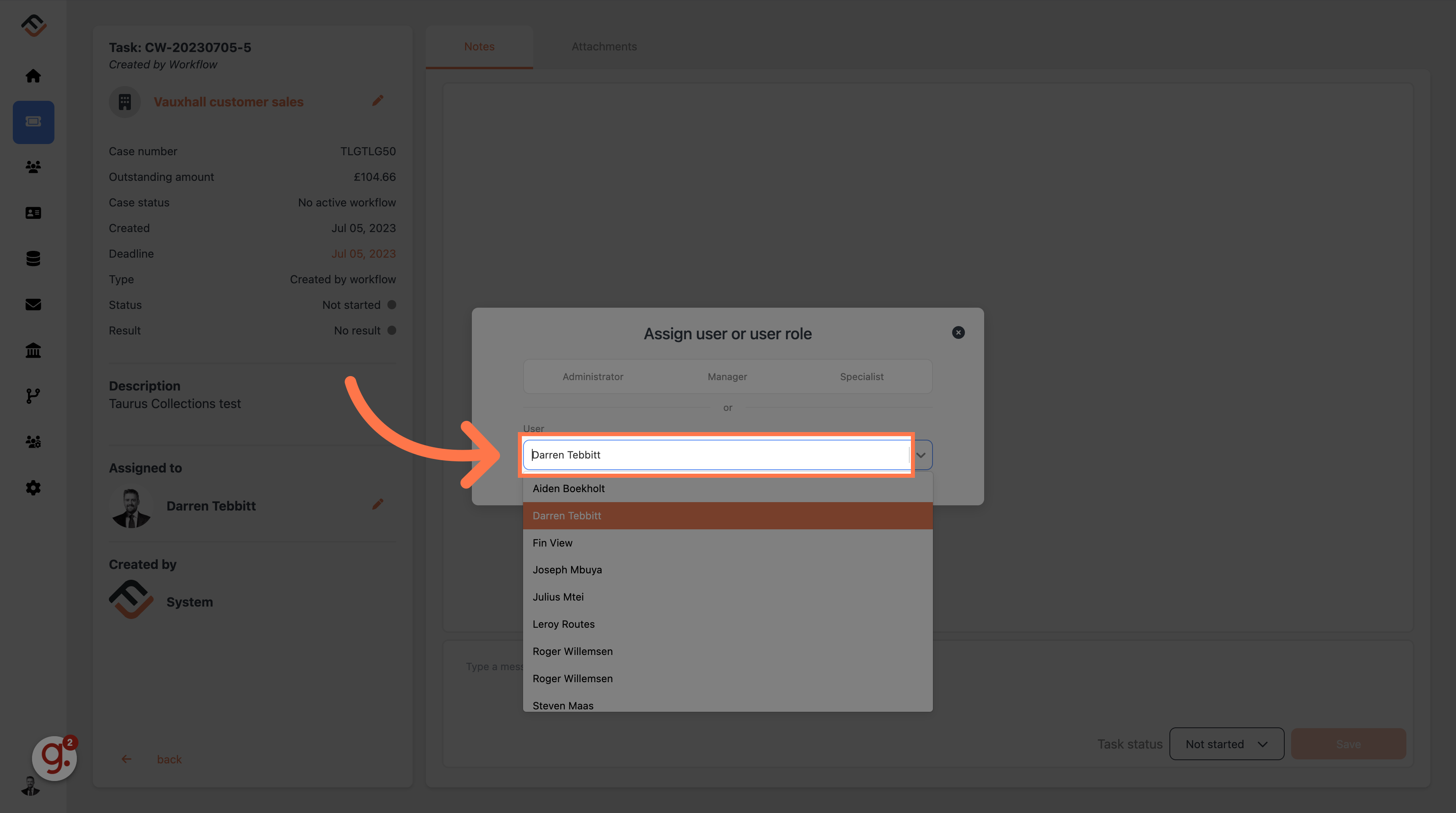
4. Select the new user
Select the user you want the task to be assigned to. For this example, we have used Leroy Routes
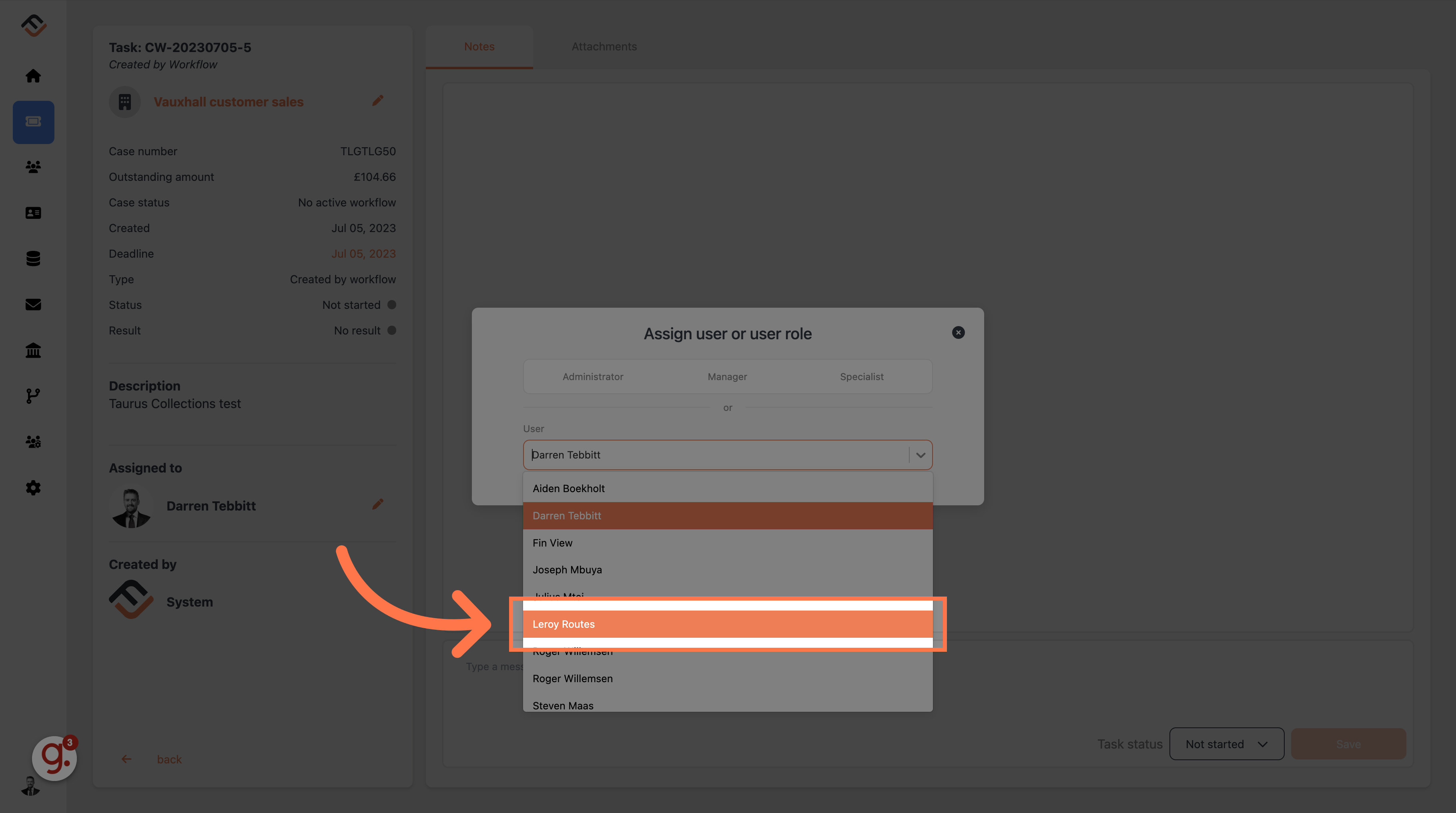
5. Check the new ticket owner
As soon as you have selected the name, the task will be automatically assigned to the new user. If you make a mistake, you can also repeat this procedure.

This guide covered the steps to assign a ticket to another user in FinView. By following these instructions, you can easily transfer ticket ownership and streamline your ticket management process.





