Occasionally, FinView's TaskDesk may receive emails that aren't directly linked to any case. When this occurs, the system automatically creates a task for this unlinked email. You can easily link these emails to the correct case by following these steps:
- Access the Unassigned Tasks: From the main TaskDesk screen, click on the 'Unassigned Tasks' shortcut in the navigation panel on the left. This will display all tasks currently unassigned, including unlinked emails.
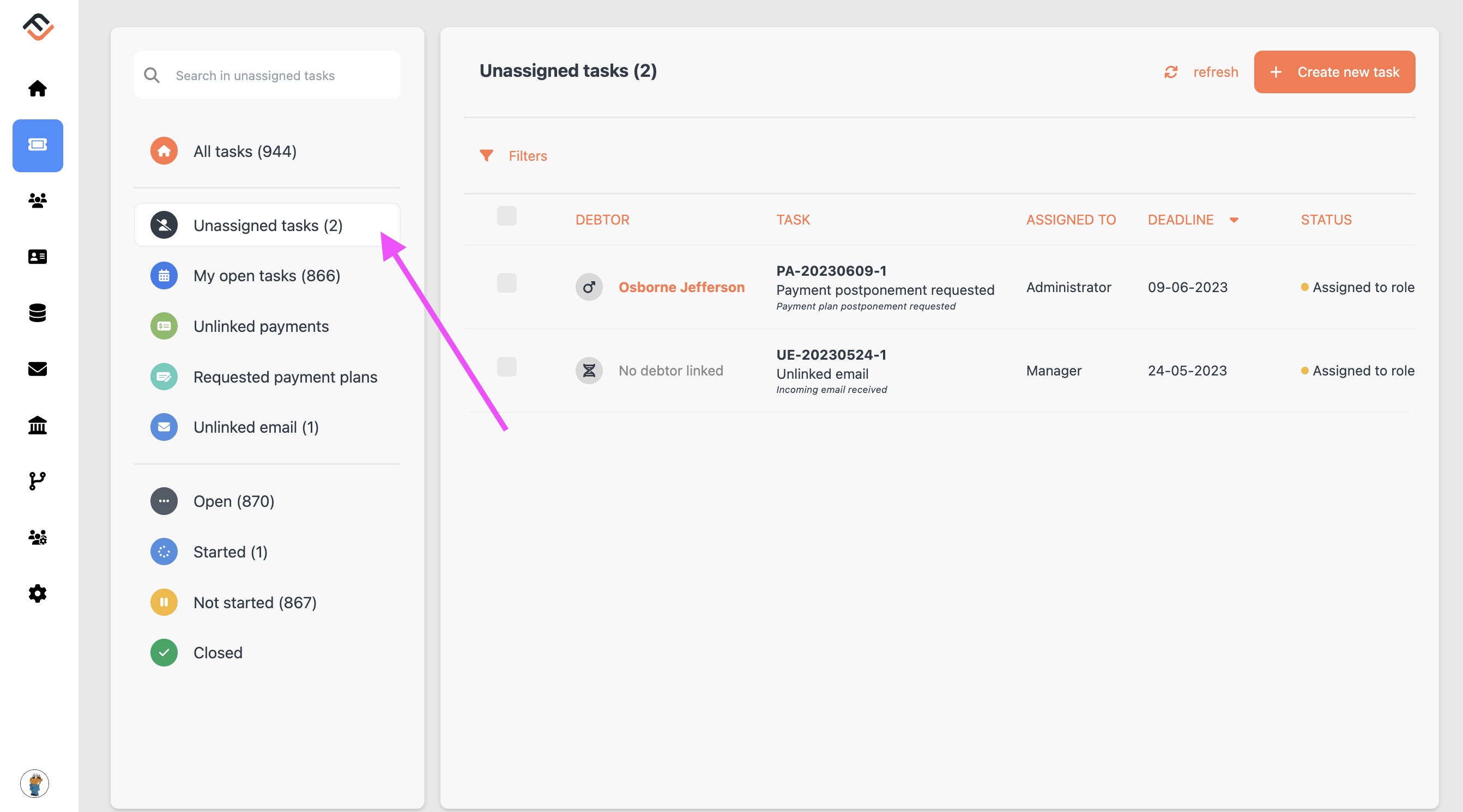
- Select the Unlinked Email Task: From the list of unassigned tasks, select the unlinked email you wish to link to a case. This will bring you to the detailed view of the ticket, where you can view the body of the email in the preview panel.
- Begin the Linking Process: In the ticket detail view, click on 'Link email' in the message box. This will redirect you to the case search screen.
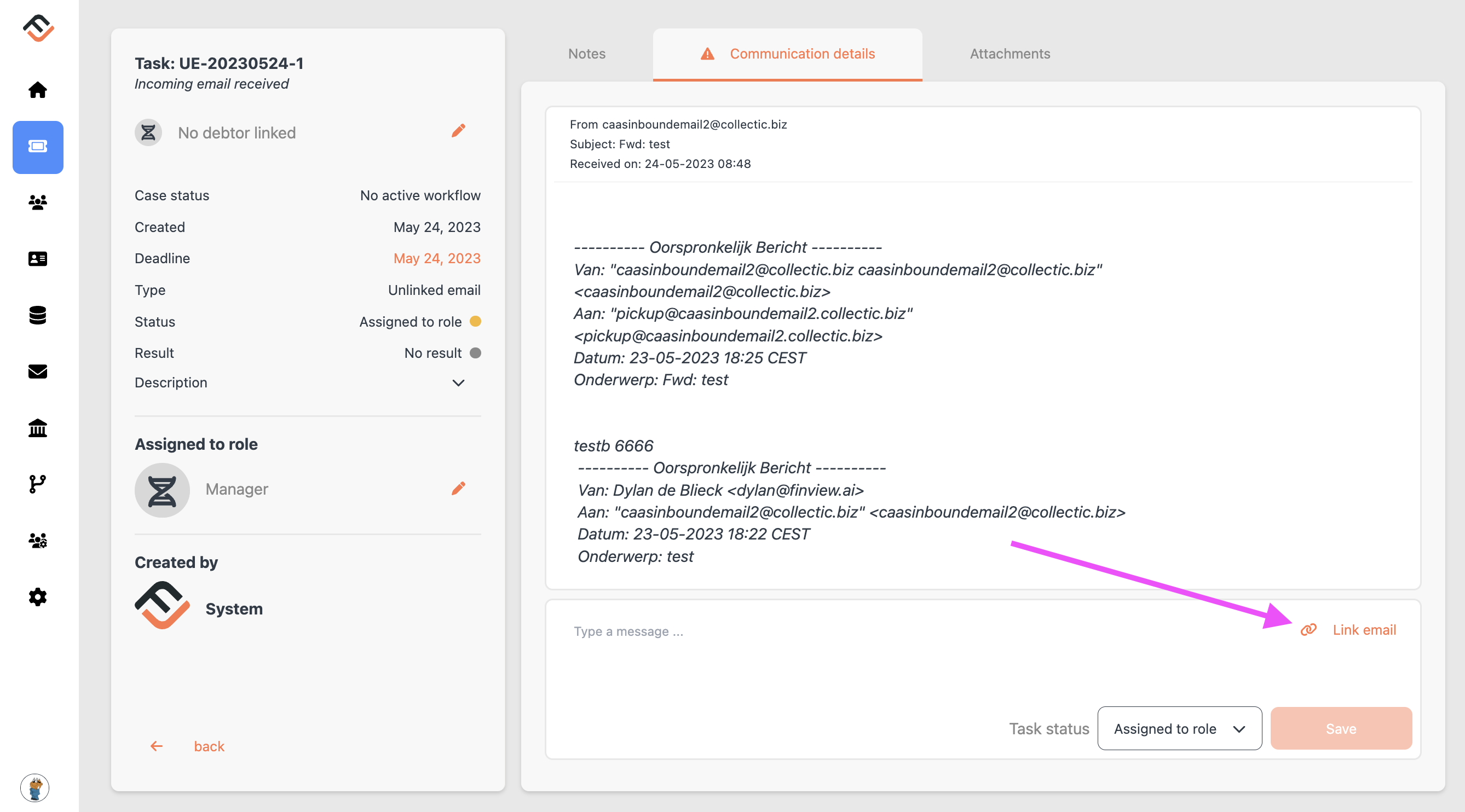
- Search for the Correct Case: Use the case search screen to find the appropriate case. You can search using a variety of criteria including personal information (such as name or address), FinView case owner number, FinView case file number, customer-provided number, or invoice number.
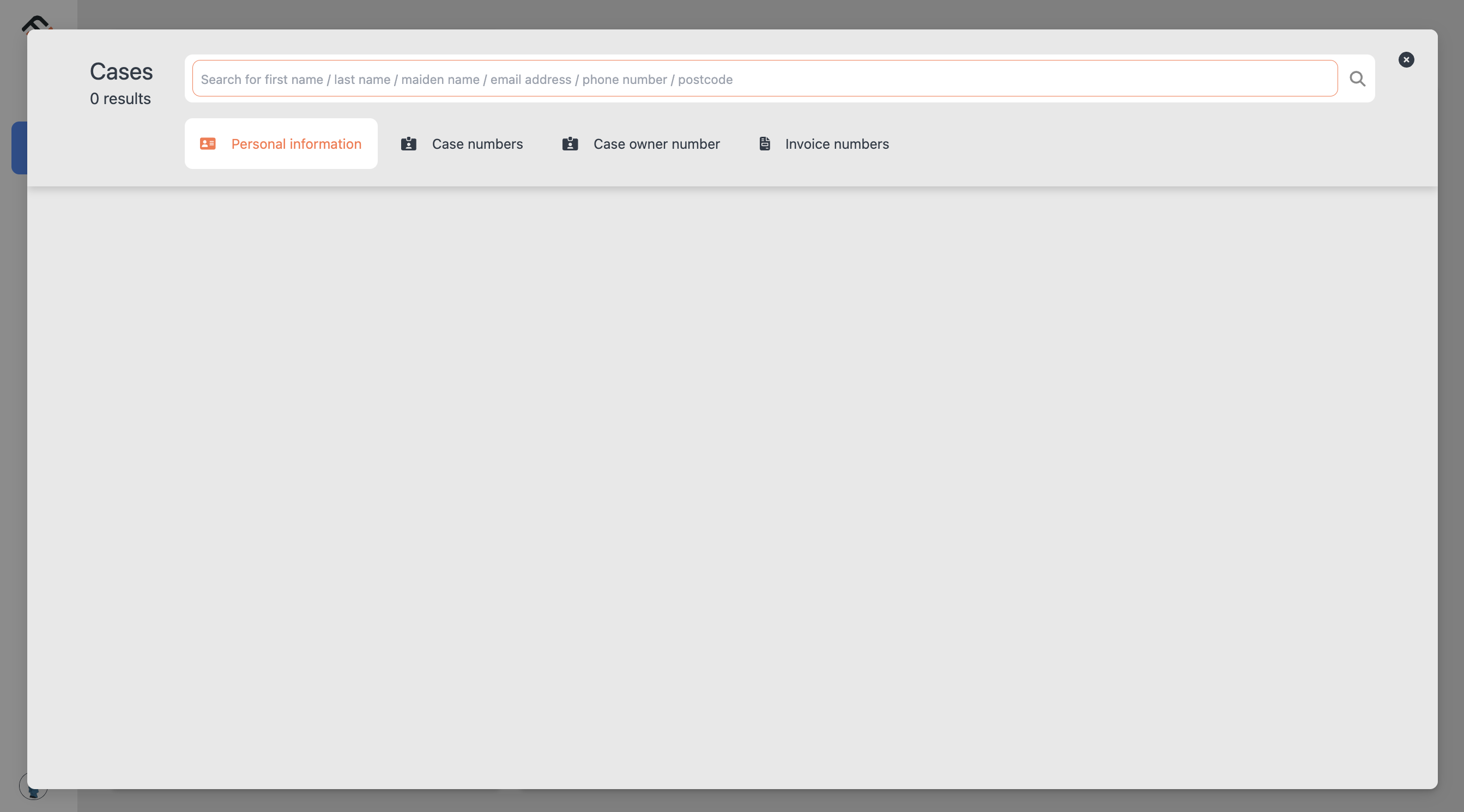
- Select the Appropriate Case: From your search results, select the case that the email needs to be linked to.
- Specify the Email Source: Select the email source from three available options: 'Customer', 'Debtor', or 'Third party'.
- Finalize the Linking Process: After choosing the email source, click 'Link message'. The system will then link the email (now a task) to the chosen case.
Your task is now linked to the selected case and can be managed within the case's specific TicketDesk. The linked email will provide additional information and context for case management.
Related articles
No items found.





