Review debtor payments in the case overview.
Want to check if a debtor has made a payment on their case? This is made easy with FinView Control. Follow this quick guide, on how to check if a payment has been received.
1. Open the case
Access the case details.
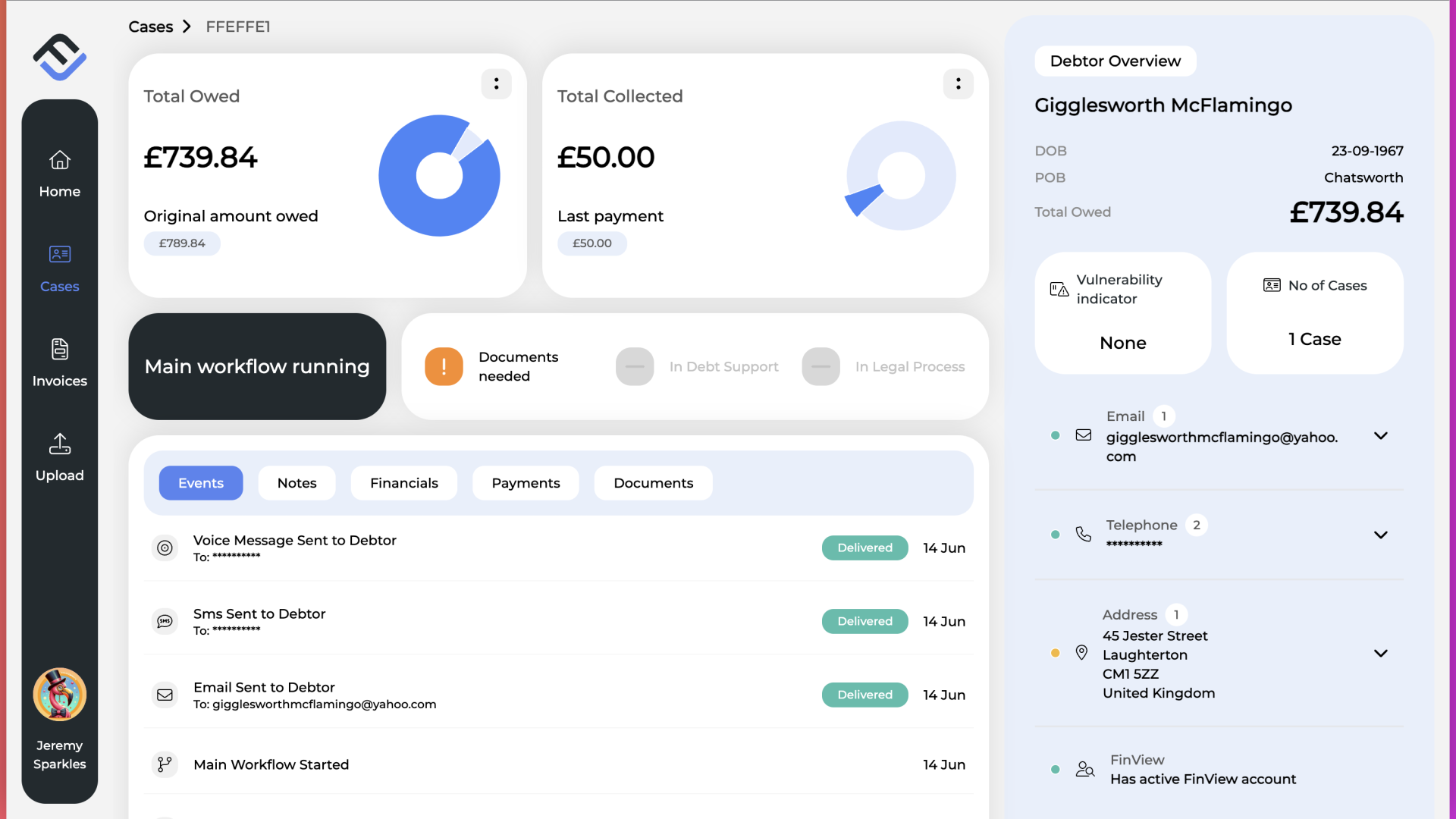
2. Total Payments received overview
On the case overview page, an immediate summary displays the total amount collected so far. Additionally, the most recent payment amount is shown in the same section.
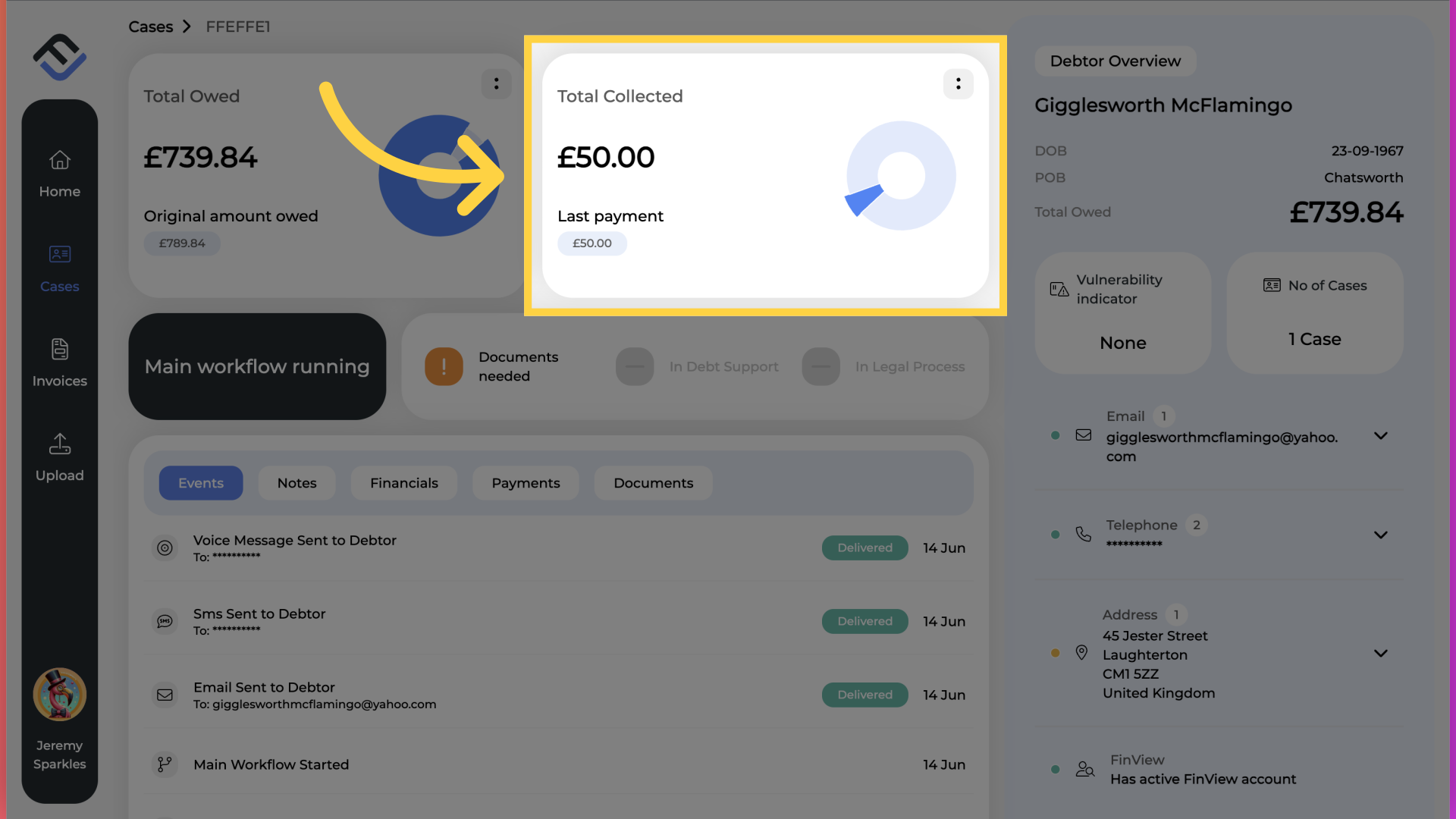
3. Click "Payments"
To view the complete list of payments or to check the payment dates, click on the Payments link in the case overview menu bar.
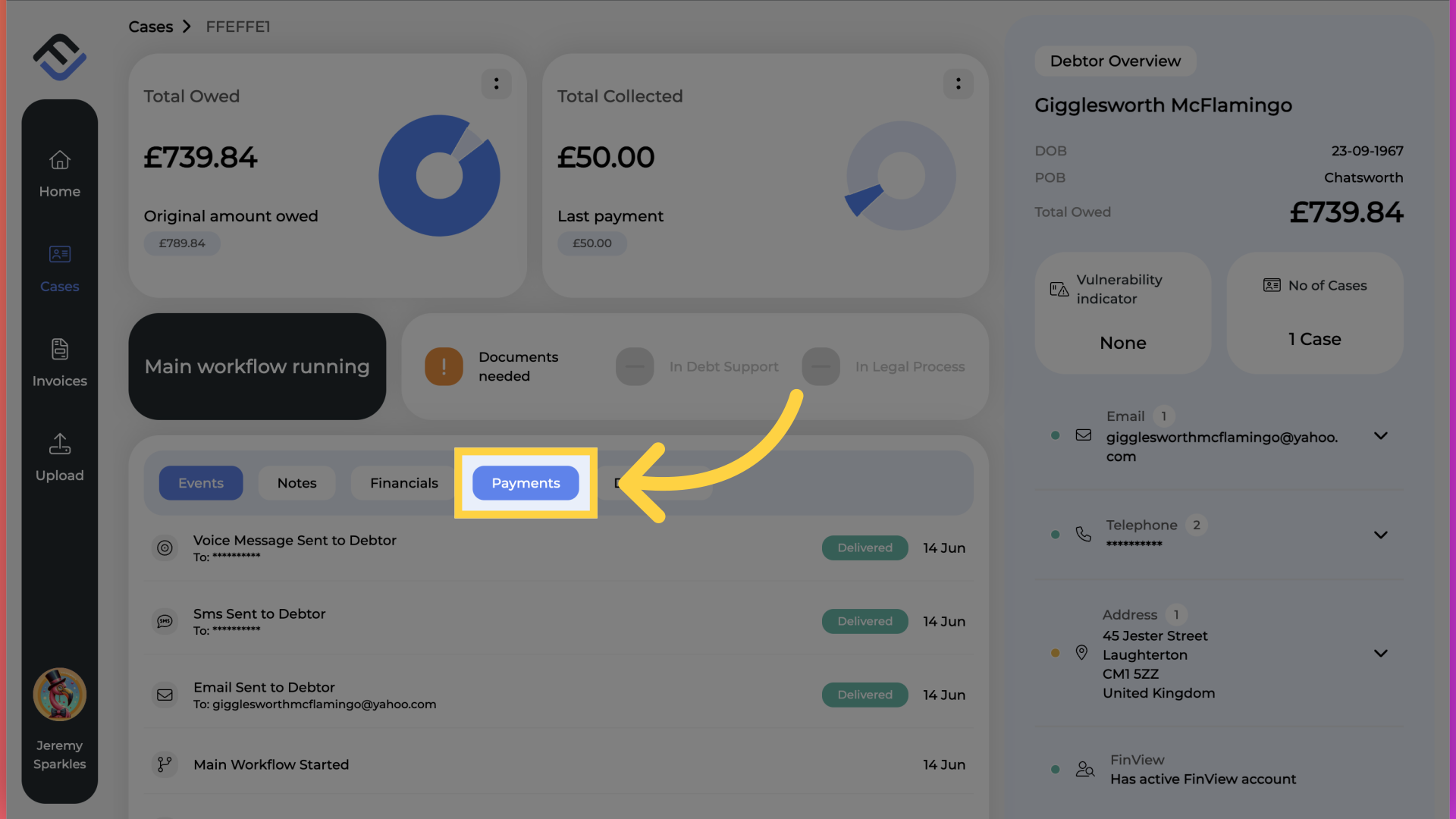
4. View the list of payments
The full list of payments is displayed, including the payment dates. The recipient field indicates to whom the payment was made. "Direct" signifies a payment made directly to the collections agency, while "To customer" indicates the payment was received by you.
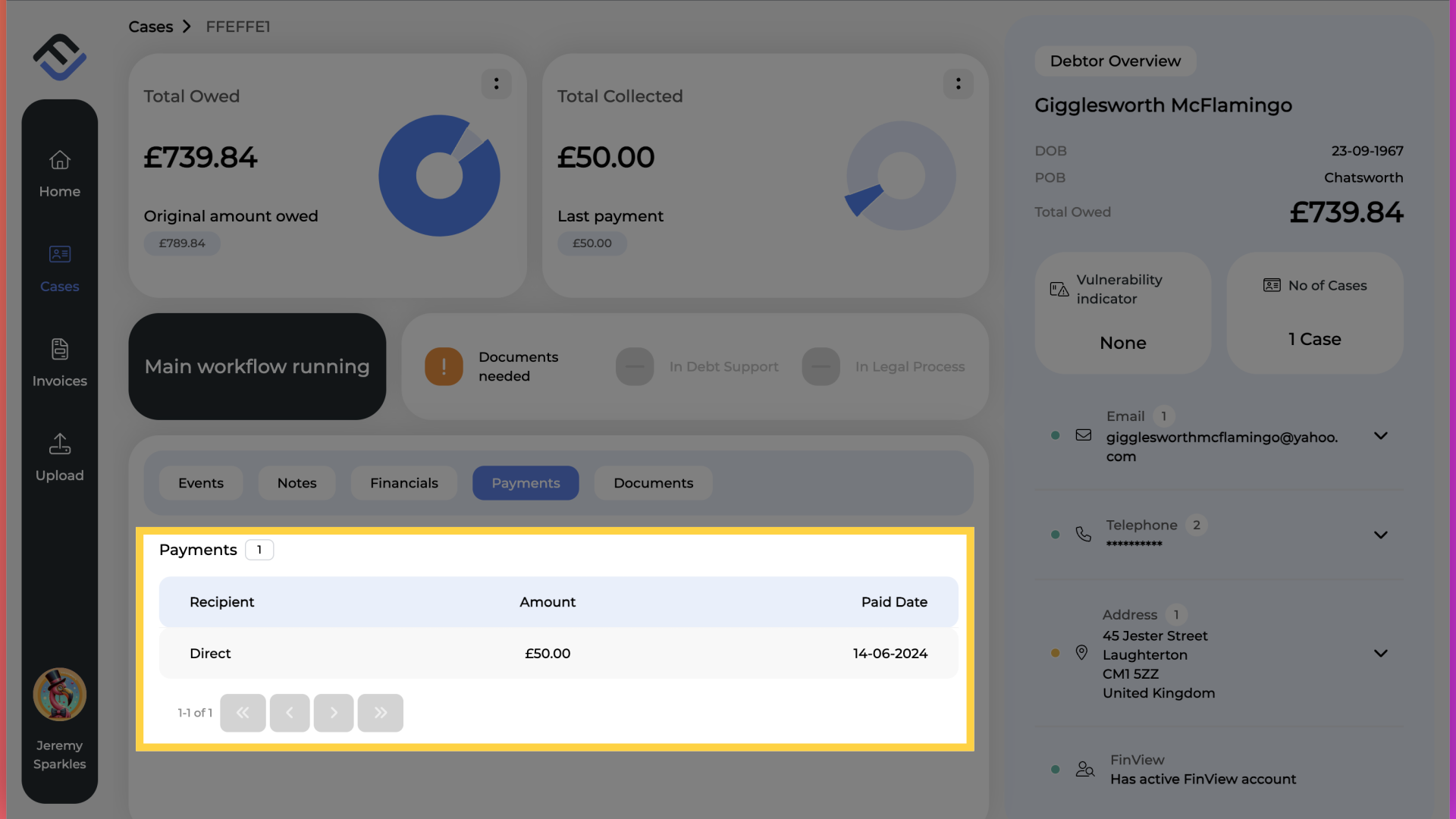
This guide covered how to access case details, view total collected amounts, navigate to the payments section, and see specific payment dates along with the payment recipients. If you have any further questions, please contact your agency.





