Bestaande klantgebruikers toegang bieden tot FinView Control
Deze handleiding helpt u om FinView Control toegang te geven tot een klantcontact.
1. Ga naar klanten.
Navigeer vanuit de menubalk aan de zijkant naar de klantenpagina.

2. Selecteer je klant
Zoek de klant aan wie je toegang wilt geven.
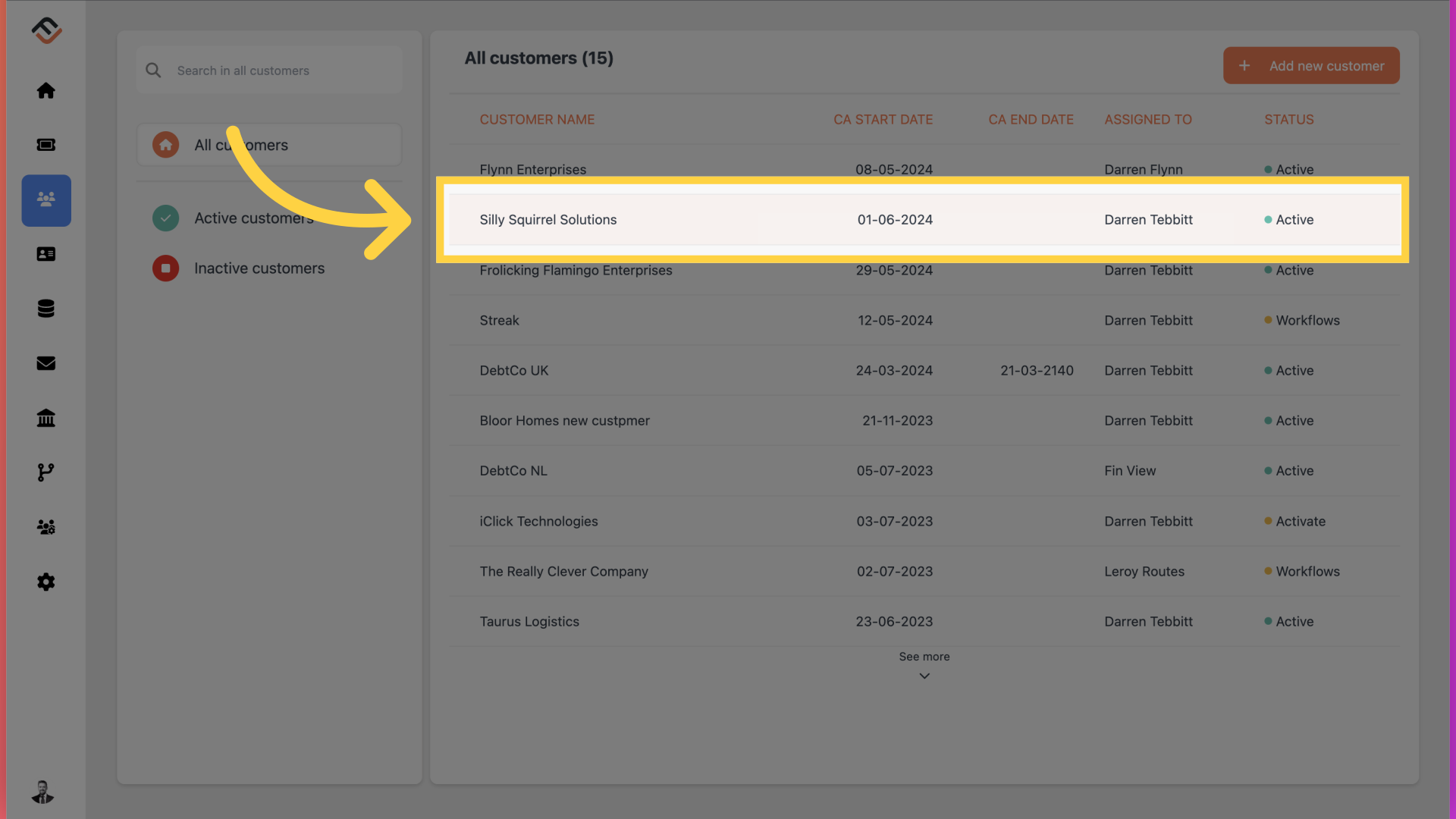
3. Klik op „Contacten”
Eenmaal in de klantinstellingen navigeer je nu naar het tabblad Contacten.
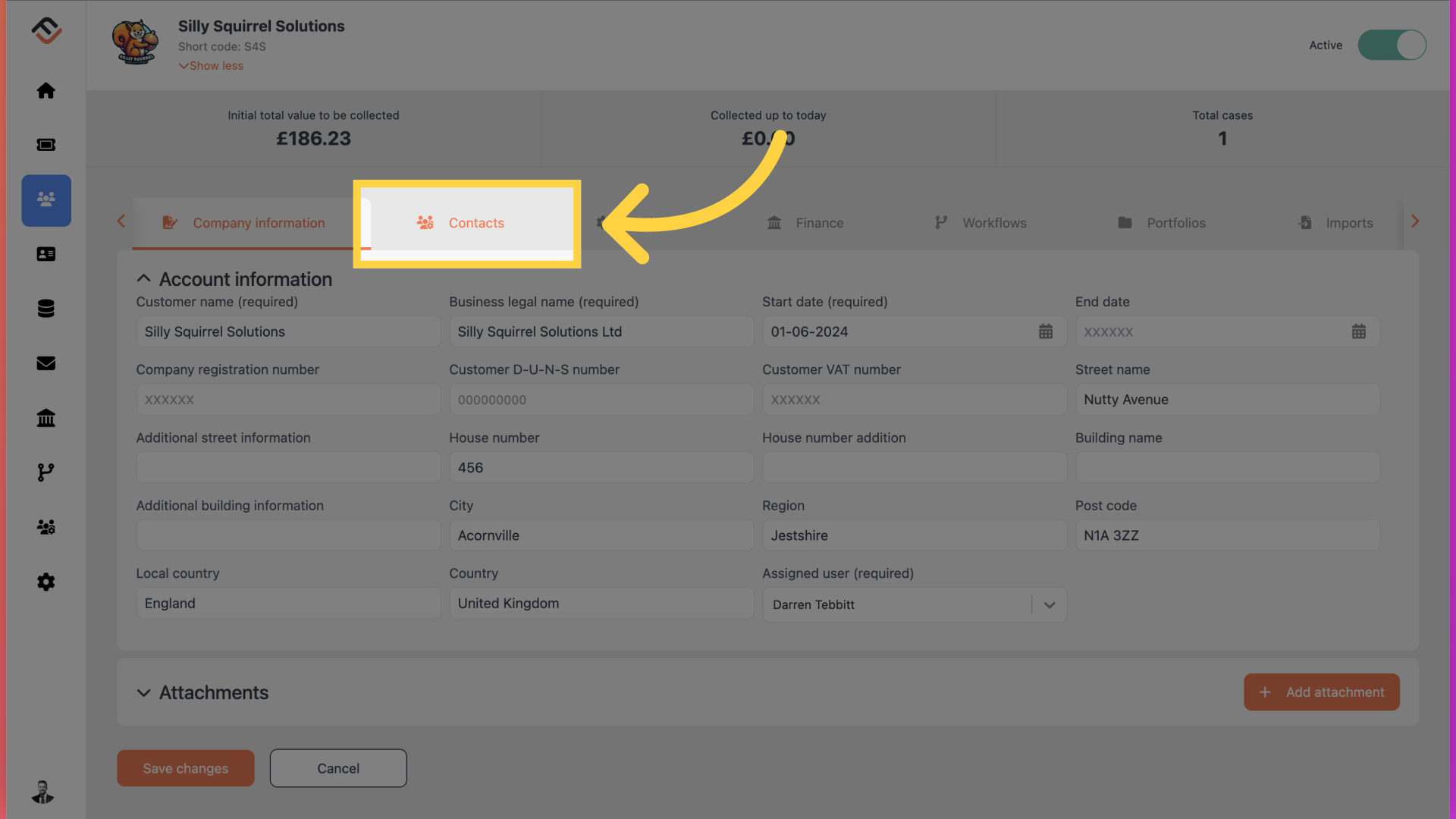
4. Lokaliseer de contactpersoon.
Identificeer in de lijst met gebruikers de contactpersoon die de toegang vereist.

5. Klik hier
Open het gebruikersprofiel door op het kleine icoontje te klikken, zoals aangegeven.
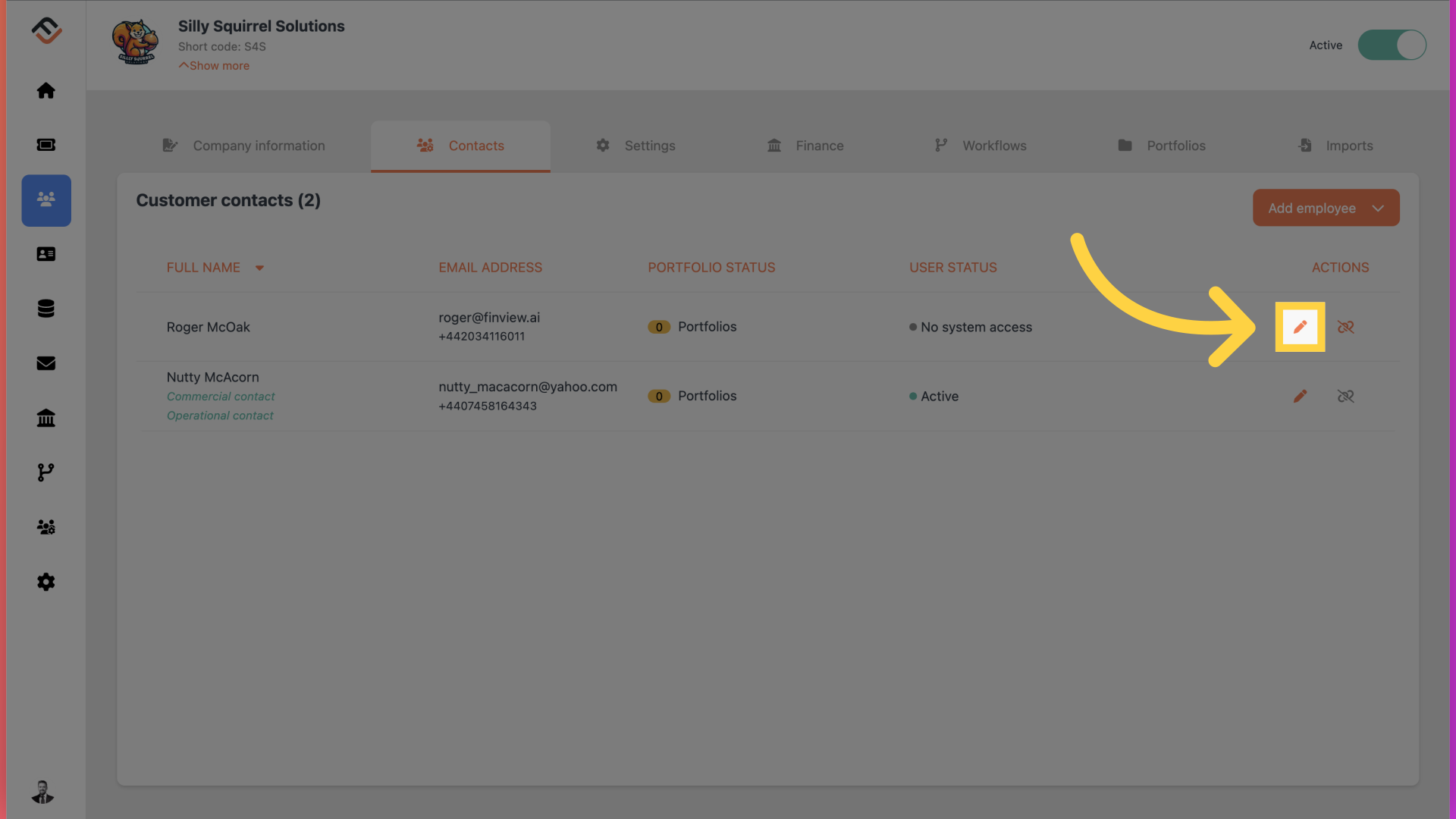
6. Gebruikers toegang verlenen
Klik onderaan het pop-upvenster op het vakje 'gebruiker krijgt toegang tot het systeem'.
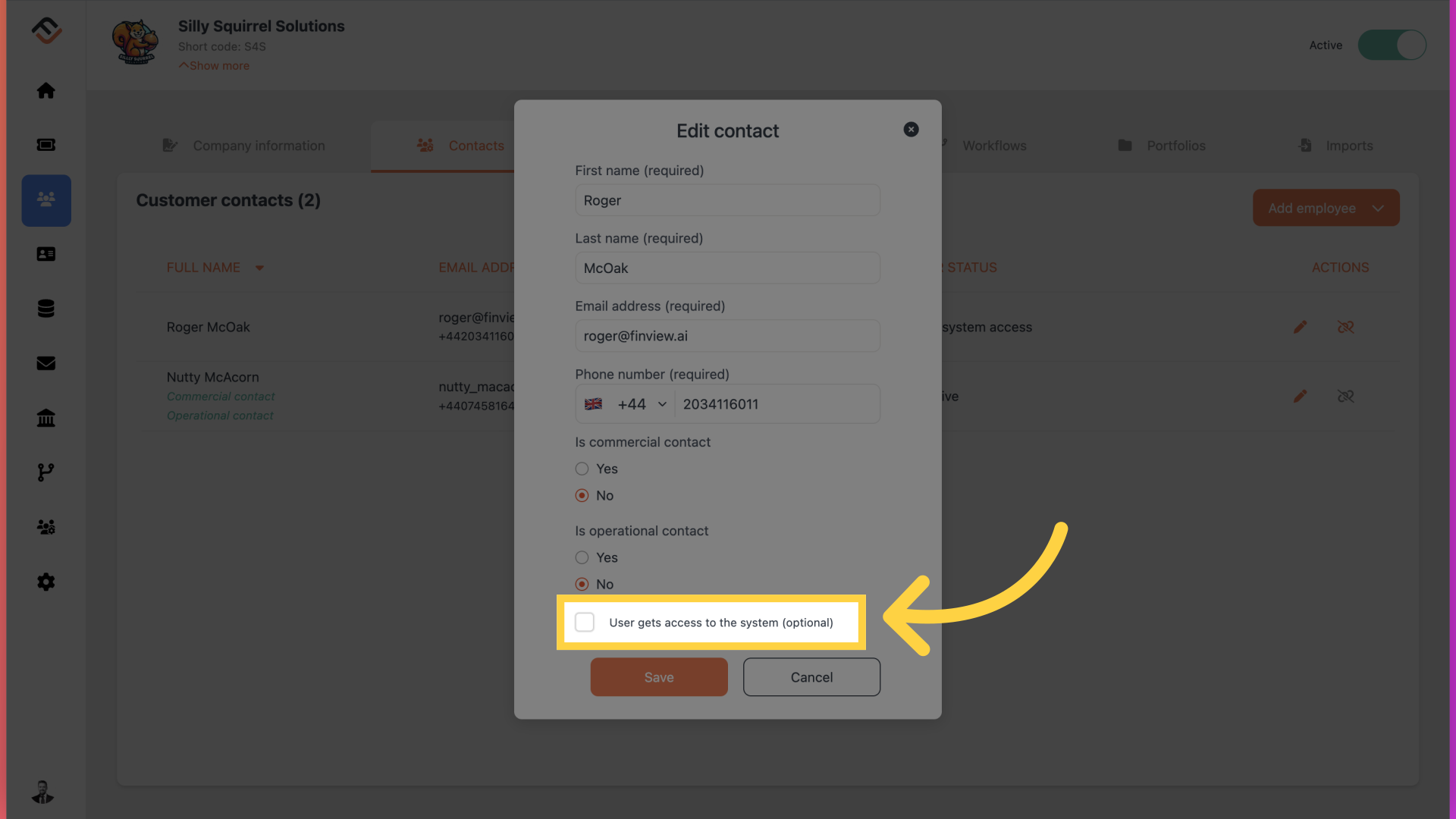
7. Klik op „Opslaan”
Klik nu op opslaan.
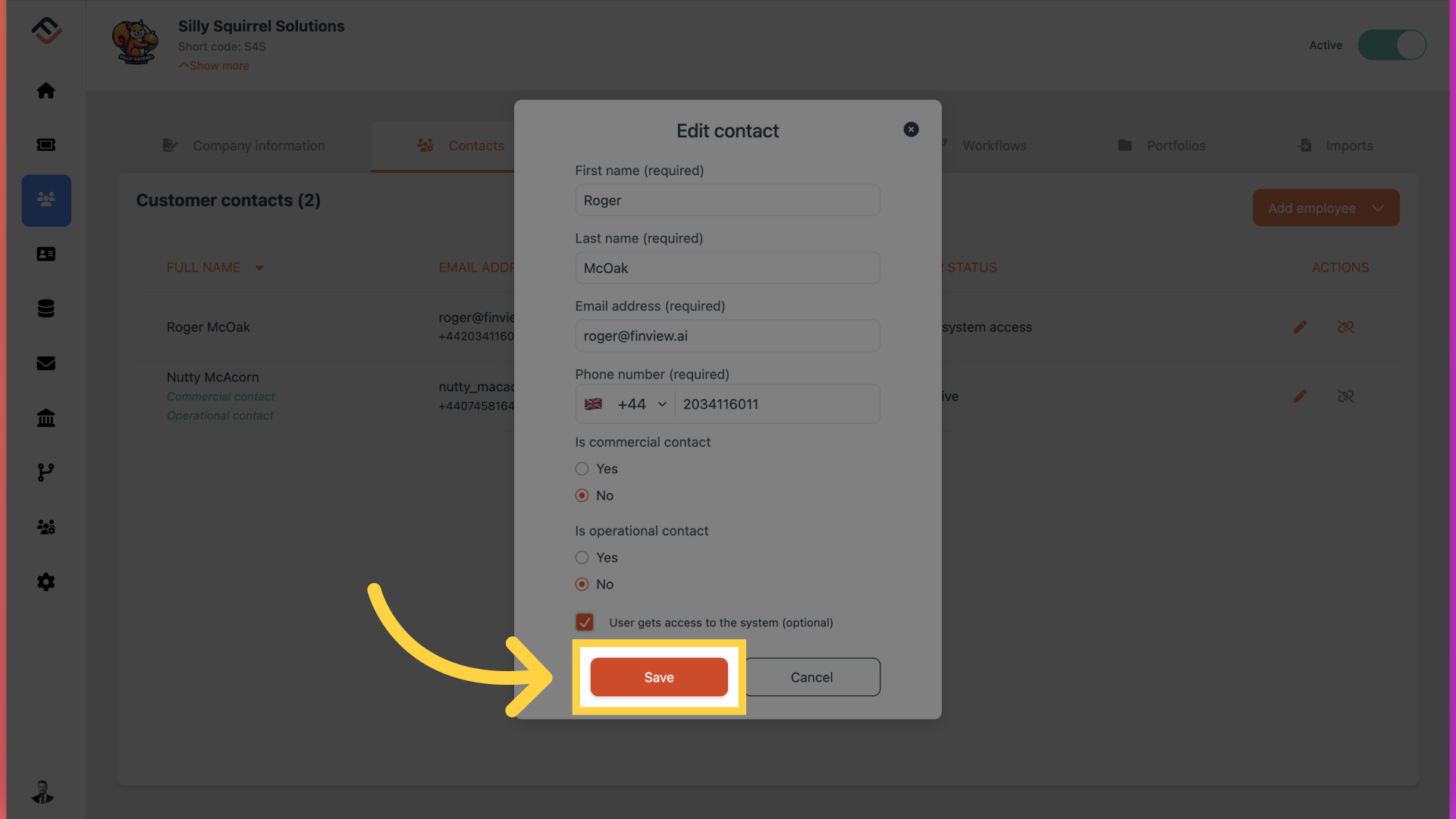
8. Bekijk de wijzigingen
Je zult nu zien dat de status van de gebruiker is gewijzigd van 'Geen systeemtoegang' naar 'In behandeling'. Dit betekent dat de gebruiker een e-mail van FinView ontvangt waarin hij wordt uitgenodigd zijn e-mail te verifiëren en zijn tweefactorauthenticatiebeveiliging in te stellen.
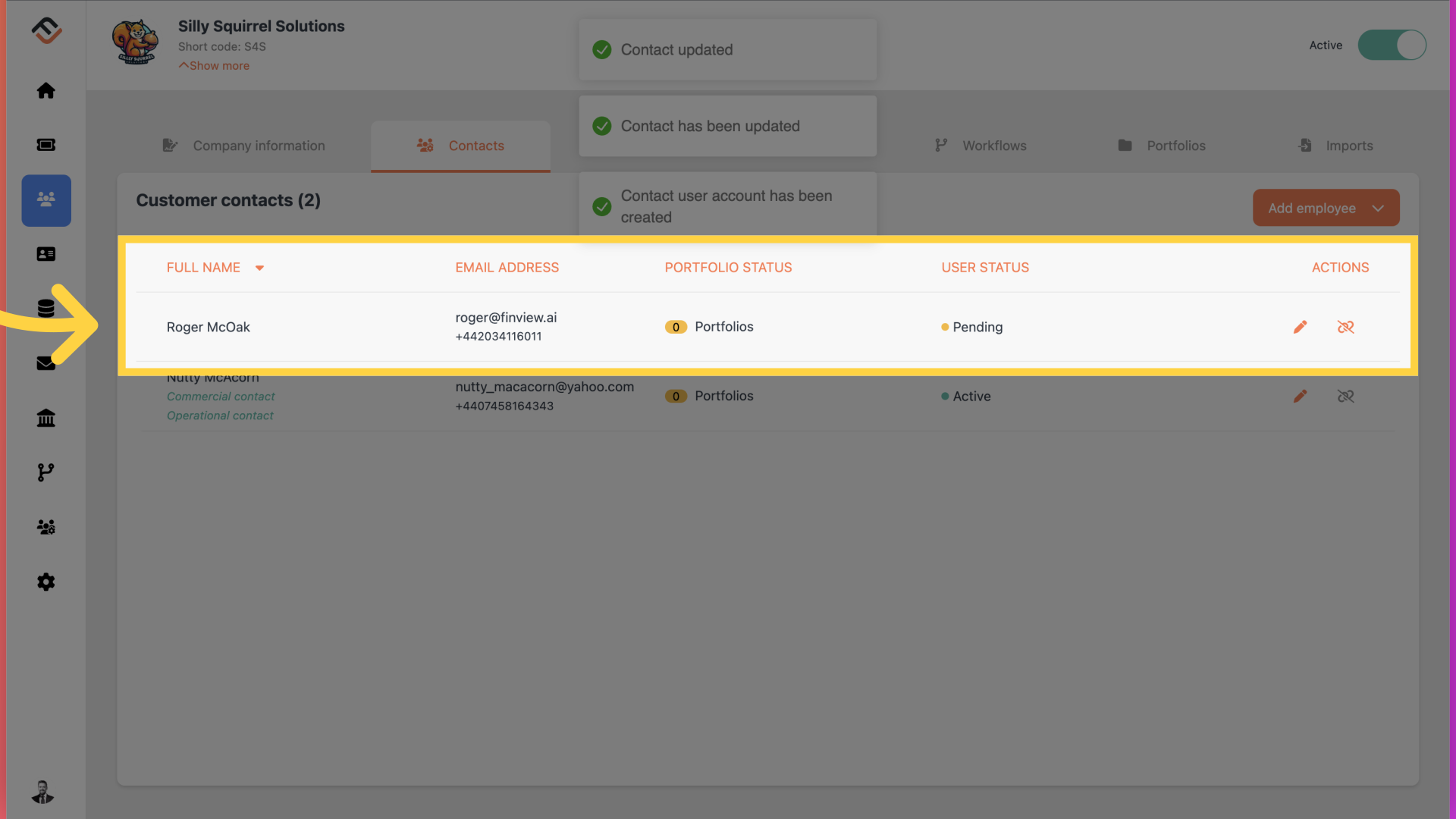
Dat is het. In deze handleiding wordt uitgelegd hoe u met een paar eenvoudige klikken toegang kunt geven tot FinView-besturing.





