In FinView, portfolios are integral to managing unpaid cases efficiently. They offer the flexibility to categorise and streamline your debt management process. For instance, if your customer offers multiple products, each with its own set of unpaid cases, you can structure your customer's account into separate portfolios for each product. This ensures a clear, systematic arrangement of cases, allowing for better tracking and resolution. Read the guide below to learn how to create a new portfolio in FinView.
- Navigate to the Portfolio Tab: If you're already within the customer account, you can find the portfolio tab and click on it. If you're creating a customer for the first time, you'll be automatically directed to this tab after adding your workflows.
- Click + New Portfolio: This option will allow you to create a new portfolio.
- Name Your Portfolio: Choose a unique name for your portfolio for easy identification.
- Identify the Originator of Credit: If this is your customer's business, simply add the name of your customer.
- Give Your Portfolio a Short Code: Please note, it can only be 3 characters long.
- Assign a Lead Contact: Choose a specialist from your team to be the primary contact for the account.
- Set the Start Date: The start date can't be earlier than the start date defined in the company information tab.
- Add an Avatar or Company Logo: Personalise your portfolio by adding a company logo or an avatar.
- Click 'Save': After reviewing all the details, click 'Save' to create your portfolio.
- Add Your Bucket(s): The final step involves adding your bucket(s) to the portfolio. Follow our guide on how to create your bucket - link
Remember, each portfolio created helps you stay organized and manage your customer accounts effectively.
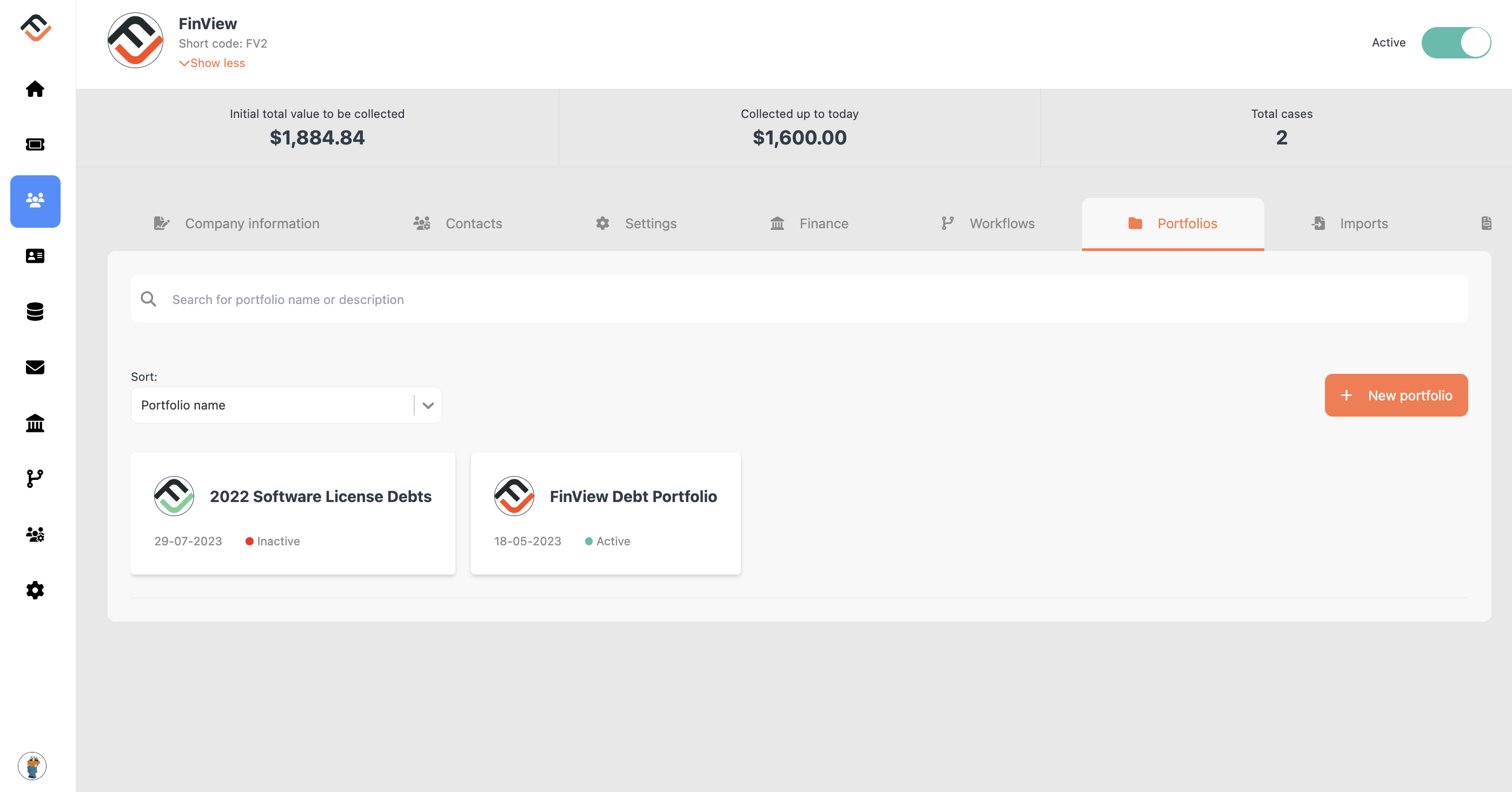
Related articles
No items found.





