Every customer profile in FinView is unique, tailored to meet the specific needs of each customer based on their operations and preferences. To accurately reflect these specifics and effectively manage your uploaded cases, each customer profile requires the configuration of certain key settings. This customisation enables FinView to offer a seamless, personalised experience, optimising communication and data management, and helping achieve efficient case resolution. From defining the business entity to fine-tuning workflow dynamics, each setting plays a critical role in how FinView interacts with your customers and their data.
The customer settings is the 3rd tab in your customer.
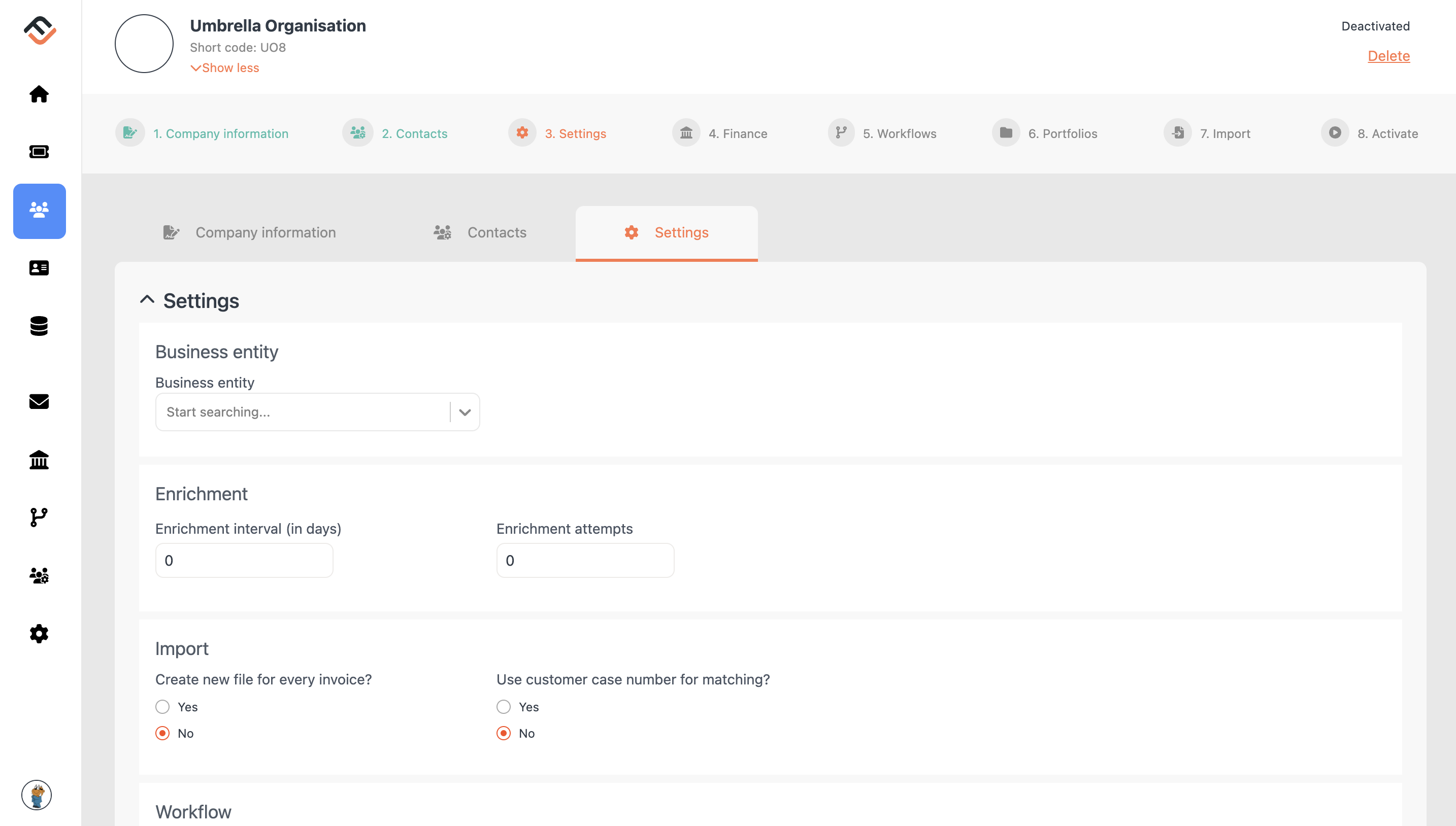
Business Entity
In FinView, the business entity is a globally defined setting. It represents your organisation and dictates how communications with case owners or your customers are handled. This entity encompasses company information, email settings, invoice settings, email footers, and general communication templates. Once defined, you simply select the business entity during customer setup, applying all its settings automatically.
The quick guide to setting up your business entity is here - link
Enrichment
Should you employ our automated skip tracing service, two critical settings are involved:
- Enrichment interval (in days): This setting determines the case's age before activating the skip tracing service. For example, setting this to 30 will activate the enrichment service 30 days after the case was initiated.
- Enrichment attempts: This setting dictates how many times the enrichment service will be applied. Keep in mind that each attempt incurs a cost
FinView administrators grant access to the enrichment service. For more details, contact your FinView representative.
Setting up enrichment quick guide - link
Import
The import settings primarily involve two crucial parameters:
- A new file for every invoice: The default setting ('No') combines multiple invoices under one case owner. Selecting 'Yes' creates a unique file for each invoice, viewable under a single case owner after upload.
- Use the customer case number for matching: FinView's complex matching engine uses various data elements to match cases. If your customer provides unique case numbers, selecting 'Yes' will automatically match and attach your new case file to the case owner. Selecting 'No' triggers the default matching rules.
Import settings quick guide - link
Workflow
Workflows are key to your campaign and outreach strategies. Although most settings are defined within each workflow, three main settings need configuration at the customer level:
- Enable breathing space: If you aim to use the breathing space workflow, it must be activated here. If selected, you must also specify the duration of the breathing space. It's important to note that the breathing space precedes the main workflow.
- Payment plan reminder period (days): This setting determines how many days before a payment's due date the workflow will begin.
- Maximum number of phone call retries: This setting is linked to the phone call node in your workflows and determines how many times FinView will initiate a call request to your call centre software.
Note: All these workflow settings are global, but they can also be set at the bucket level.
Worlflow settings quick guide - link
Debtor Communications
While most communications are defined in the workflows and templates, there is one setting in your customer settings regarding debtor communication. This setting determines whether to send an email to the case owner when the case has been closed (and paid). You can choose between two closure types:
- Case is paid in full
- Case is paid when in a settlement mode
Communications quick guide - link





