Need to find a case in FinView Control? This is made easy with our quick search features. Explore this tutorial on how to quickly find, and access your cases.
1. Initiate your search.
There are 2 ways to search for a case. From the homepage, navigate to the search box, in the top left corner.
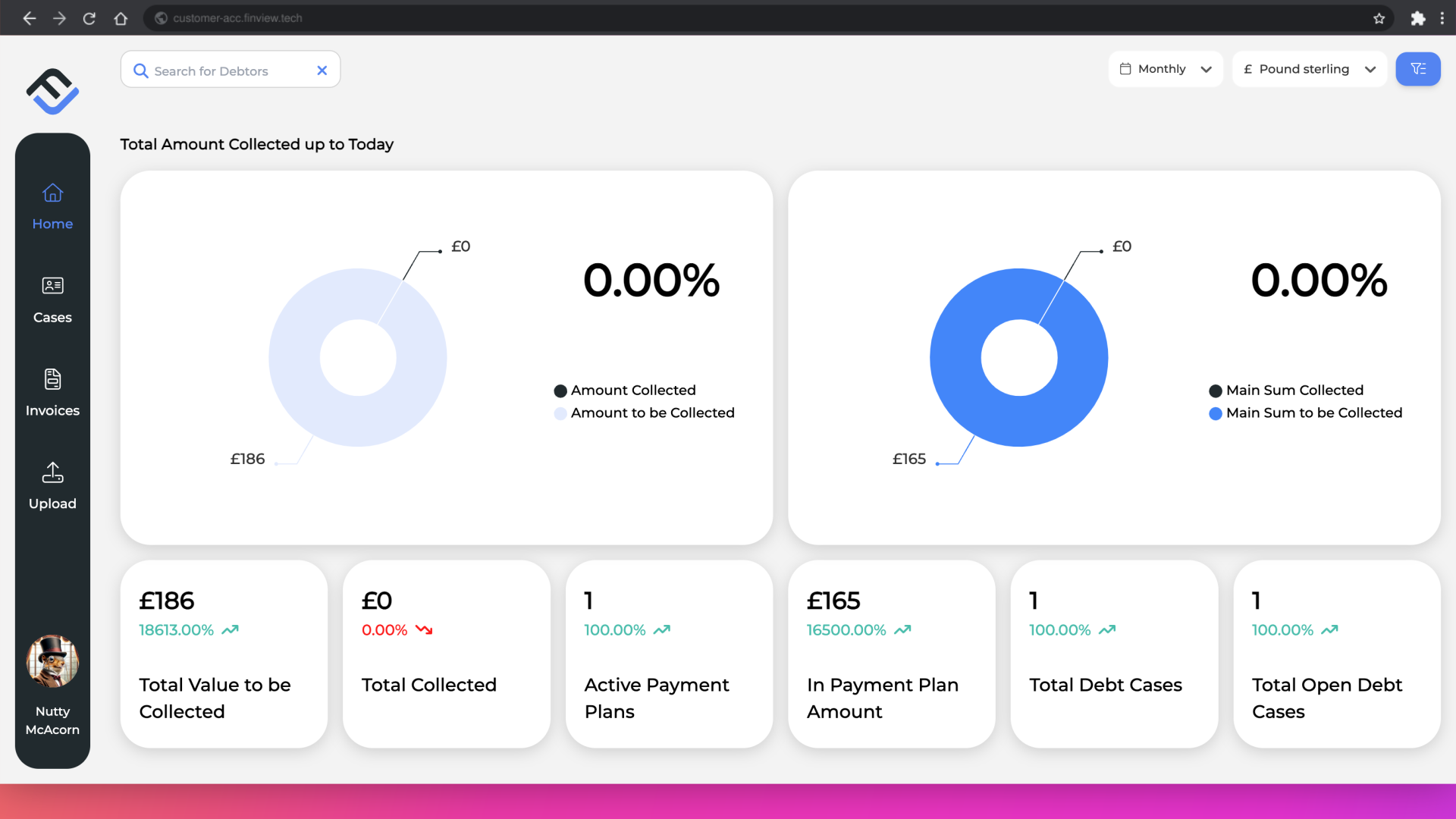
2. Enter your search criteria.
Initiate a search for debtors. You can search by either entering in the name, the FinView case number, or by using your own client reference number. Once you have identified the right case, simply click to enter.

3. Via the menu bar.
Alternatively, you can search for a case, via the menu bar. Locate the 'Cases' option, directly under the home icon.
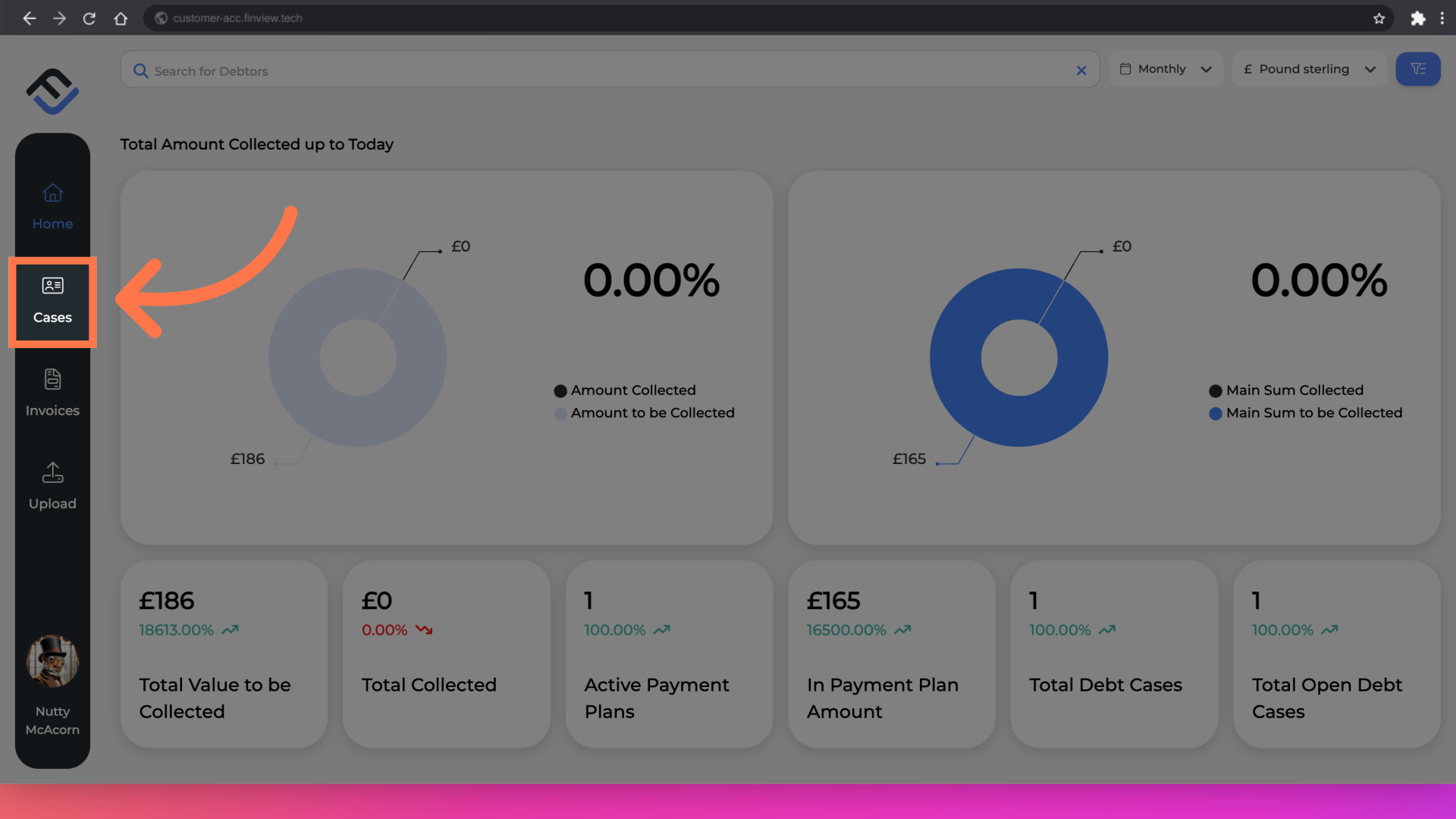
4. Scroll or enter your case information.
In the cases page, you may already see your case. You can either search by scrolling through the list of cases, or by entering in the name, customer reference, in the search field. Once you have found the case, click on it to open.
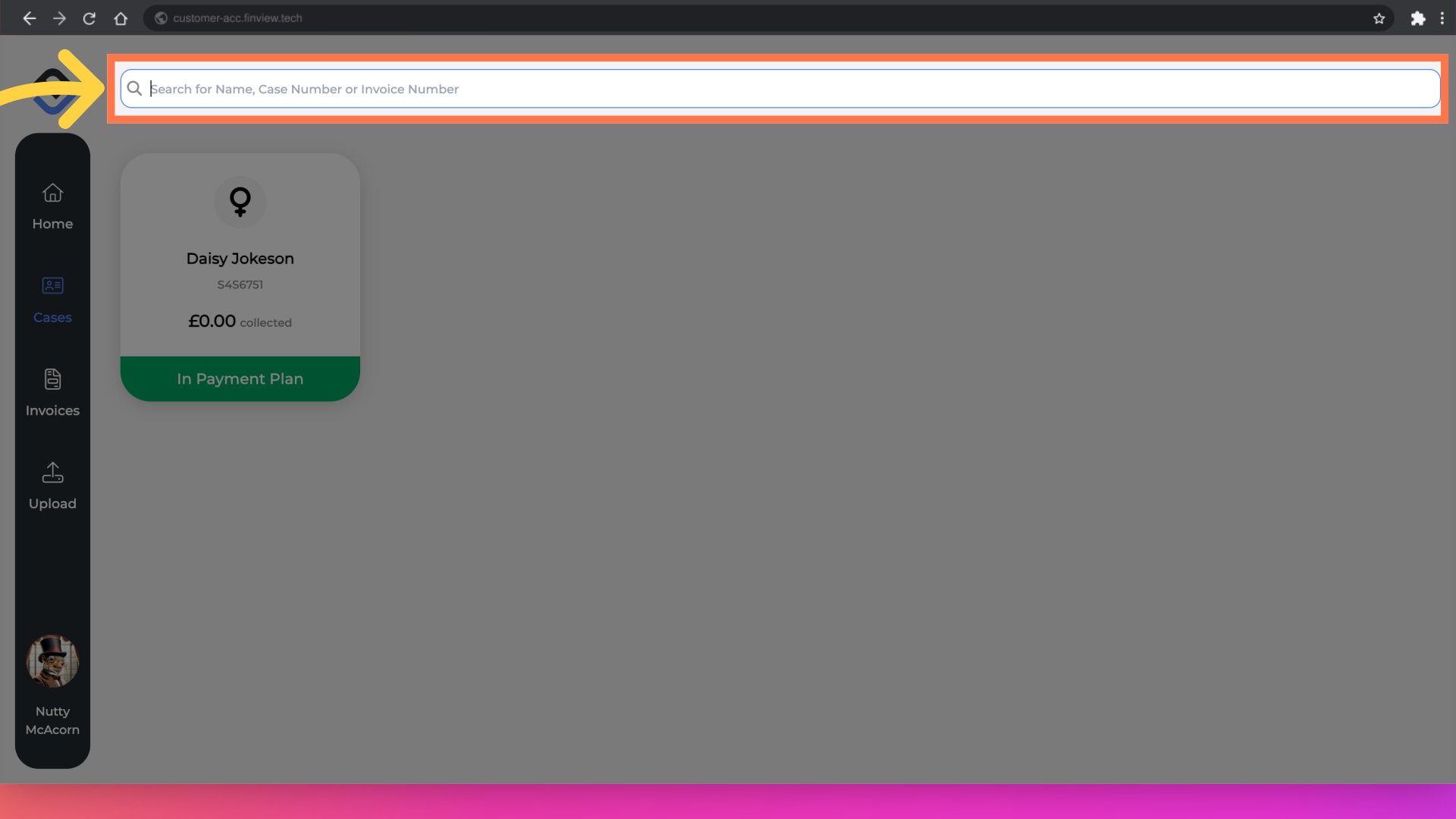
Searching for cases is efficient with FinView Control. Whether manually entering information or scrolling through a list, multiple options are available to quickly find what you need.





