Discover how to quickly check the collections status, on a case using FinView Control.
1. Initiate your search
From the home page, search for your case via the search bar. For this example, we will use the case with Osborne Jefferson.
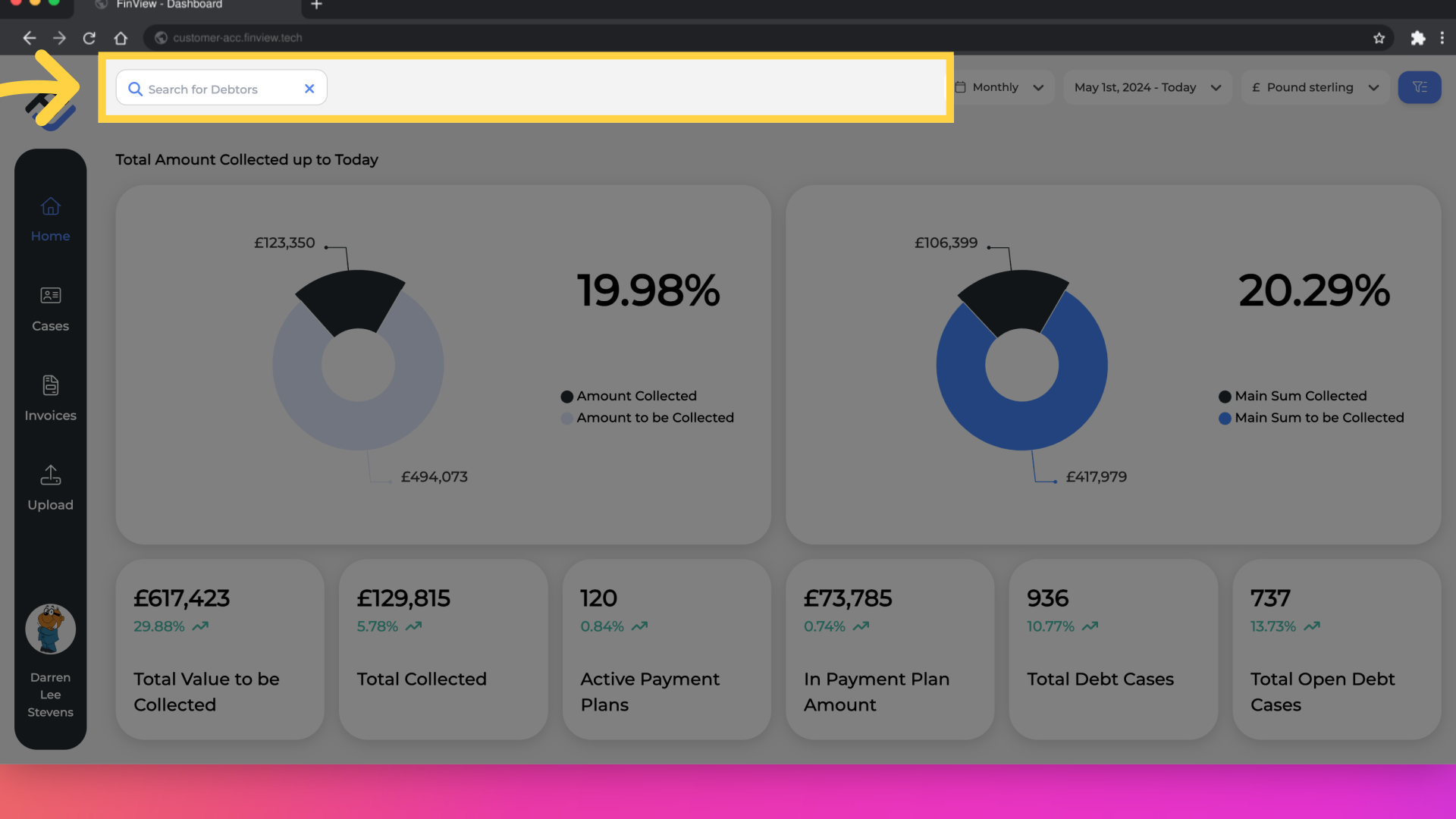
2. Check the status in the search results.
In the search results, you can identify the case status on the right side. In this example, Osborne has three cases. The top case is in a payment plan. The middle case has its main workflow suspended. The last case is paid and thus closed. We will now click on the middle case.
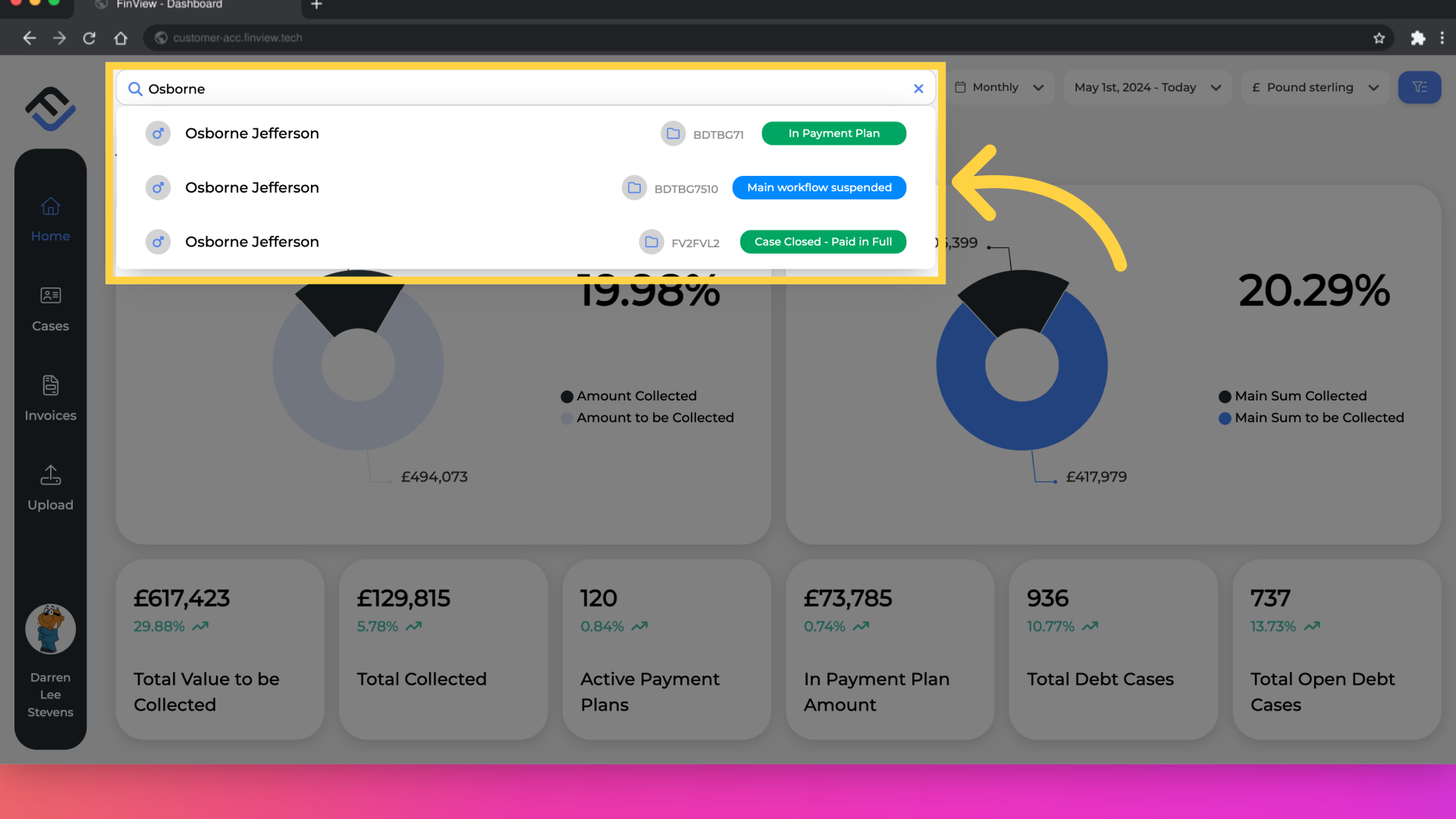
3. Case status in the case overview
In the case overview, the case status is shown in the black box.
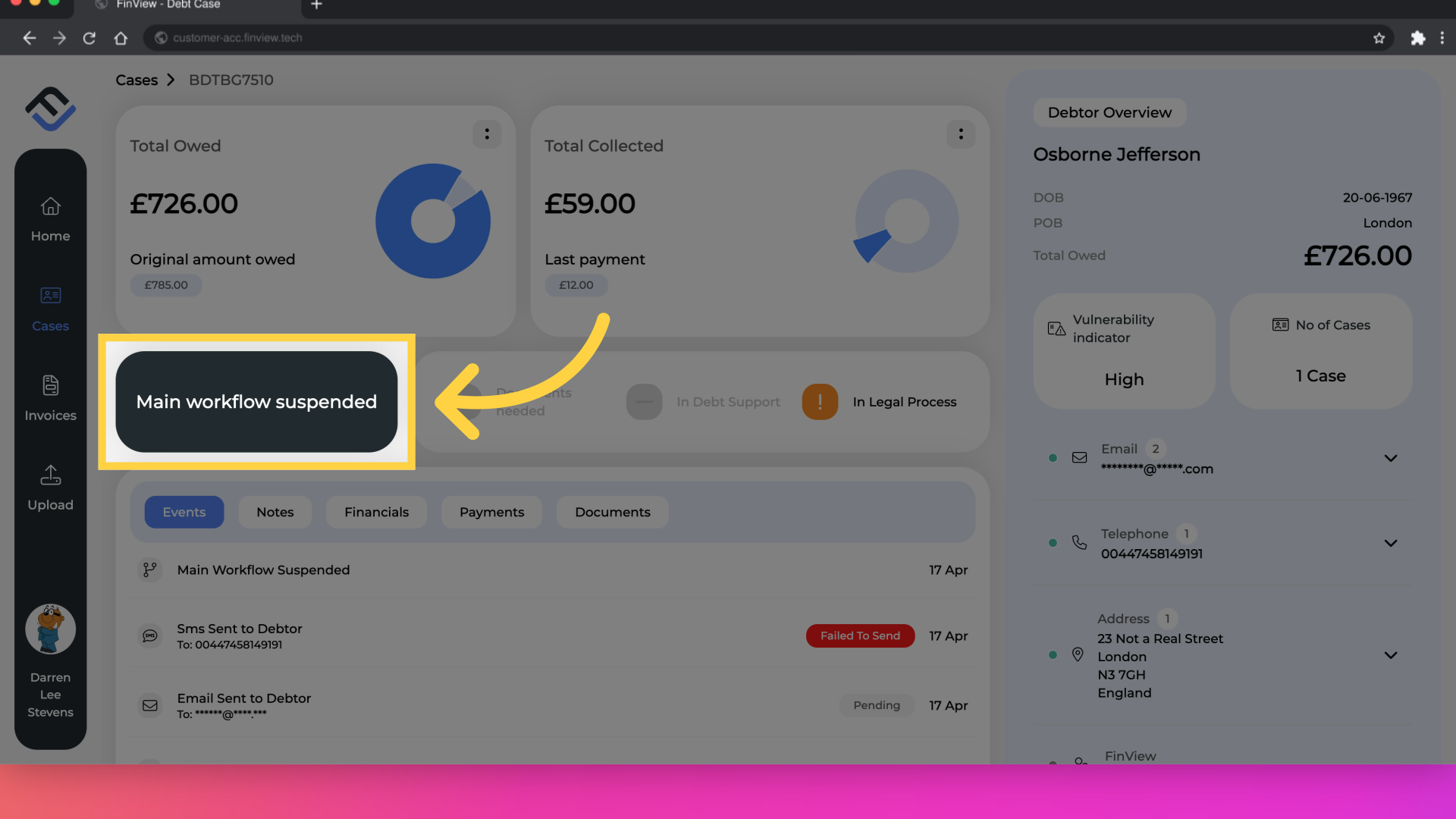
4. Search via the menu bar.
You can also find the case status, via the case search in the menu bar.
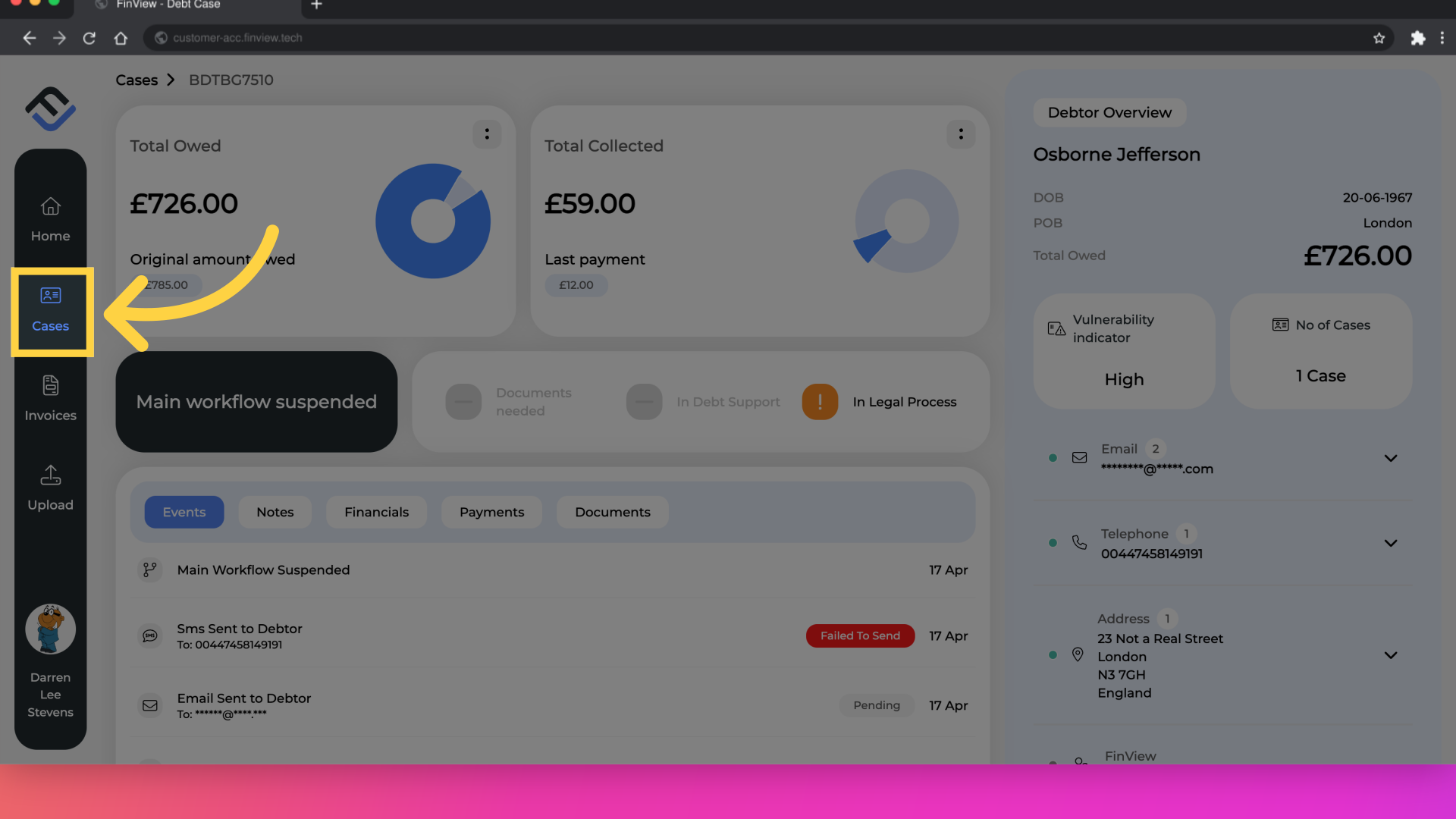
5. Enter your search criteria.
Enter "Osborne" in the provided field
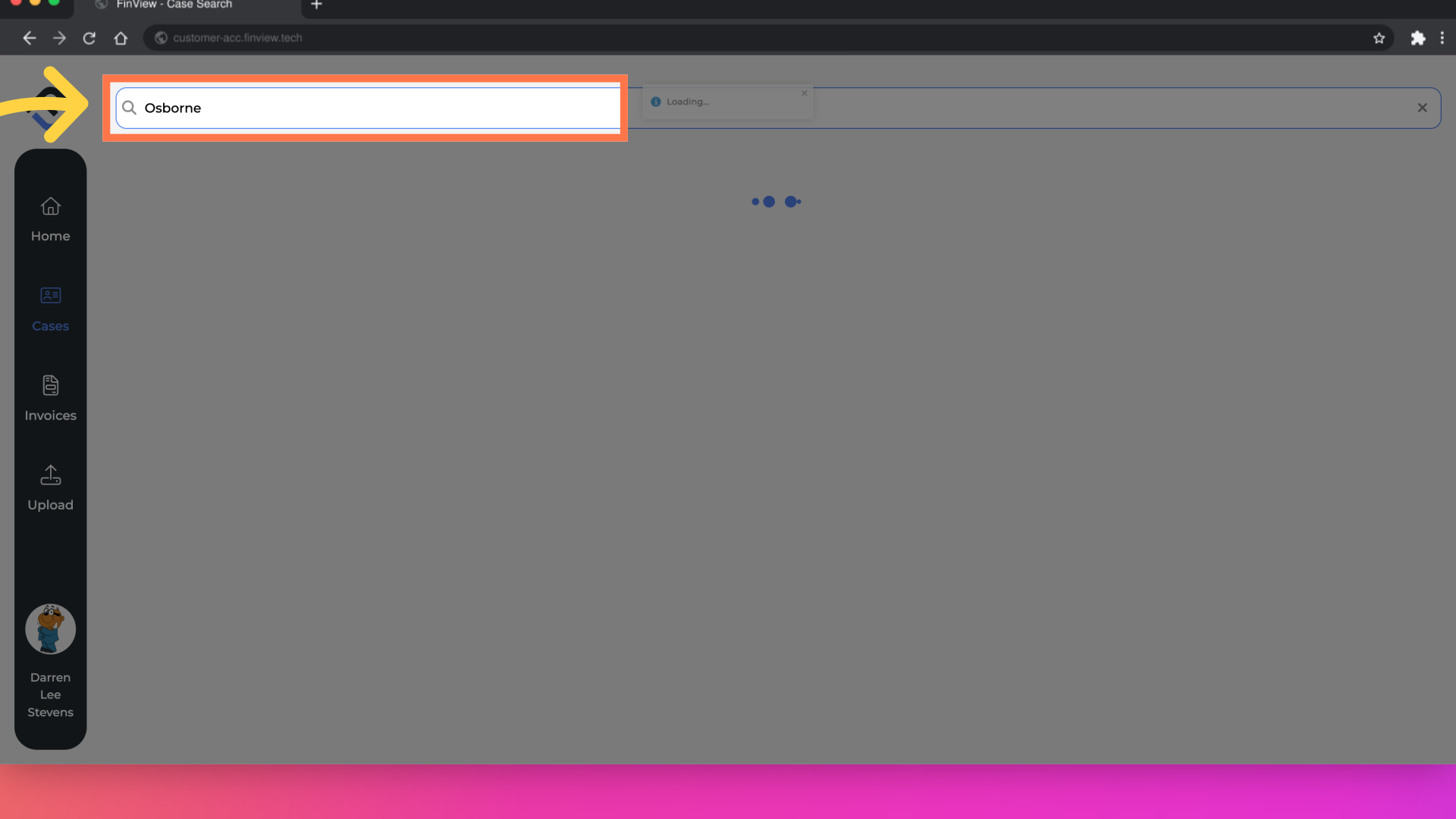
6. Check the search results.
In the search results, the case status is highlighted at the bottom of the case card.
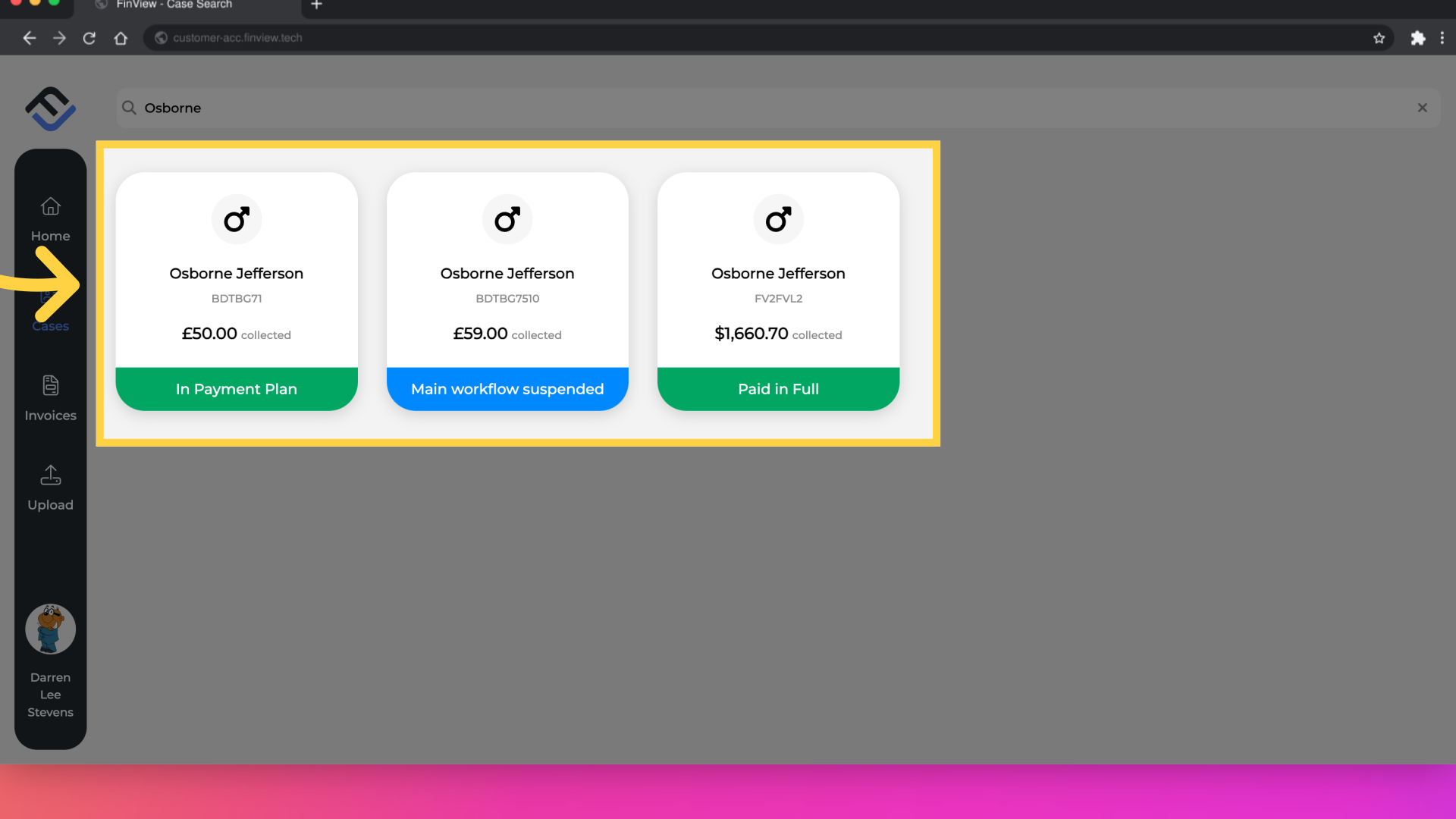
The status of a case reflects where your agency is in the collections effort. FinView Control presents the case status in several places, making it easy for you to identify the case's progress.





