Adding notes to tasks in FinView's TicketDesk is a simple yet powerful feature that can enhance communication and context around a task. Notes can include status updates, reminders, or other essential information about the task. Here's how to add a note to a task:
- Access the Task: Navigate to the TicketDesk from the FinView main menu and select the specific task to which you want to add a note.
- Enter the Note: In the task view, you will see a message box located beneath the main ticket window. Here, you can enter your note. Be sure to include all the necessary information, and remember that these notes will be visible to anyone who has access to the task.
- Save the Note: After typing your note, click the 'Save' button. The note will then appear in the main ticket window.
- Review the Note: Once the note is saved, it will be timestamped and display the name of the person who added it. This feature provides a trackable history of all communications related to the task.
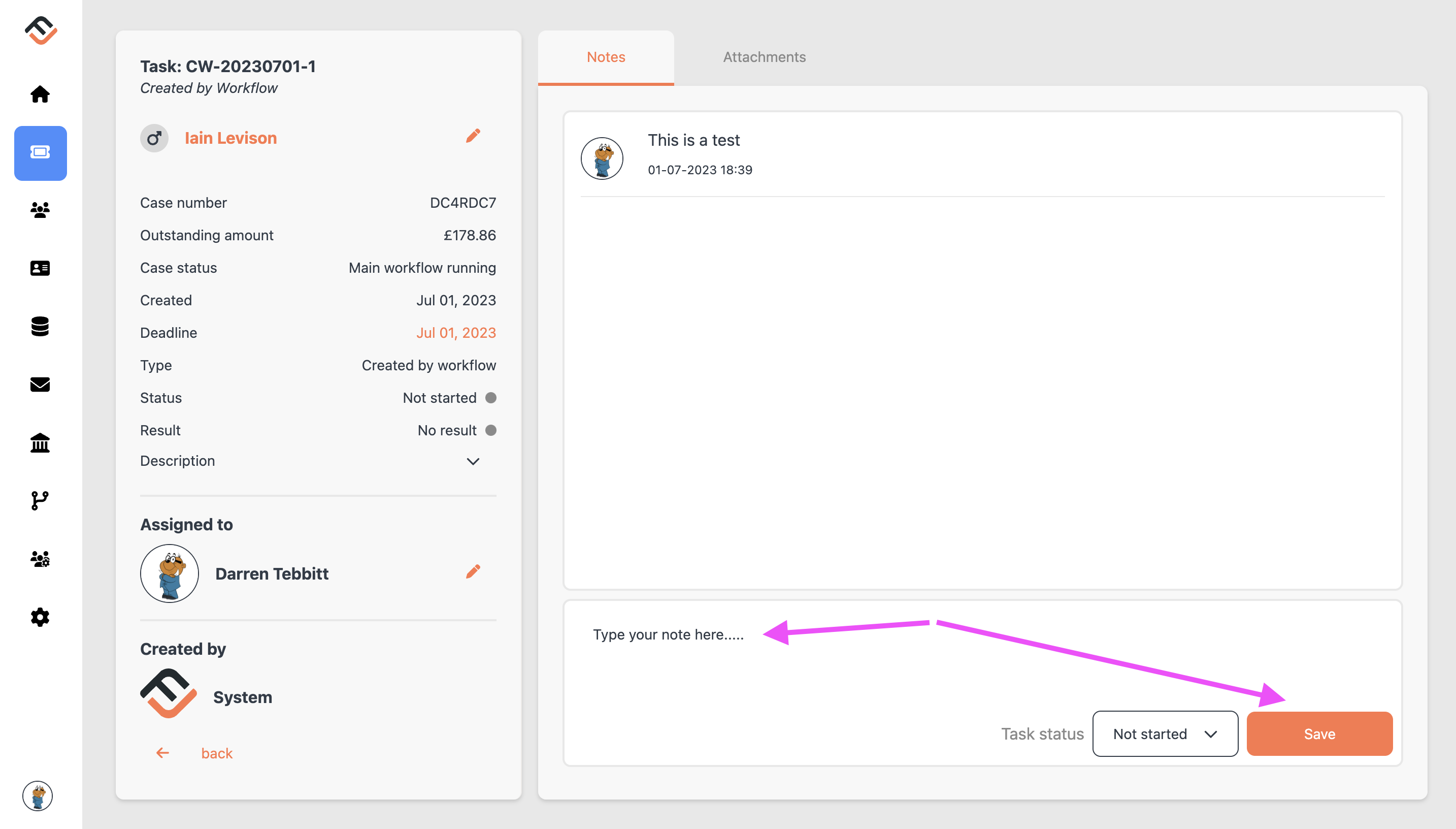
Using notes in FinView's TicketDesk is an effective way to ensure that all task-related communications are documented and easily accessible. Always remember to click 'Save' after adding your note to ensure it is stored and displayed in the task history.
Related articles
No items found.





