Adding social media proifile links such as Facebook or LinkedIn to a case owner's file in FinView is a straightforward process. Here’s a step-by-step guide on how to do it:
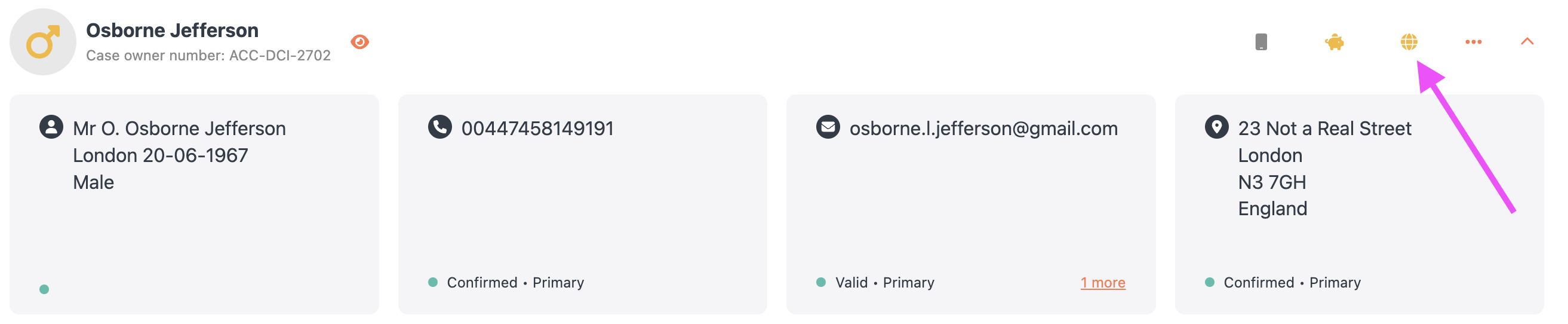
1, Navigate to the Case Owner File:
- Begin by logging into your FinView account.
- Locate the specific case owner file you wish to update. You can use the search function if necessary.
2, Access the online profile(s) section:
- Once in the case owner's file, click on the 'globe' icon on the top right hand corner.
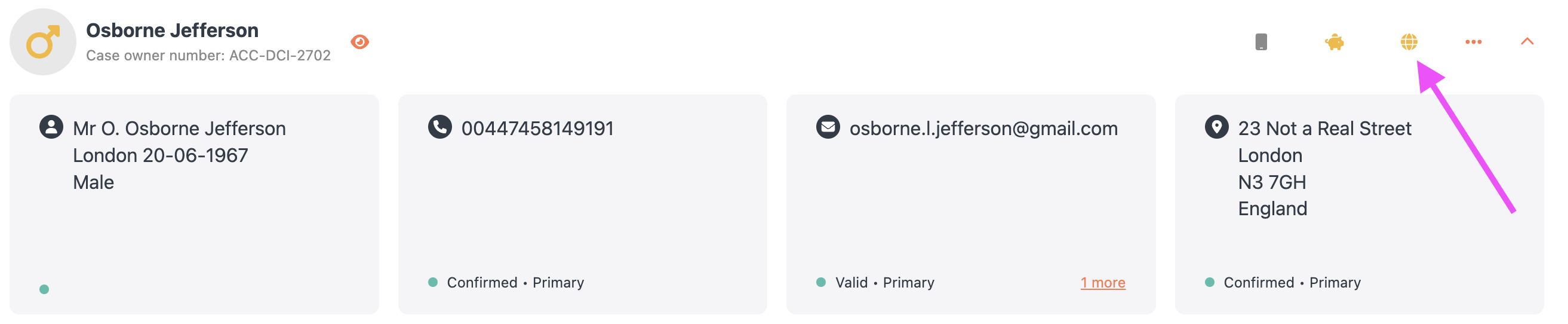
3, Add a New online profile
- In the pop-up window, scroll to the bottom where you will find the option 'Add Online Profile'. If there are already multiple profiles listed, you may need to scroll down to see this option.
- FinView currently has 3 online profiles you can add, Facebook, LinkedIn but also a general website URL.
4, Select the profile type:
- Choose which link you wish to add:
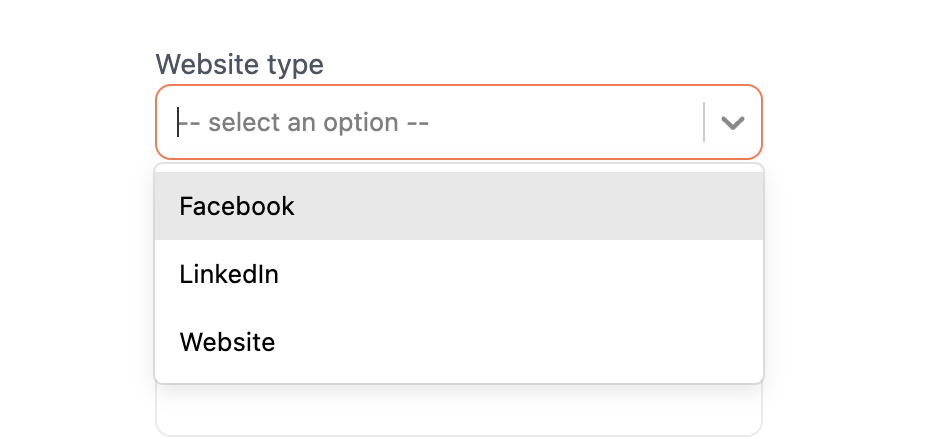
5, Add additional information
- It is advised that the additional information would be the profile name
5, Save the new information:
- After entering the new information, click on ‘Add’ to save the new contact information to the case owner’s file.
If you wish for this new information to be the primary contact, you can follow a separate article on how to assign a contact as the primary contact in a case owner’s file - Link
Related articles
No items found.





