Renaming a task in FinView's TicketDesk can help you maintain organized and clear task management. Here's how to do it:
- Access the Task: There are two ways to do this:some text
- From the main FinView menu bar, select the TicketDesk icon to go to the main task overview. Here you can select the task you want to rename.
- Alternatively, for case-specific tasks, select 'Cases' from the main FinView menu. Search for and select the relevant case, then click 'Tasks' in the horizontal sub-menu. This will display all tasks associated with that specific case.
- Open the Task Details: Find and select the task whose name you wish to change. This will open the specific task details.
- Access the Task Name Settings: In the left task navigation panel, you'll find the task's current name. Click on this to open a pop-up window.
- Change the Task Name: In the pop-up window, find the 'Task Name' field. Here, you can enter a new name for the task. The window also allows you to change the task's description and deadline date if needed.
- Save Your Changes: After you've entered the new name, click the 'Save' button to apply the changes.
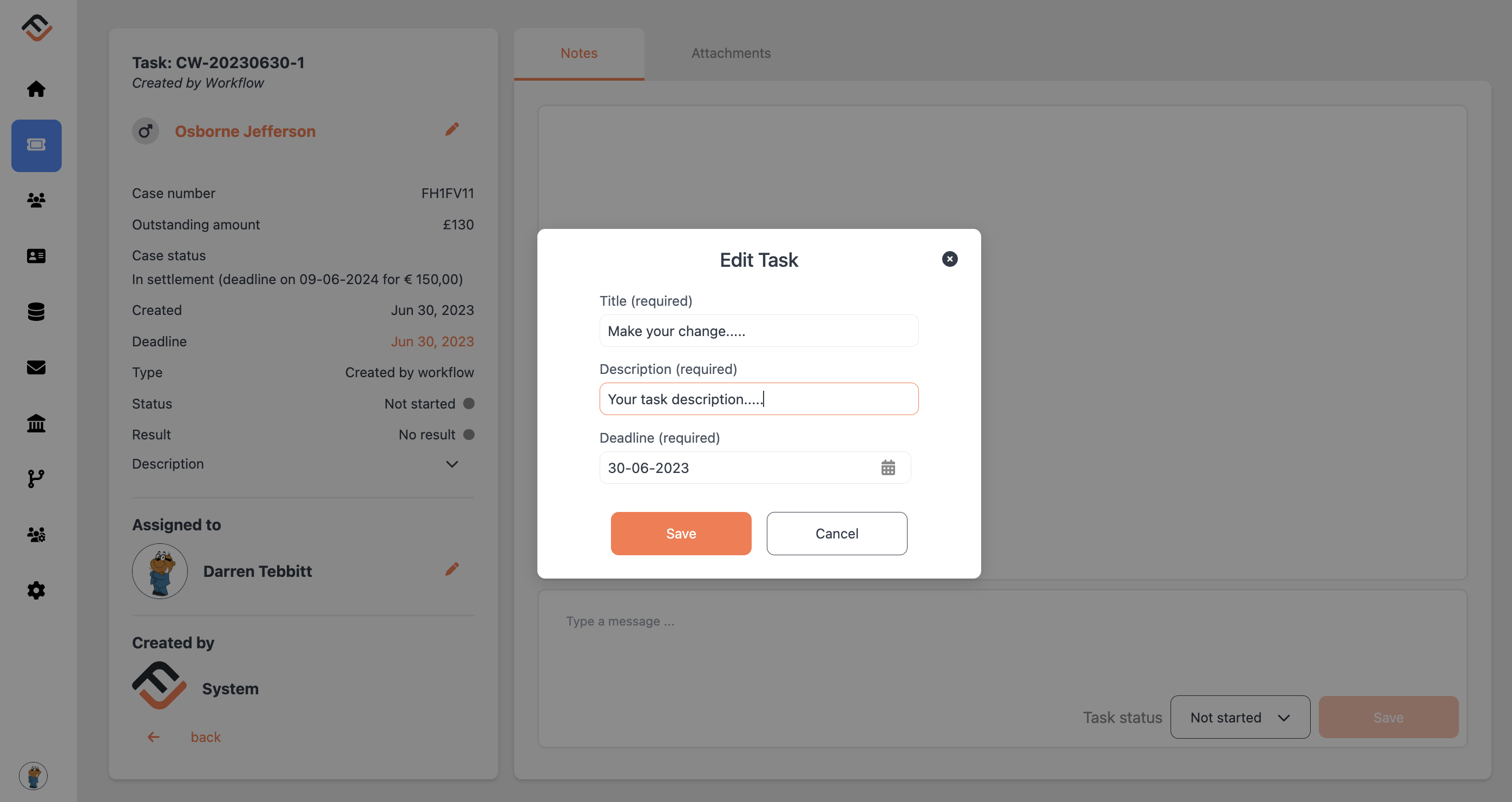
The task's name is now updated. This new name will be visible to all users with access to the task, helping ensure clear and effective task communication and management.
Related articles
No items found.





