Changing the primary contact status for a case in FinView is a simple process. This quick guide will help you update the primary contact point for a debtor, ensuring that your communications are directed to the most relevant and effective channel.
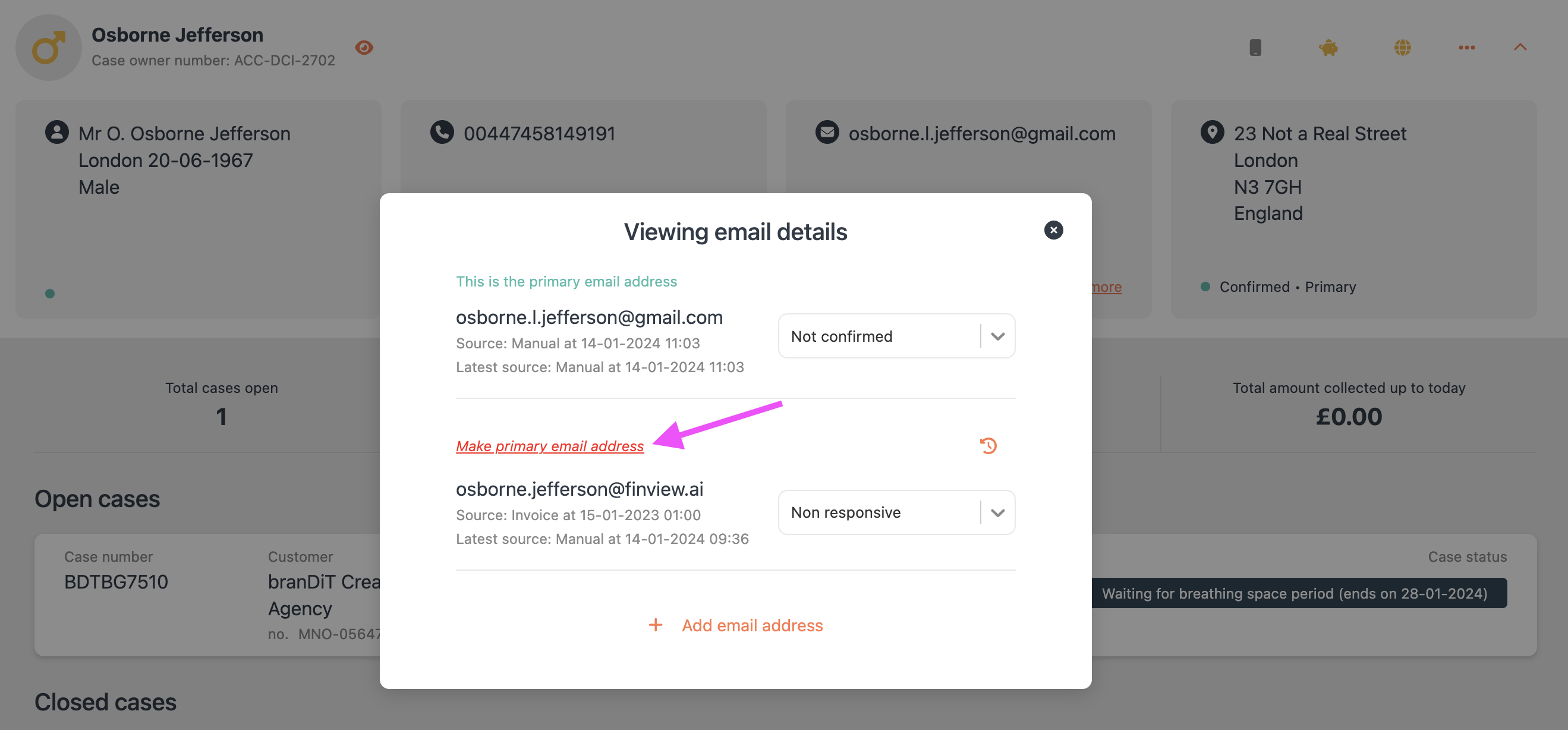
Steps to Change the Primary Contact Status:
1, Navigate to the Case File:
- Log into your FinView account.
- Find and open the specific case file you need to update. Use the search feature if necessary to locate the case quickly.
2, Select the Contact Point to Change:
- Once in the case file, click on the contact point you wish to change. This could be Email, Telephone, Physical Address, etc.
- A pop-up window will appear, displaying all the contact details of that type associated with the case.
3, Make a Contact Primary:
- Locate the contact detail you want to set as primary. For instance, if changing the primary email, find the email address you wish to designate.
- Click the orange link labeled “Make primary email address” (or a similar command for telephone numbers, addresses, etc.).
4, Verify the Change:
- After clicking, FinView will update this contact detail as the new primary element for the case.
- Close the pop-up window and review the contact card. You should now see the updated contact detail marked as primary.
Conclusion: Setting a primary contact point in FinView helps ensure that your communication efforts are targeted and effective. By following these simple steps, you can easily manage and update the primary contact details for your cases, adapting to changes and preferences in debtor contact information.
Related articles
No items found.





