Updating a consumer debtor's personal information in FinView is a straightforward process. This guide provides step-by-step instructions on how to access and modify this information.
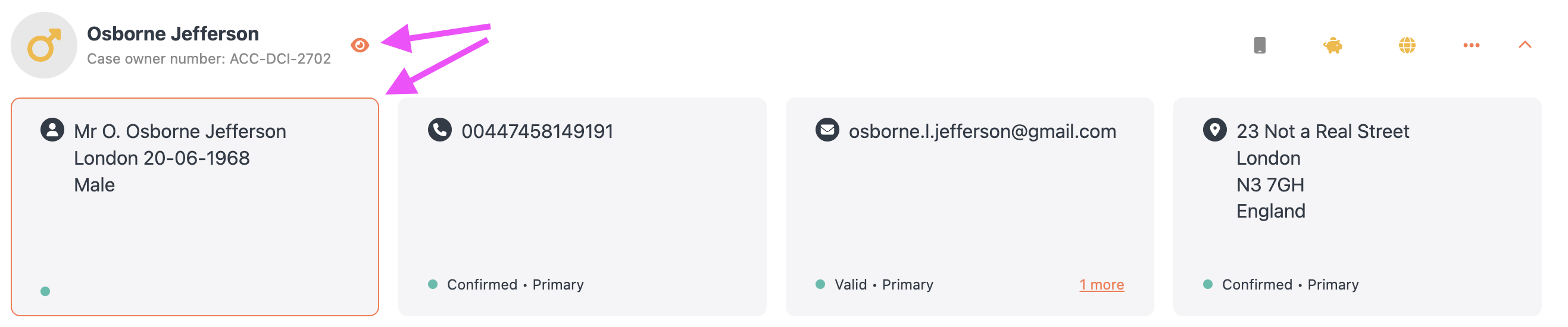
Accessing and Updating Personal Information:
- Access Debtor's Case: Log into FinView and open the debtor's specific case file.
- Opening Personal Information Window:
- Click the orange eye icon next to the debtor's name or the first contact card, which turns orange upon hovering (see above screenshot). Either action will open the personal information window.
- Navigating the Tabs:
- You'll find three tabs in the window: a. Personal Information Tab: Contains name, birth information, and gender. b. Employment Information Tab: Details about the debtor’s current employment. c. Identification Information Tab: Holds sensitive data like passport numbers, Tax IDs, etc.
- Modifying Information:
- Make necessary changes in any of the tabs.
- After editing, click 'Save'. FinView will confirm the data changes.
- Closing the Window:
- Click 'Close' in the top right of the dropdown window.
- Verification:
- The updated information is immediately reflected in the contact card and recorded as an activity in the activities panel.
Important Note:
- Be cautious when modifying data as changes overwrite the existing information instantly.
Conclusion: Carefully updating a consumer debtor's information in FinView ensures accurate and current records, facilitating more effective case management.
Related articles
No items found.





