In FinView's TicketDesk module, tasks that are linked to a specific case can be easily accessed directly from the case itself. If a task is unlinked, you can follow our guide on "How to Link a Task to a Case". Here's a guide on how to redirect from a task to a case:
- Access the Task: From the FinView main menu, go to the TicketDesk and click on the specific task that is linked to the case you want to access.
- Find the Case Owner's Name: Once you're in the task, look for the case owner's name in the task's navigation panel. It is highlighted in orange and located at the top of the panel.
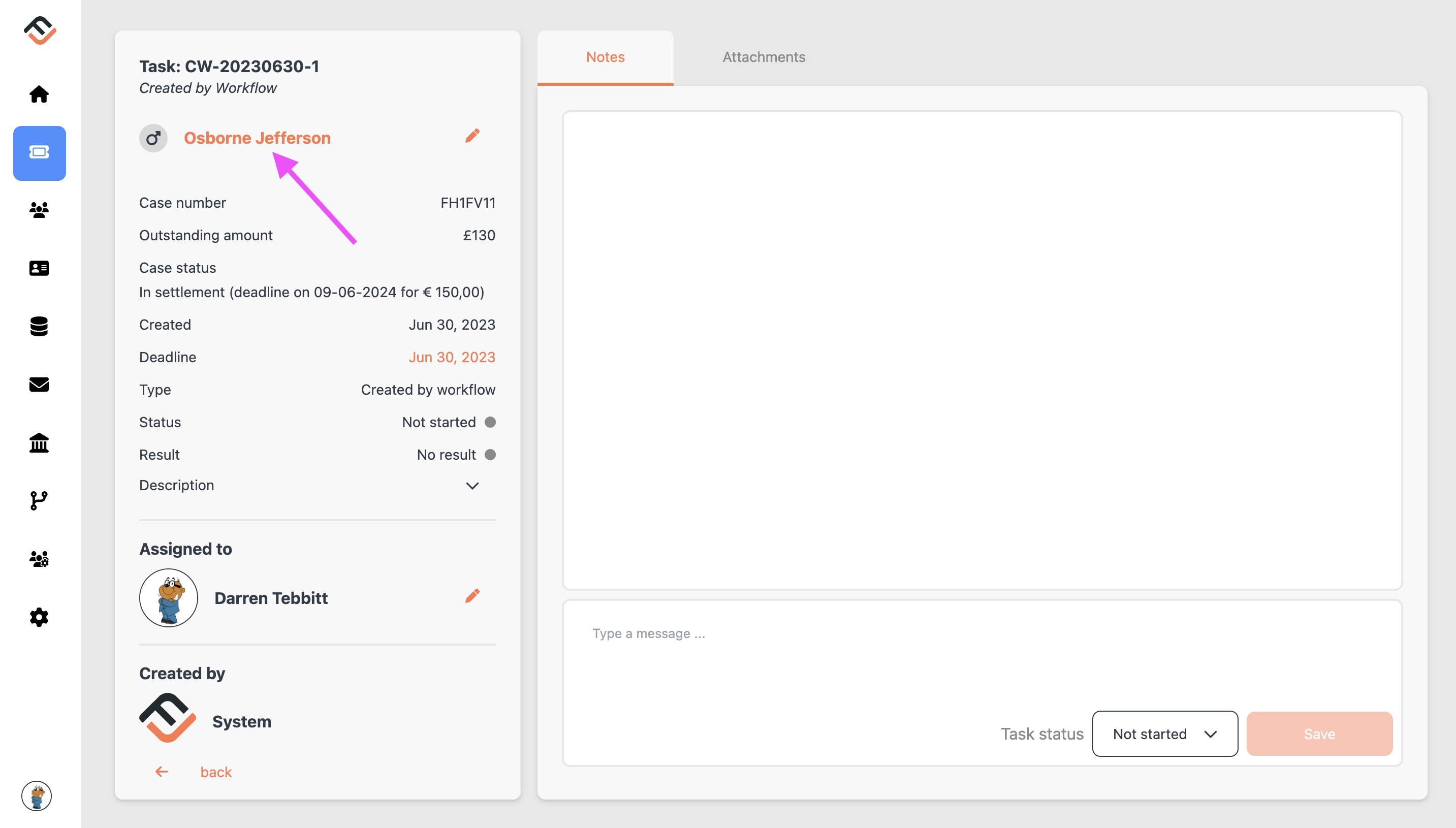
- Click on the Case Owner's Name: By clicking on the highlighted case owner's name, you will be redirected to the overview page of the case owner.
- Identify the Linked Case: On the case owner's overview page, you'll see a list of all associated cases. The case linked to the task you were viewing will have a small ticket icon to its left, next to the case file number.
- Access the Case: Hover over the case with the ticket icon and click on it. You'll be redirected to that specific case, where you can view all the relevant details, including tasks linked to it.
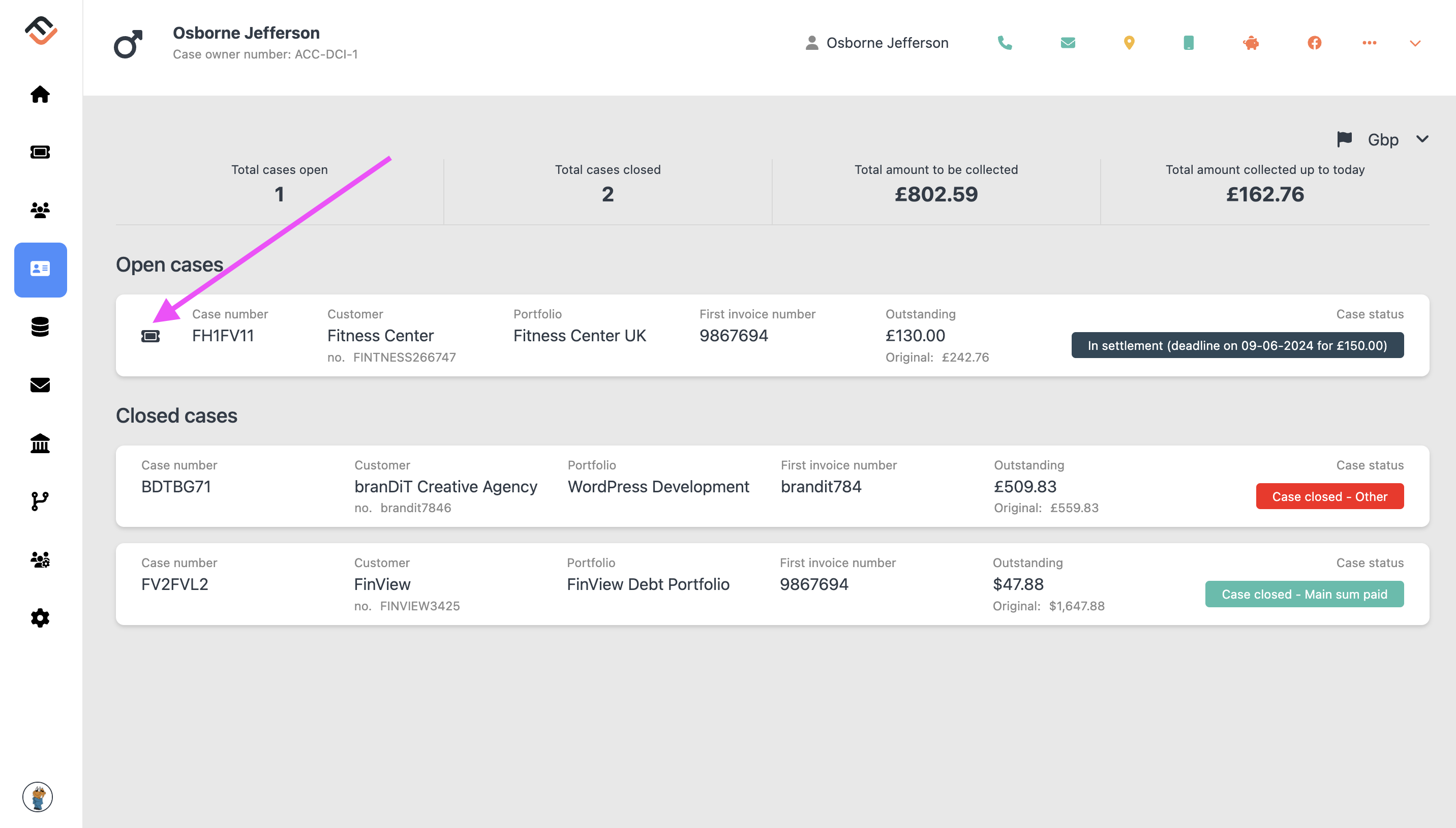
With FinView's intuitive and interconnected system, managing tasks and cases becomes a smooth and streamlined process, ensuring nothing falls through the cracks.
Related articles
No items found.





