- Navigate to the FinView main login page.
- Click on the "Forgot Password" option.
- Input the email address associated with your account and click on "Request reset password link".
- Check your email for a message from FinView and click on the "Reset your password" link provided. If the link isn't clickable, copy and paste the URL into your web browser.
- You'll be redirected back to FinView where you can set your new password. Confirm your new password and then click the "Set your password" button.
- Your password is now reset. You can log into your FinView account using this new password.
Remember: Your password should include a mix of uppercase and lowercase letters, numbers, and at least one special character to enhance its security.A step by step guide with images can be found below.Navigate to the FinView main login page. Click on the "Forgot Password" option.
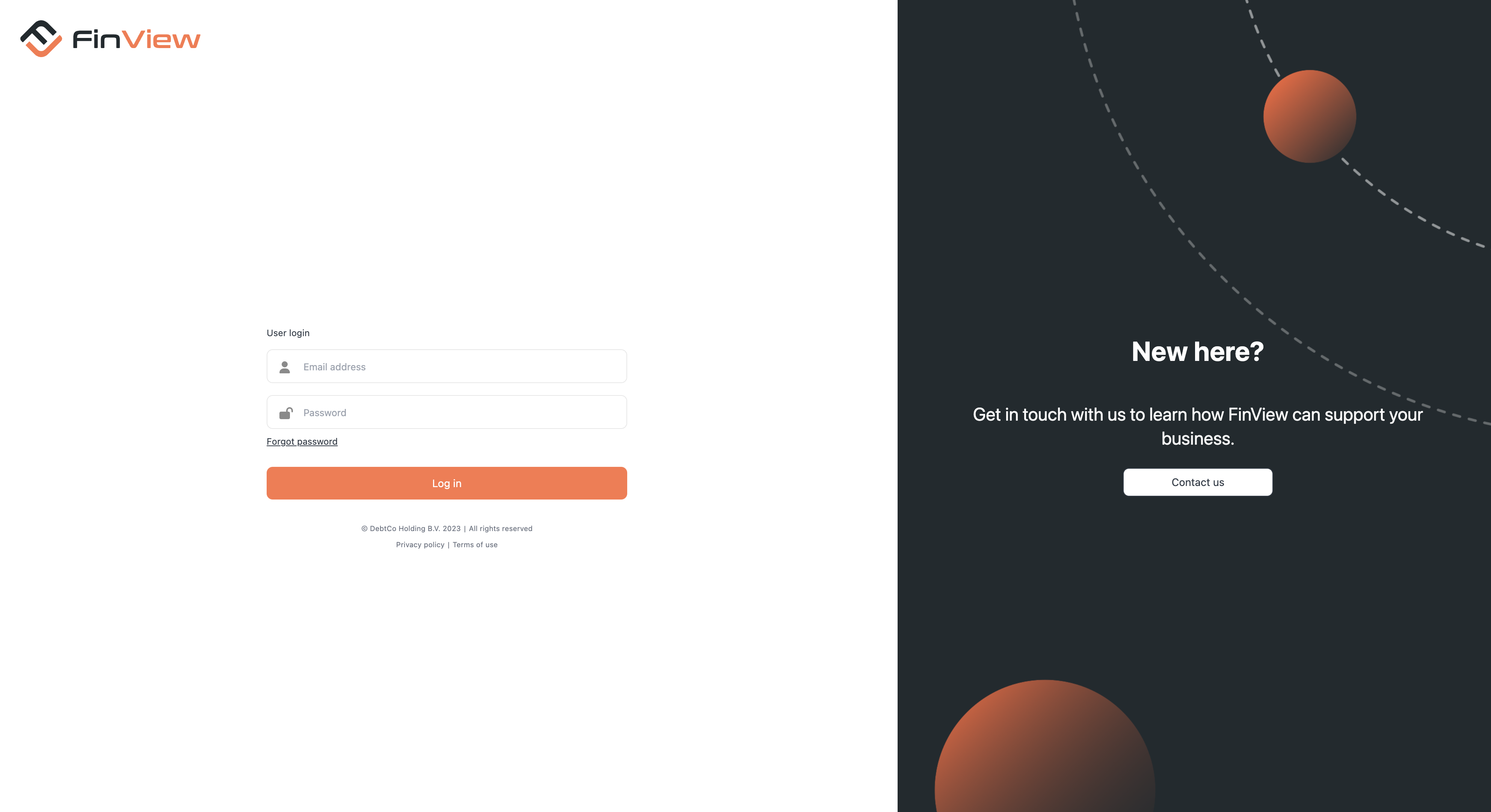
Input the email address associated with your account and click on "Request reset password link".
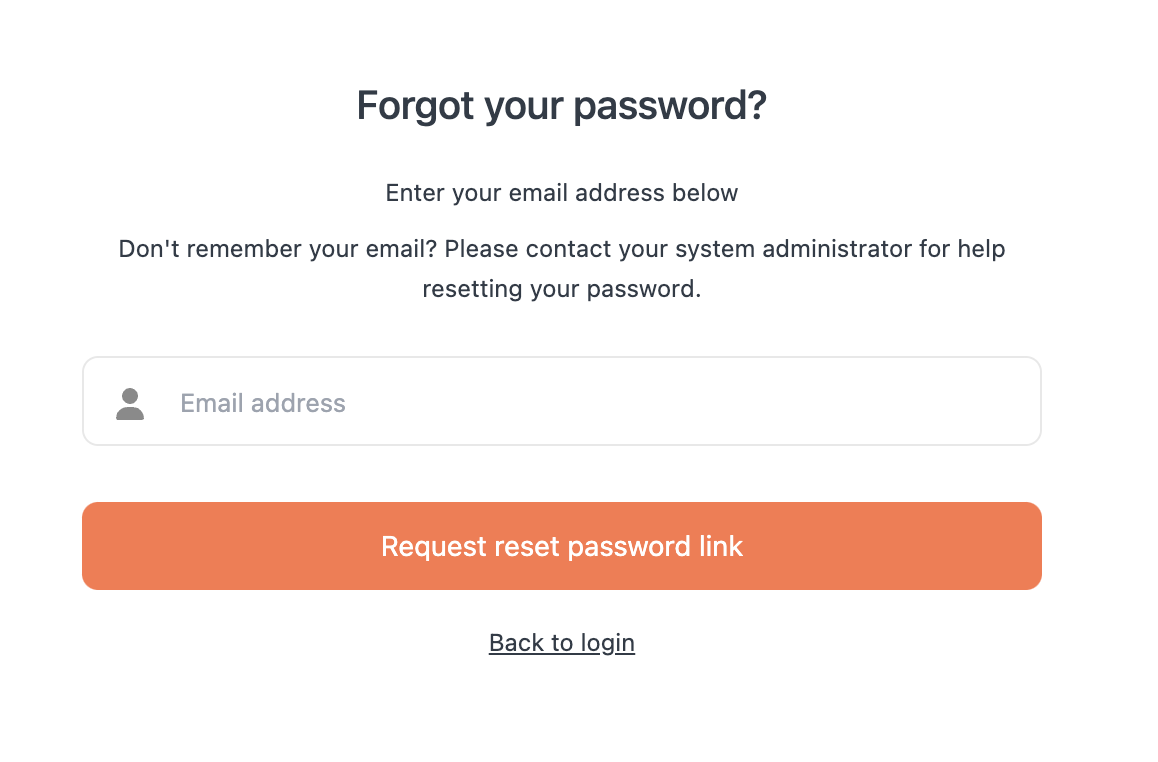
Check your email for a message from FinView and click on the "Reset your password" link provided. If the link isn't clickable, copy and paste the URL into your web browser.
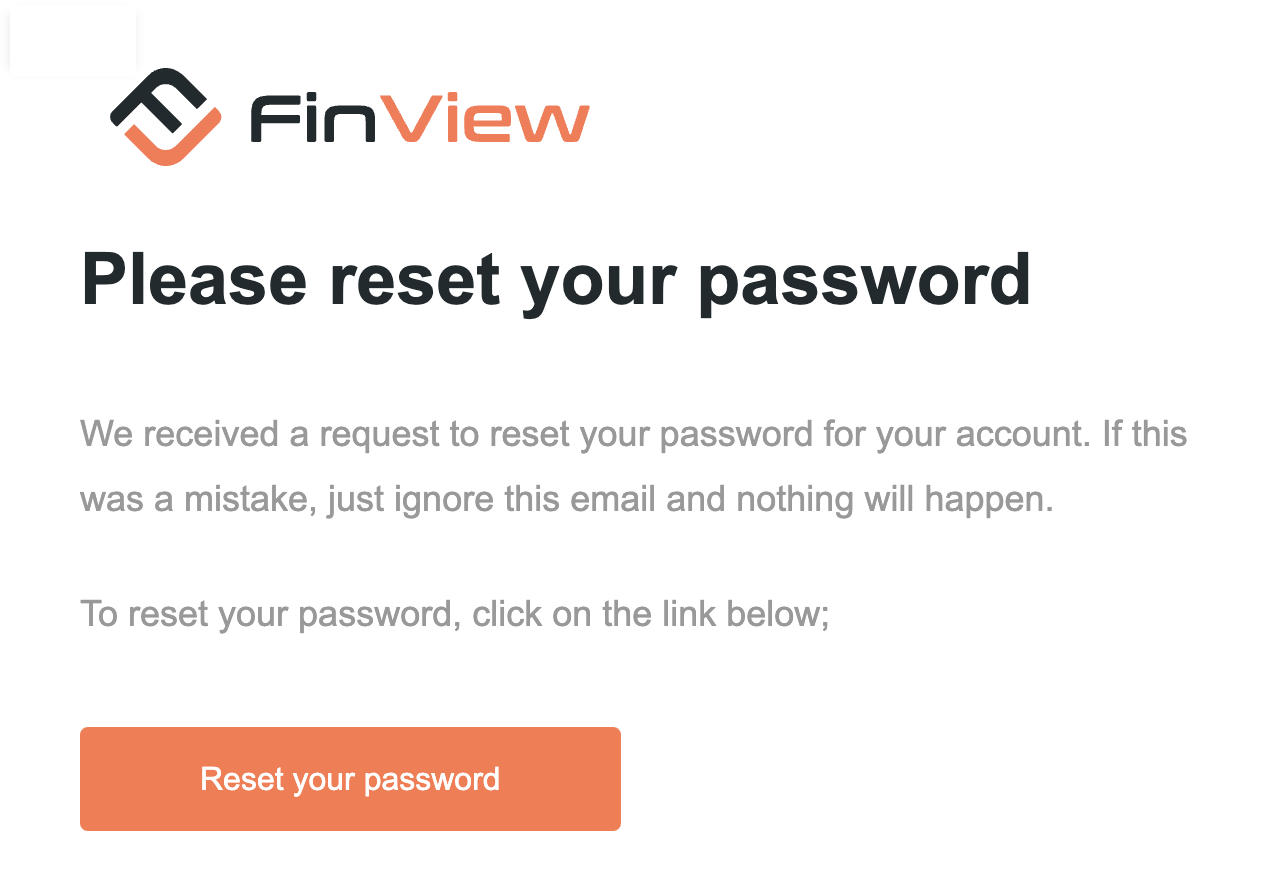
You'll be redirected back to FinView where you can set your new password. Confirm your new password and then click the "Set your password" button.
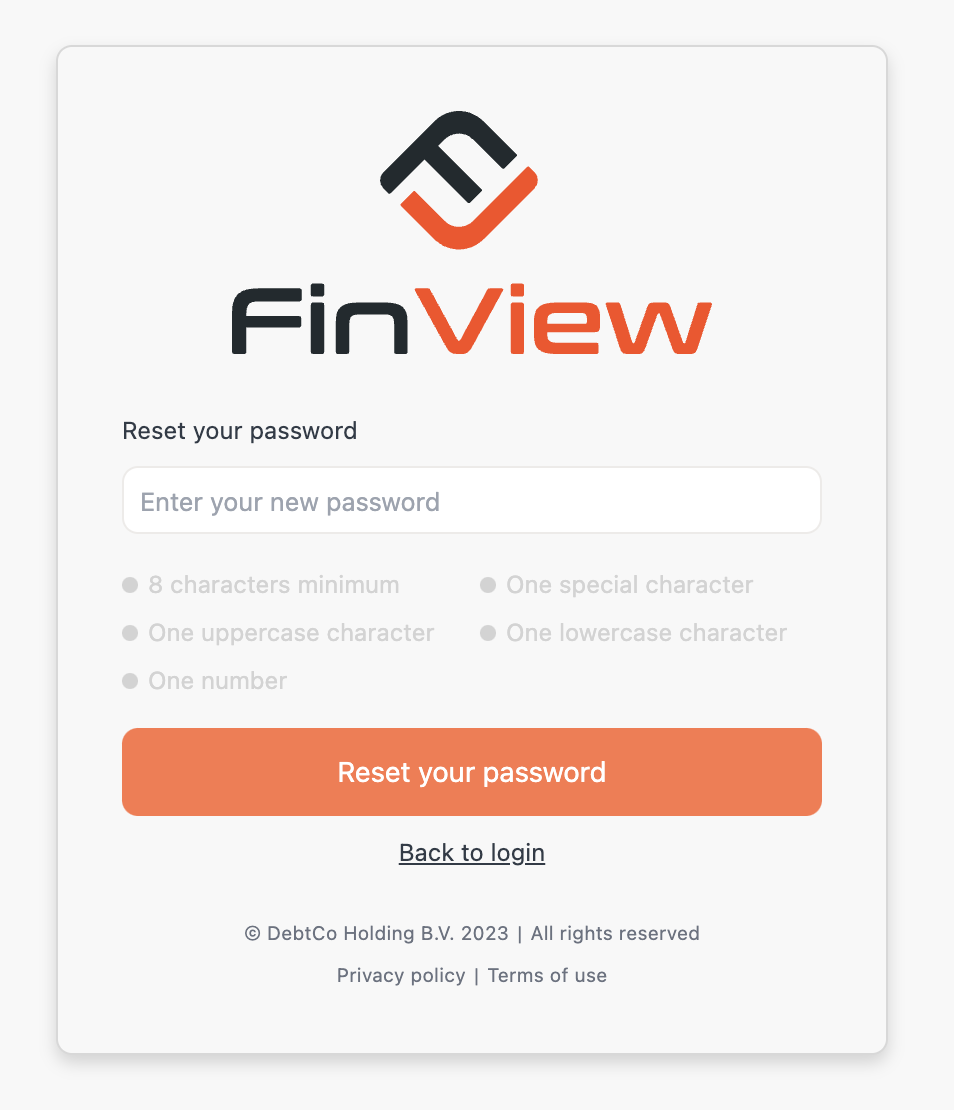
Related articles
No items found.





