FinView tracks all events and activities, that relate to a case. From communications, payments, to logging into the FinView app, all activities on a case, are recorded and logged, in the activities window. Check out how you can find, case related activities, in a few simple clicks
Open your case.
You first need to enter into the case overview page.
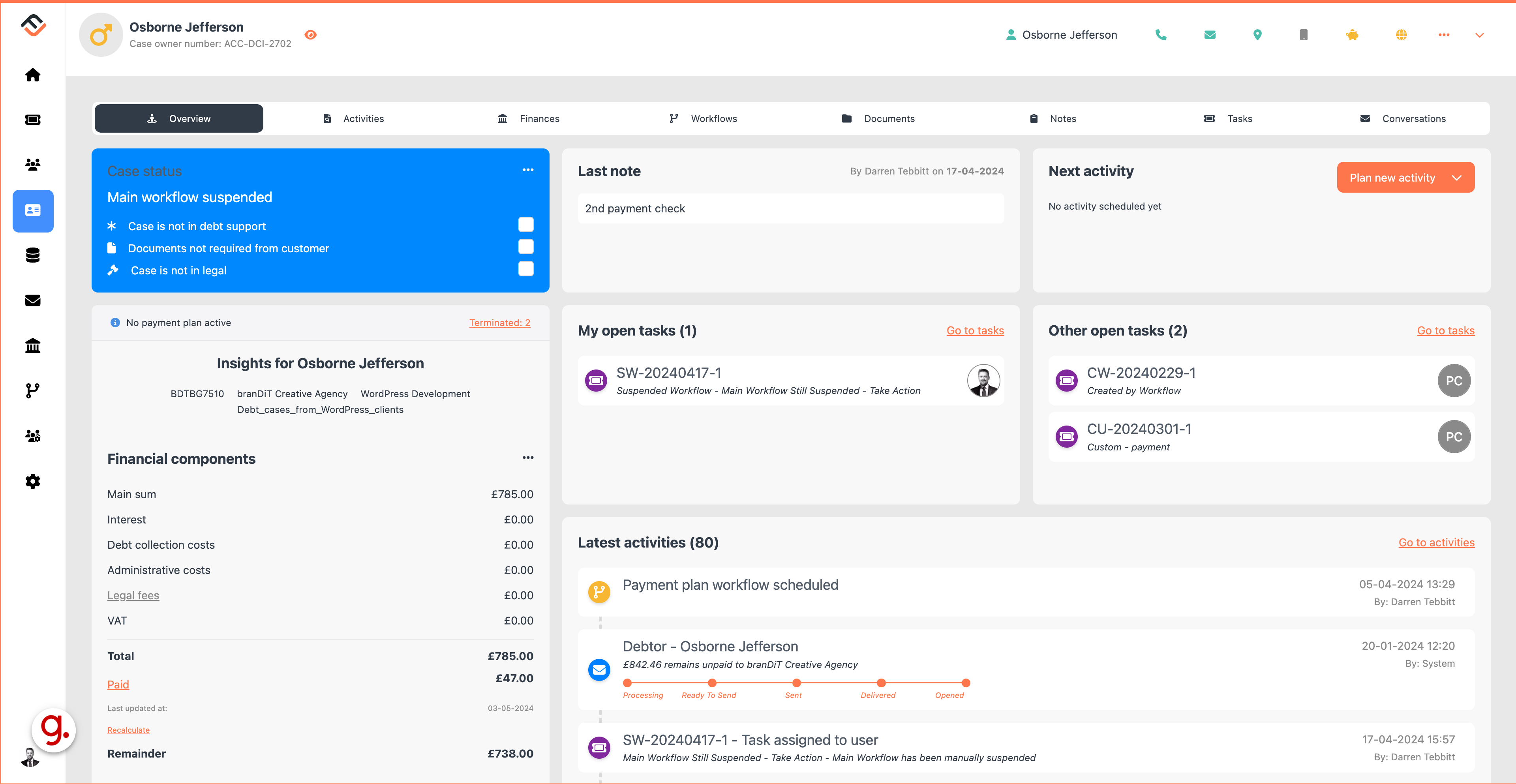
See the last 3 activities.
From here, you can already see the last 3 activities. You can also see the total number of activities, relating to this case. On this example, there are 80 activities that have been recorded.
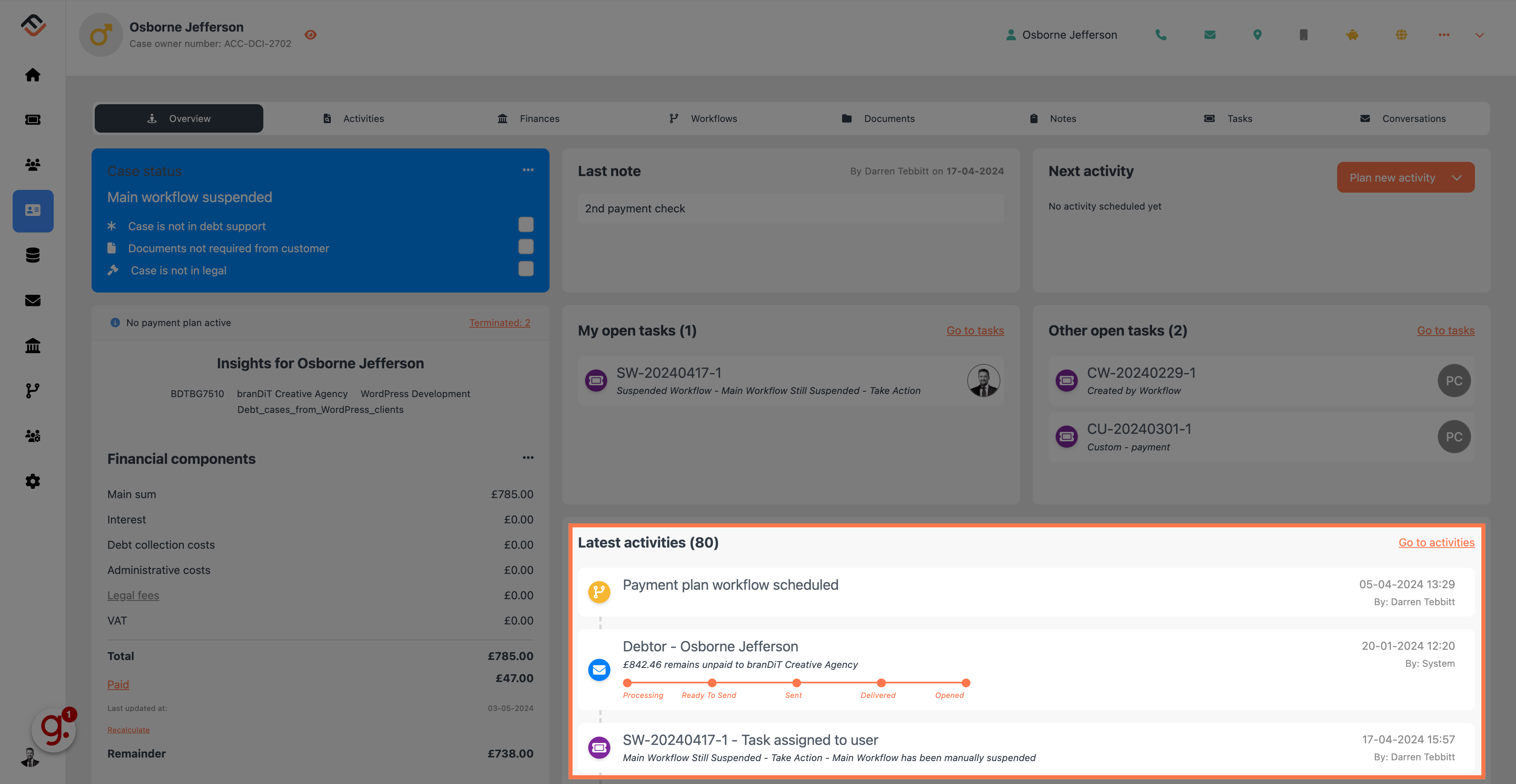
Click 'Activities' to see the full list.
To get the full overview of activities, click on the activities tab located in the main case navigation menu bar.
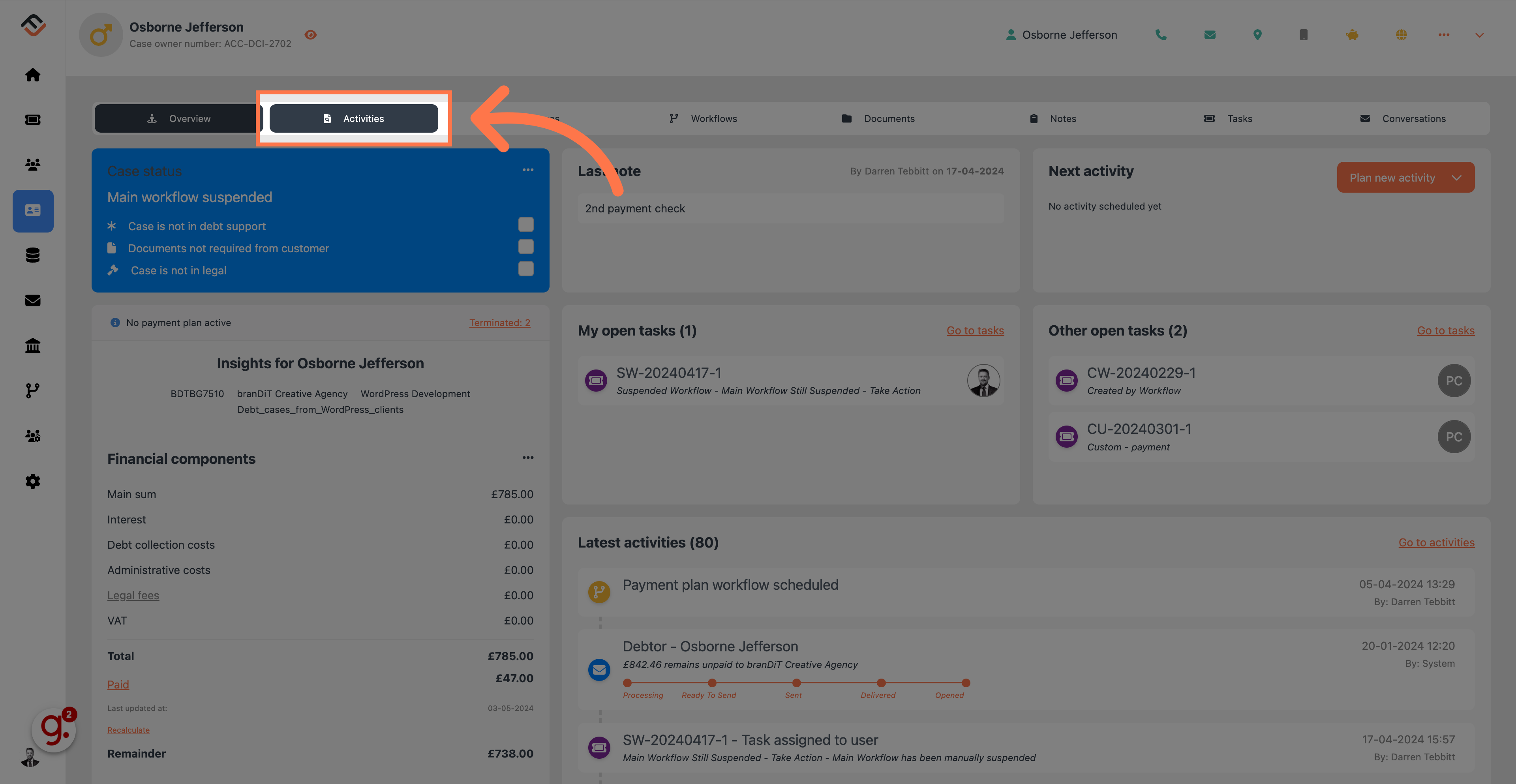
View the full activities list.
You should now see the full list of activities. The top activity, is the last activity recorded on this case. If you want to see a specific set of activities, use the left hand menu panel.

Select your activity filter.
For this example, I have selected communications.
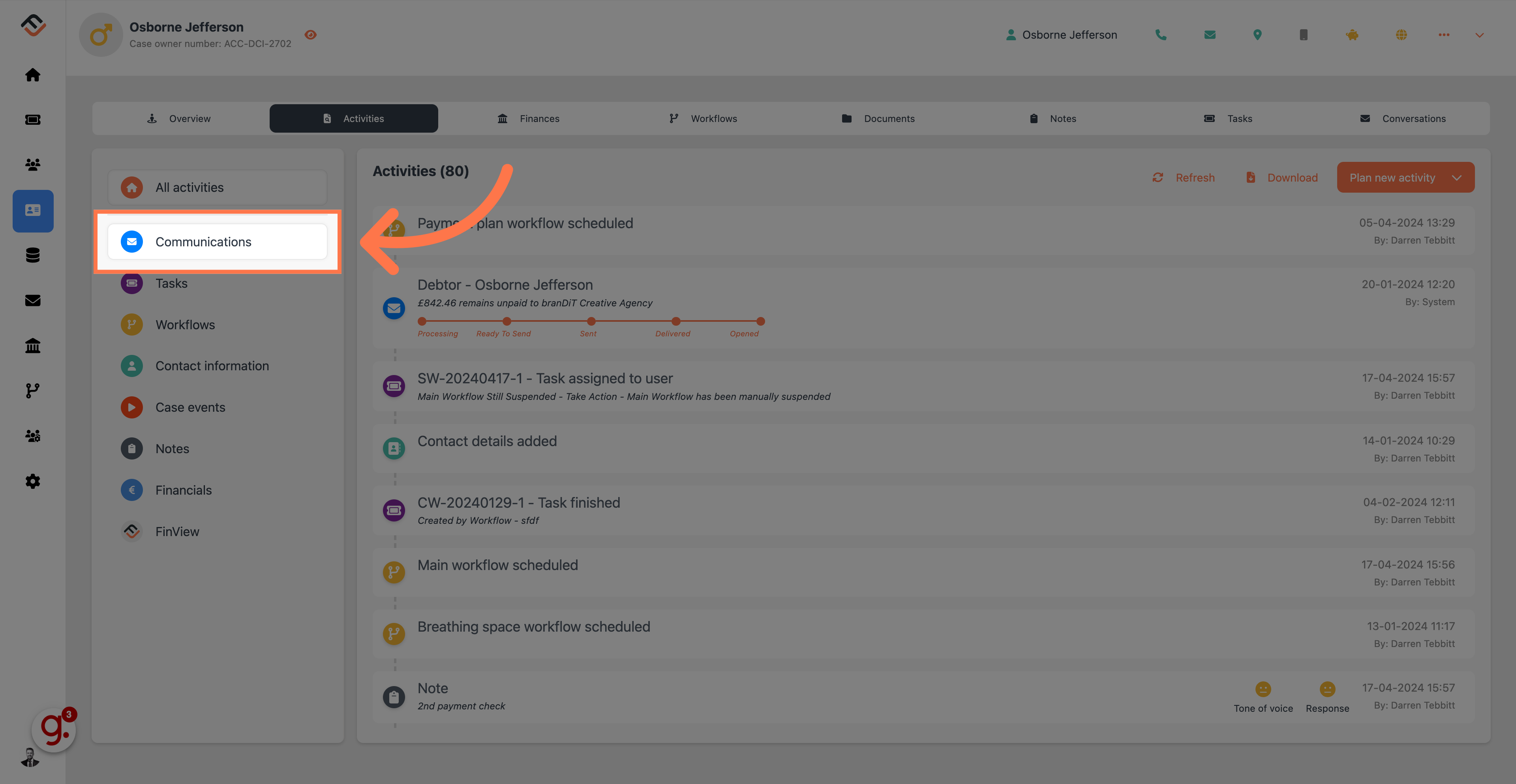
View the filtered results.
FinView will now show only the communication events.
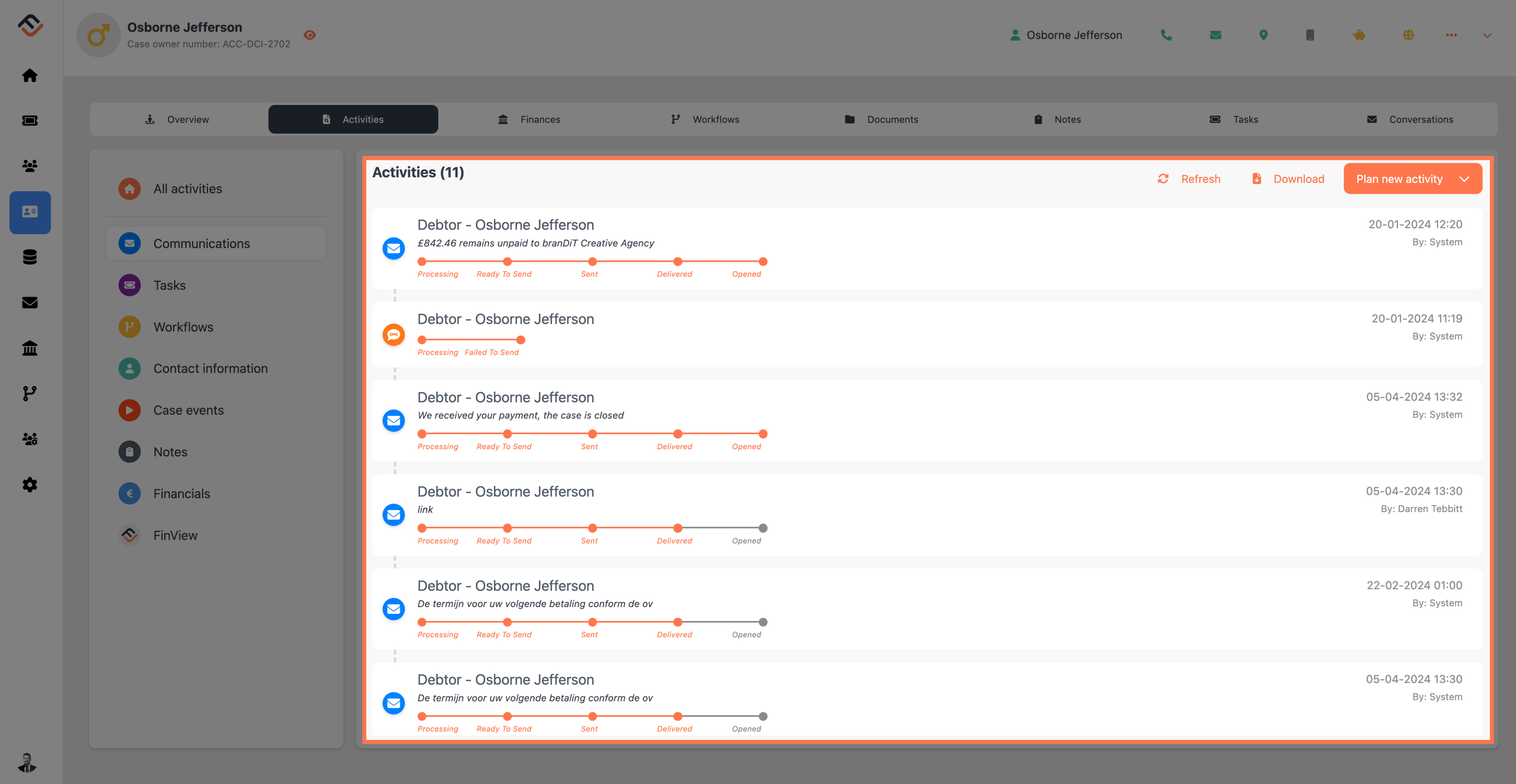
Learning how to effortlessly navigate, through case activities in FinView, is easy. Access the latest activities, view case-specific activities, and review communication logs to stay informed and organised.





