Sending emails to debtors
Sending emails to debtors, customers or 3rd parties in FinView is straightforward and familiar, thanks to its user-friendly interface resembling popular email platforms like Outlook.
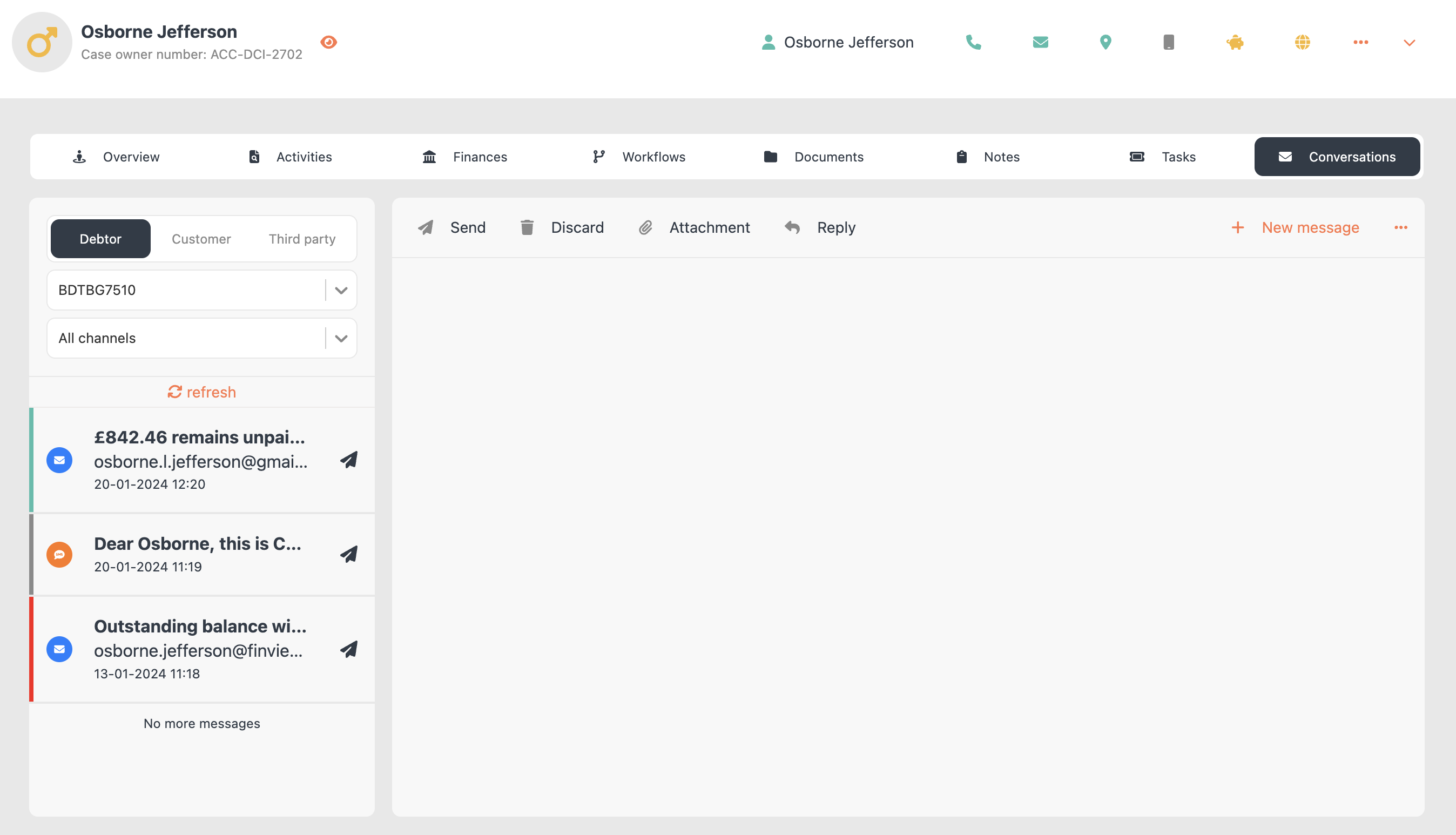
Here's how to do it
1, Search for the Case: Log into FinView and locate the debtor’s case using the search feature.
2, Navigate to the Conversations Tab: In the case file, click on the 'Conversations' tab, typically located on the far right.

3, Access the Inbox: The Conversations tab opens the inbox where you can manage communications.
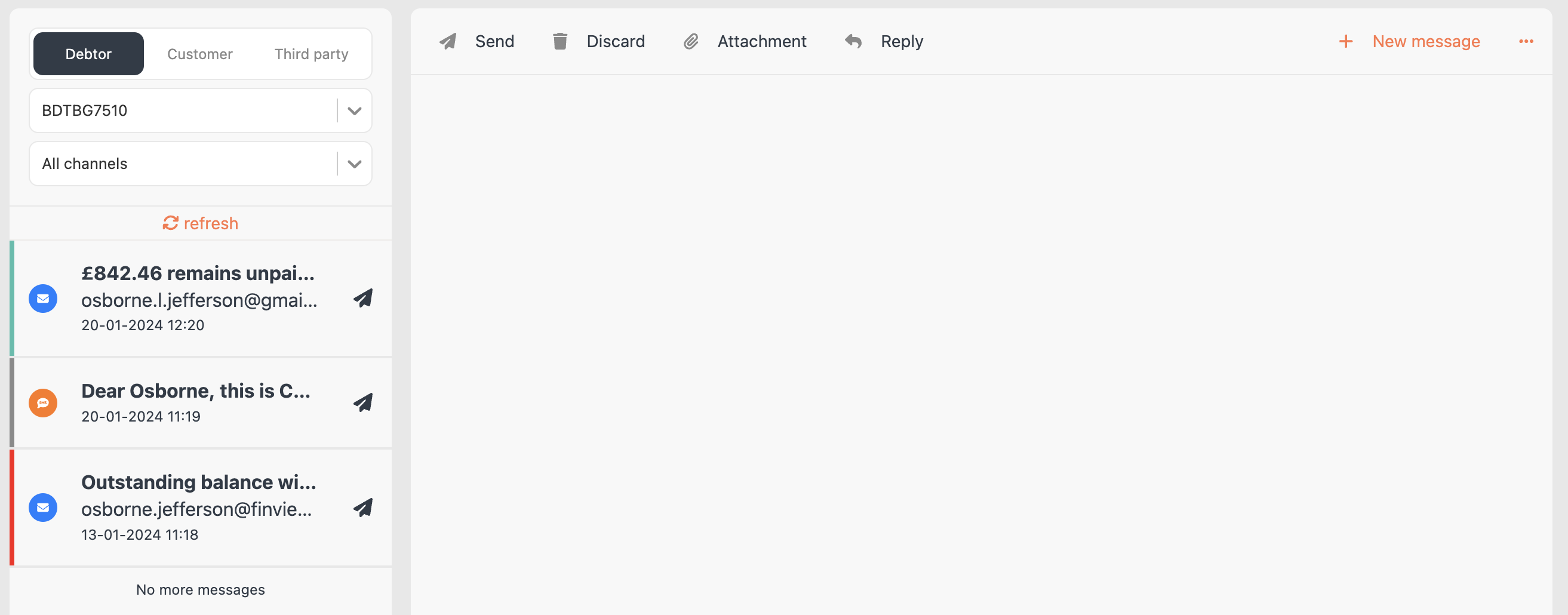
4, Select the Recipient: Determine who you need to send the email to - the debtor, customer, or a linked third party. Choose the appropriate recipient from the left-hand panel.

5, Compose a New Message: Click '+ New Message' in the mail communications window.

6, Select the Communication Channel: Choose 'Email' from the available options like SMS, Voice message, Letter, etc.
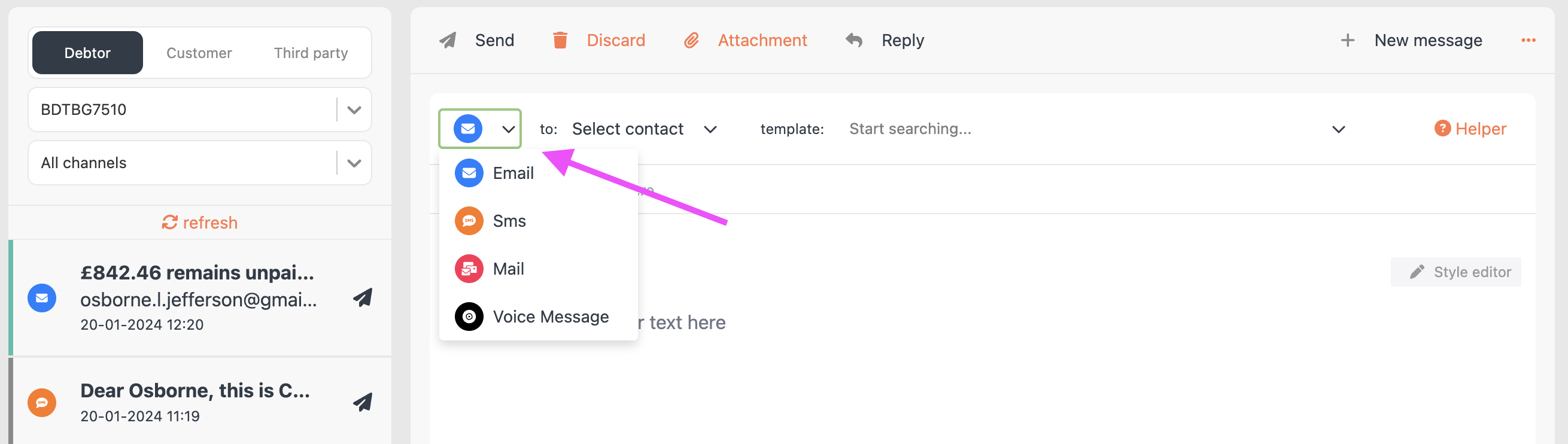
7, Choose the Contact: Click 'Select Contact' to see a list of email addresses associated with the debtor.
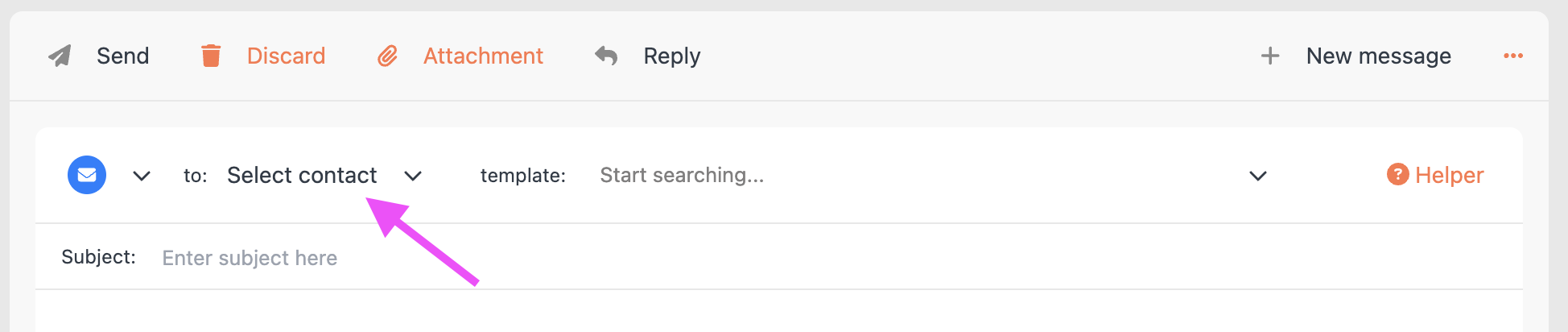
8, Compose Your Email: Either select a predefined template or start typing your message. Remember to add a subject line if you are composing your own email.
9, Send the Email: Once your email is ready, click 'Send'.
This process ensures a streamlined communication flow directly from within the debtor's case file in FinView.





