- Access the Debtor's Case: Log into FinView and open the specific debtor's case file.
- Open Personal Information: Click on the orange eye icon next to the debtor's name or the first contact card (which highlights orange on hover) to access the personal information window.
- Navigate to Employment Tab: In the dropdown window, select the 'Employment Information' tab.
- Edit Information: Modify the employment details as needed. This can include updating the debtor's current job title, employer name, work address, and other relevant employment data.
- Save Changes: After making the edits, click 'Save' to update the information. FinView will confirm the successful modification.
- Close and Verify: Close the window and check the contact card and activities panel to confirm the updated employment information.
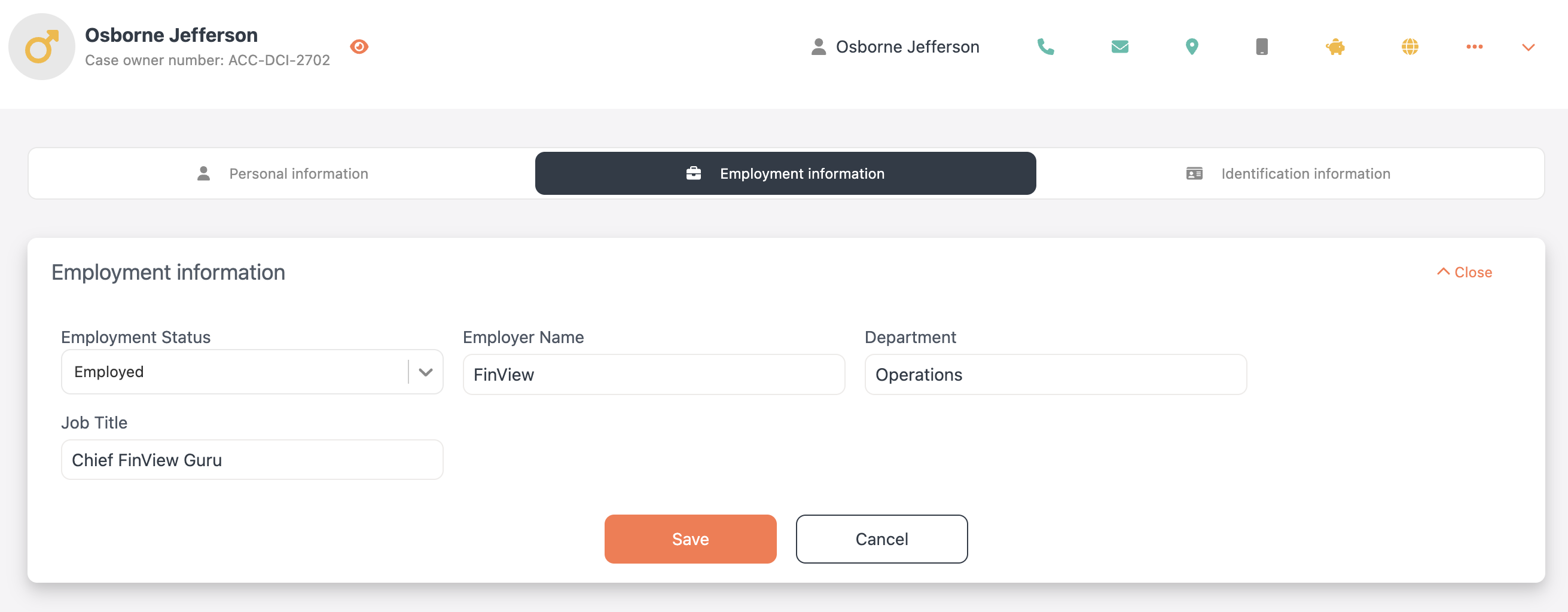
Remember, changes made are immediate and replace existing data, so ensure accuracy while updating.
Related articles
No items found.





